Review and Grading Assignments¶
This guide provides step-by-step instructions on how to review and grade assignments. It covers accessing and viewing submissions, providing feedback, and submitting grades. By following these simple steps, you can efficiently evaluate assignments and provide constructive feedback to students.
Go to WORKSPACE
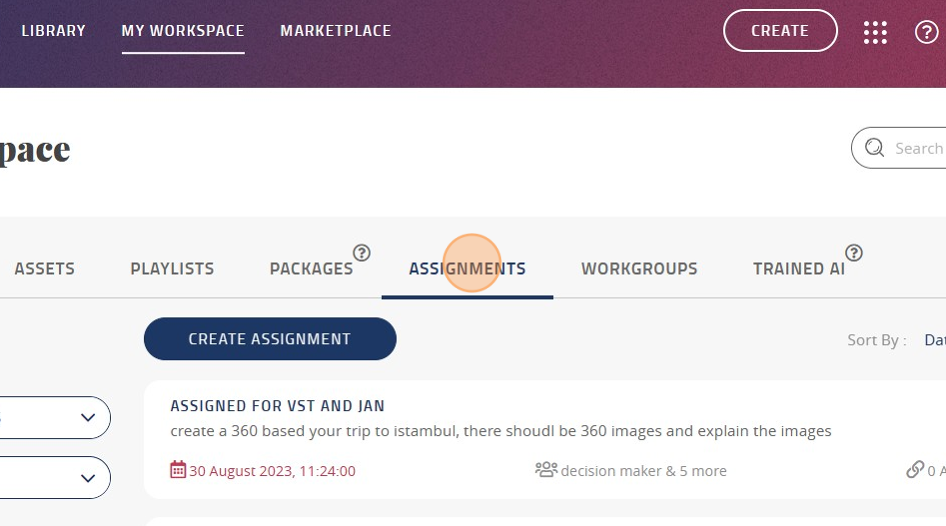
After logging in, navigate to the “WORKSPACE” section.
Click “ASSIGNMENTS”
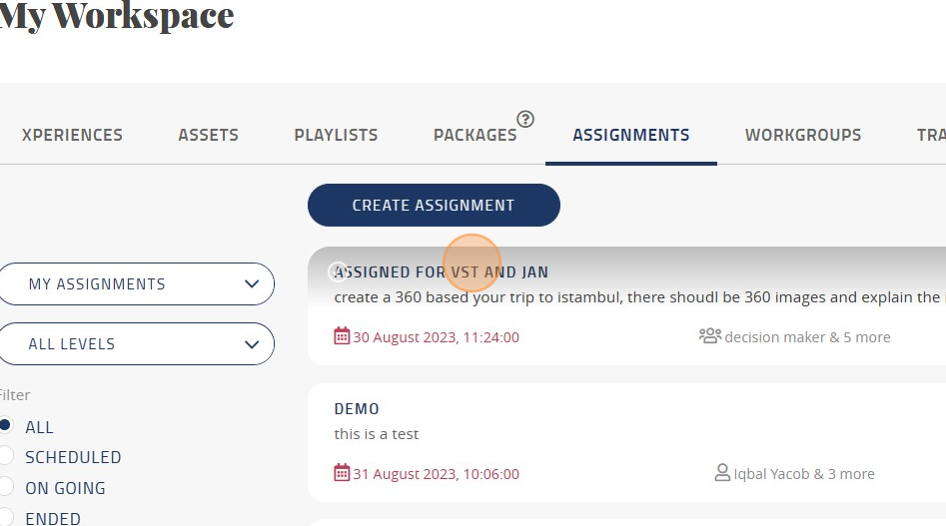
Once in the workspace, select “ASSIGNMENTS.”
Click on the assignment that you would like to review
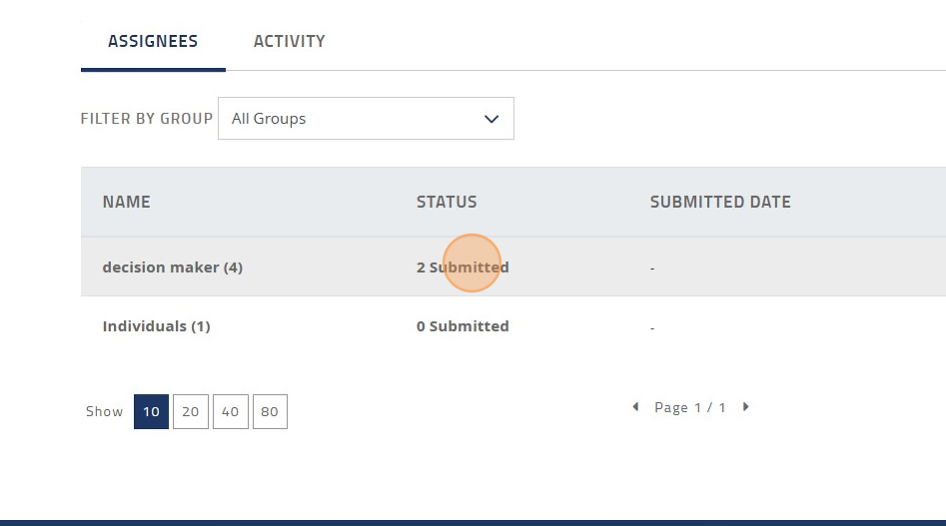
Choose the specific assignment you want to review.
Click on the user or group with submission
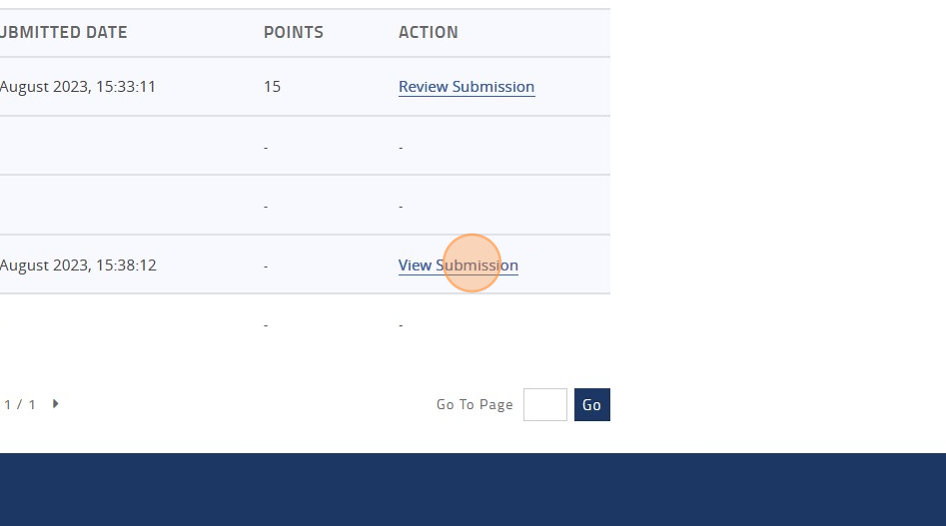
Identify the user or group that has submitted the assignment.
For each user, click “View Submission”
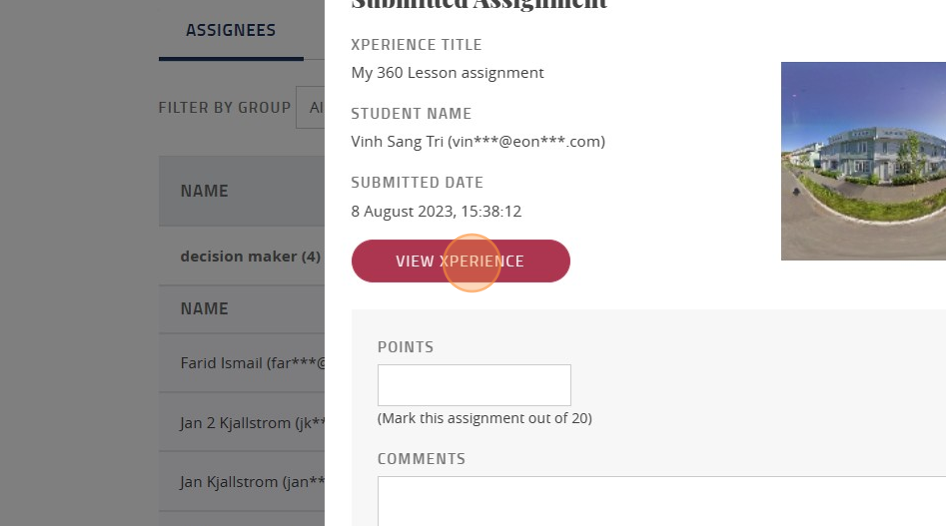
Select each user and click “View Submission” to access their work.
Click “VIEW XPERIENCE” to view the experience created by the user
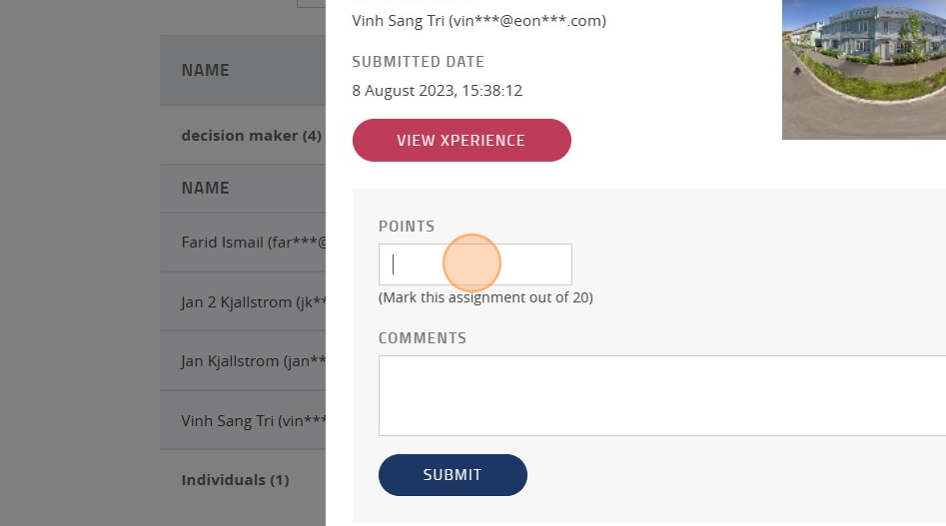
Review the experience created by the user.
Enter the points to assign to the learner
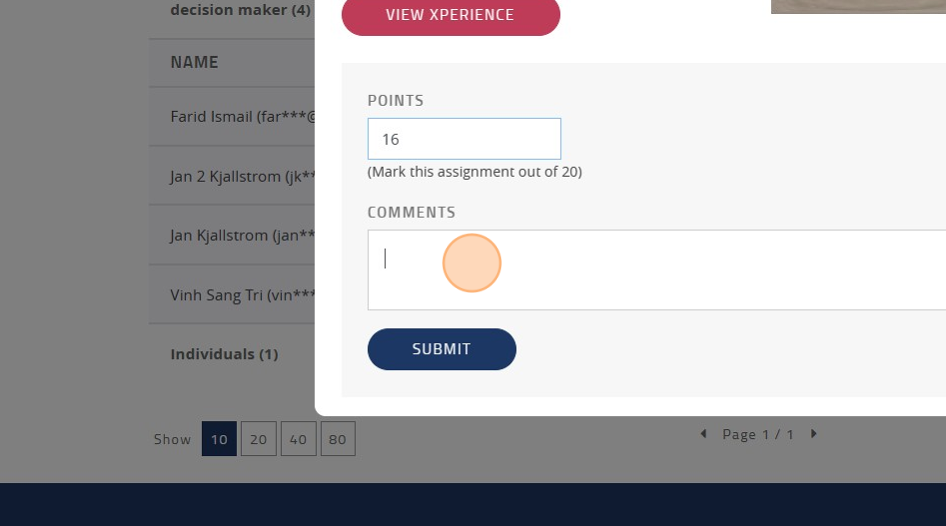
Assign the appropriate points to the learner based on their work.
Type any comments if necessary
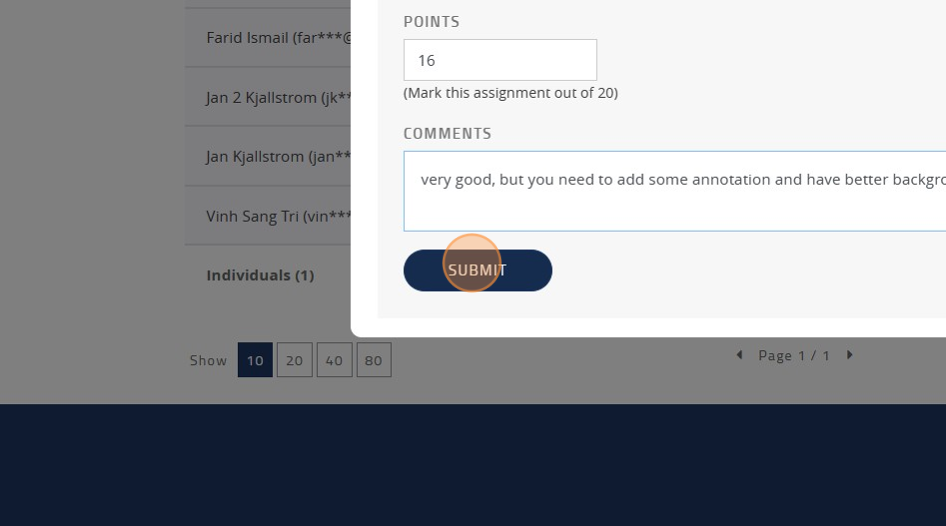
Optionally, provide comments or feedback.
When done, click “SUBMIT”
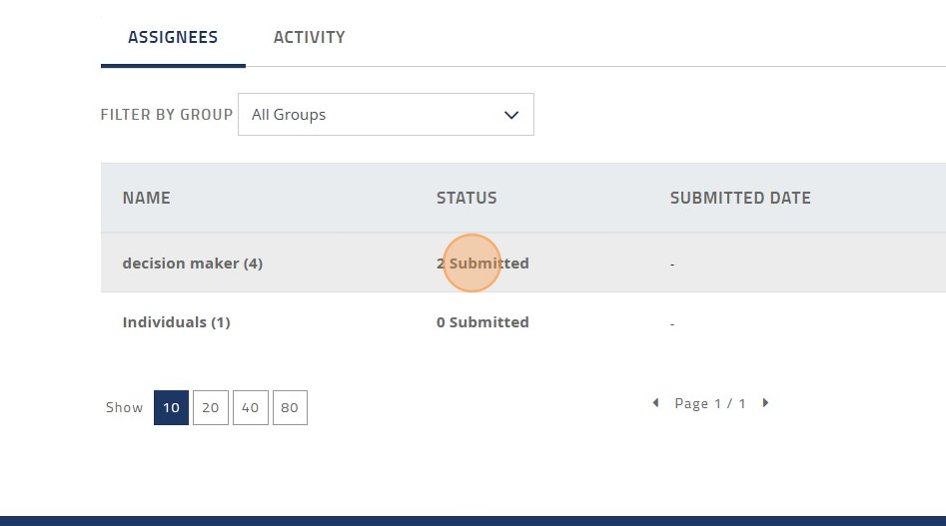
Finally, click “SUBMIT” to complete the grading process.
You have now successfully reviewed and graded the assignment.