Multiple Creation¶
The next way to create Xperiences is through the “Multiple” feature. With this feature, you will be able to upload a file (PDF, TXT, CSV, DOCX) with a list of topics you would like to create Xperiences on, and the EON-XR software will create these for you.
HOW TO IMPORT FILES:
Log in to the EON-XR web portal for your institution (on desktop).
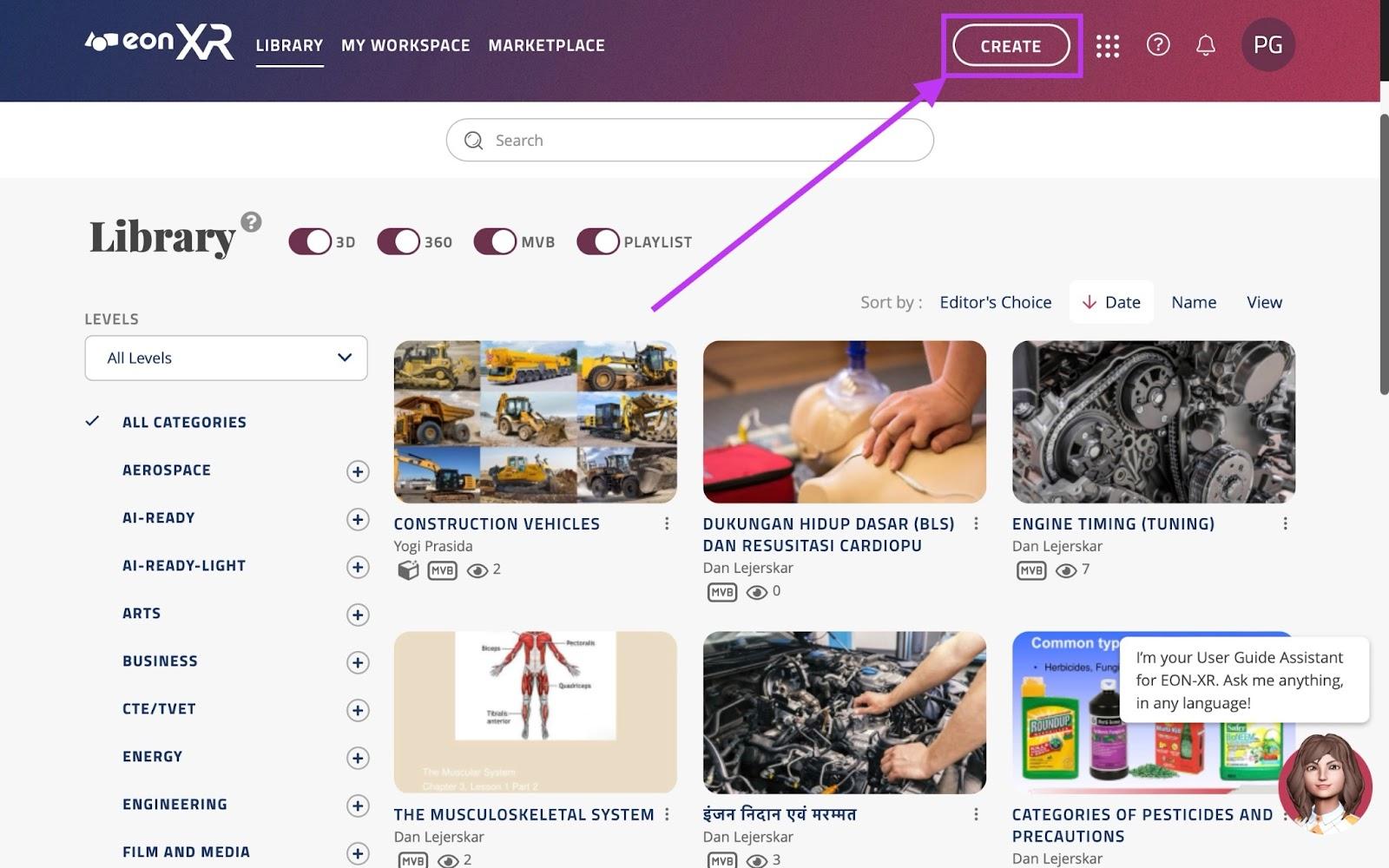
Click on “CREATE” near the top right of the screen to open the following menu.
From this menu, select the middle option labeled “Course Catalog” This action will prompt you to select a syllabus file to import.
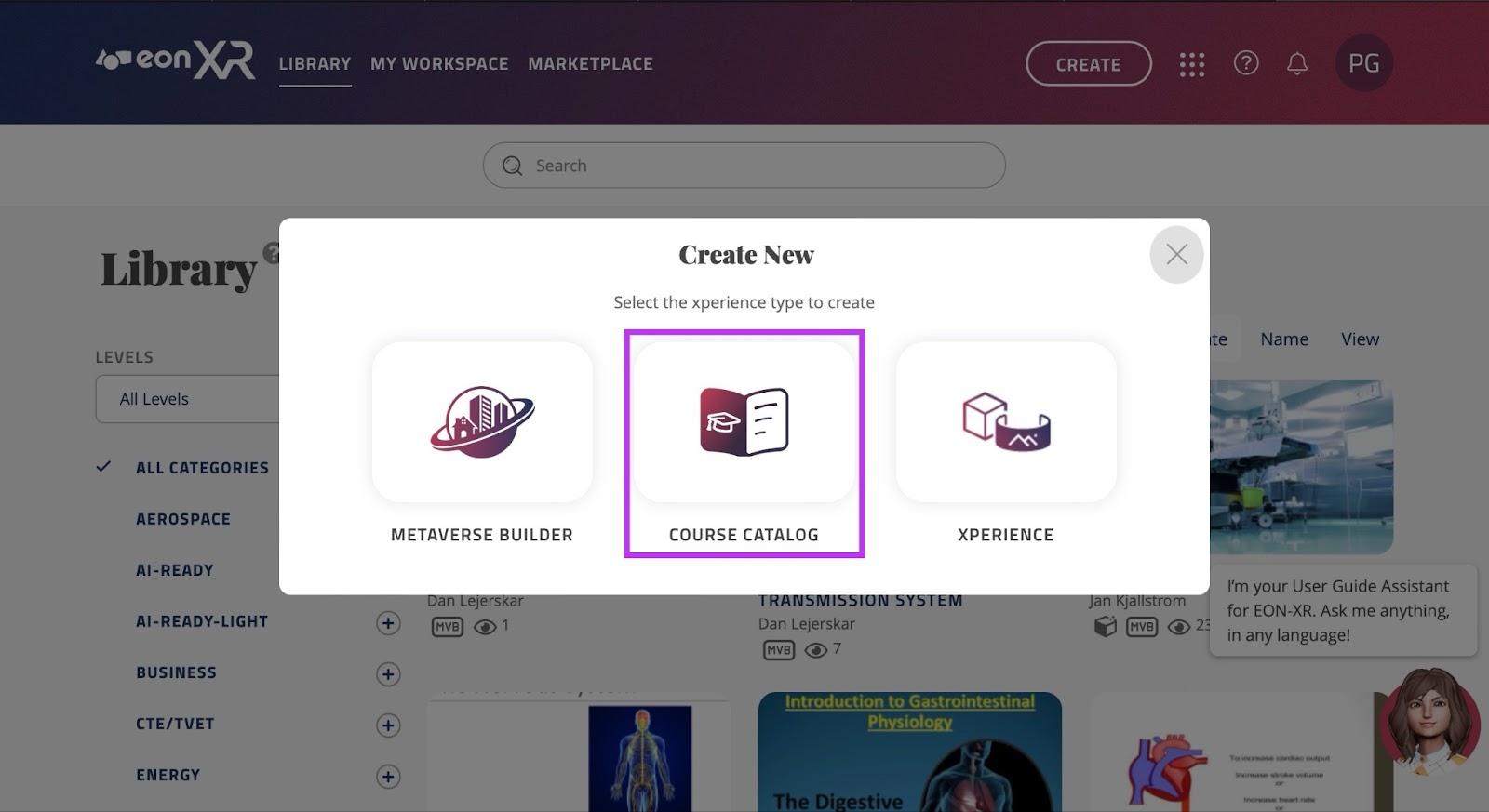
The file uploaded should contain a list of courses / topics you are interested in converting into Xperiences, the file could look something like this:
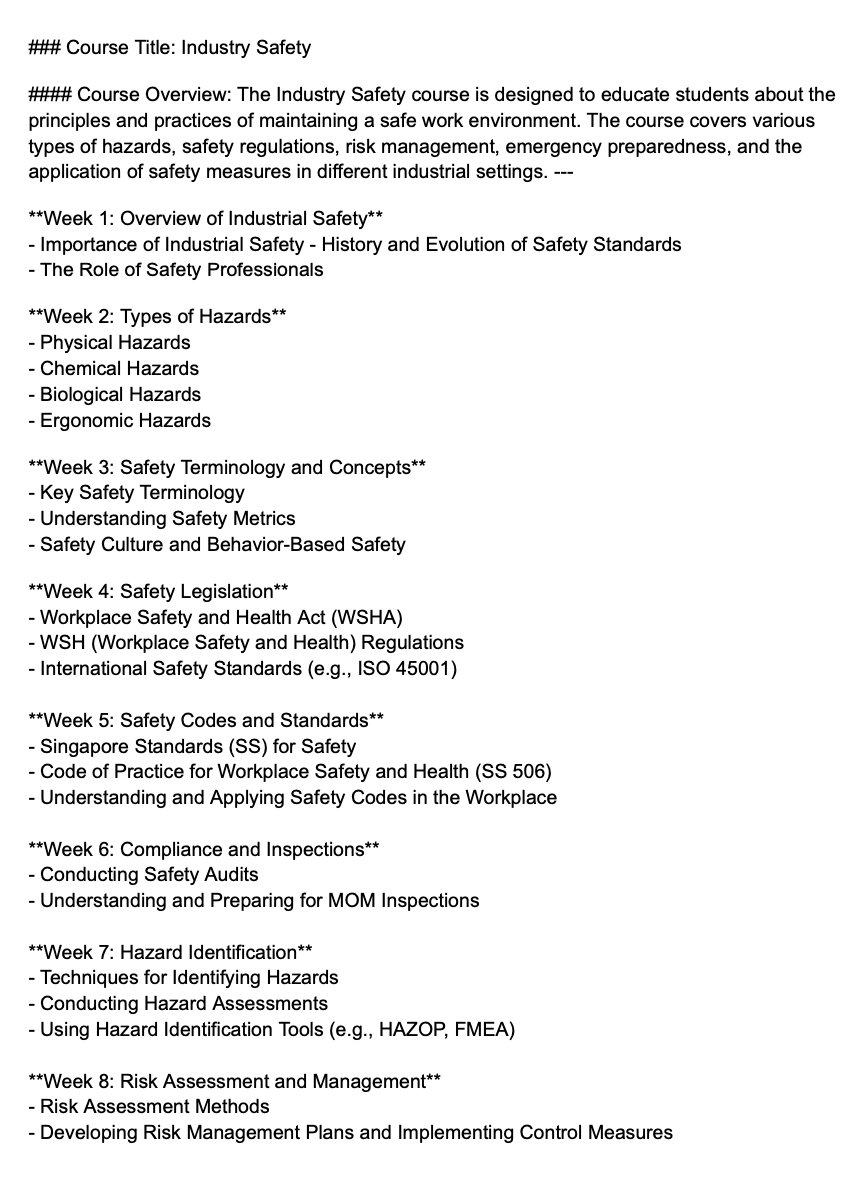
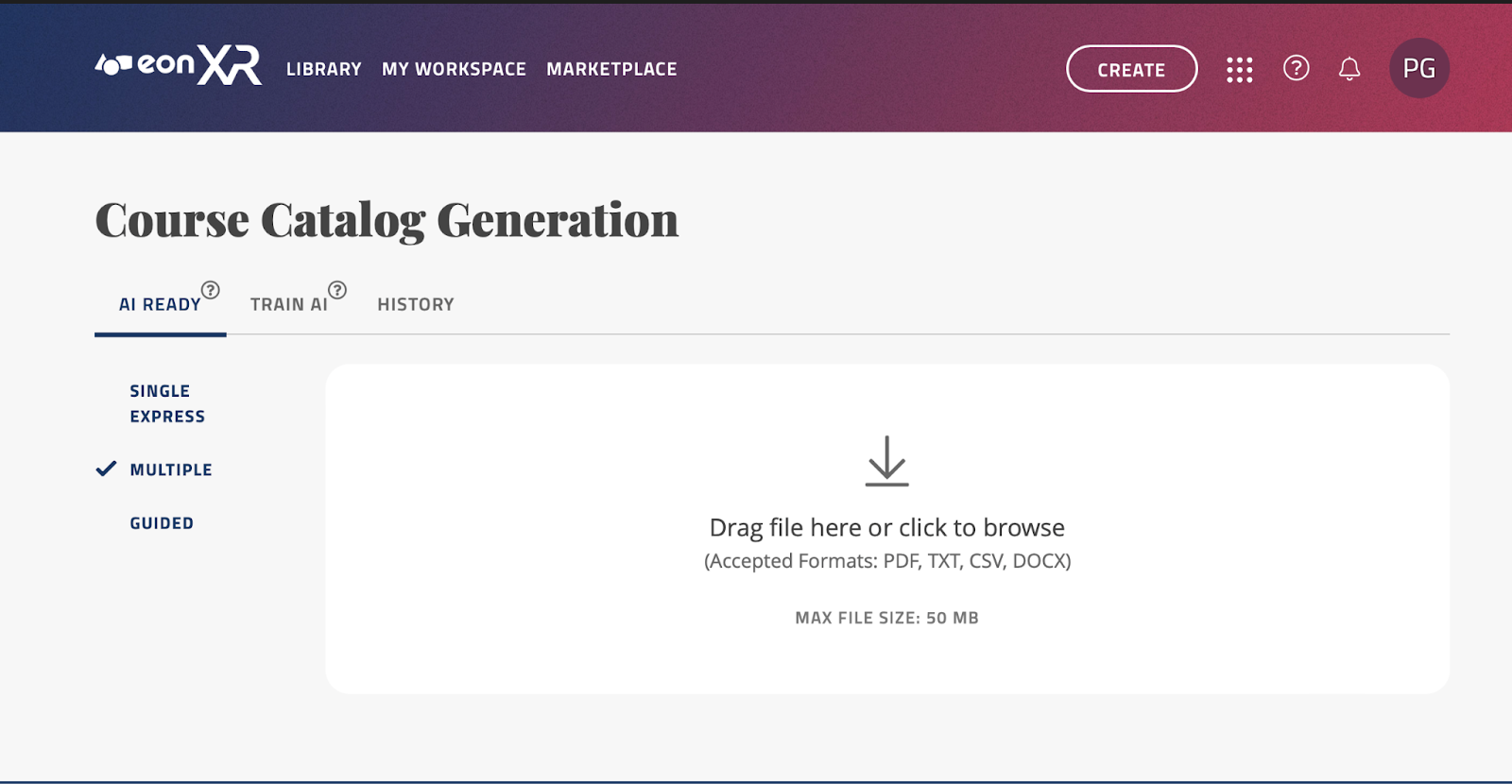
With your file ready, drag it in or click anywhere in the white rectangle labeled “Drag file here or click to browse” to select the course catalog file you would like to import.
Once it has loaded in, you have the option to “Use as training document”. If your document includes very detailed information of a certain topic, it will train the AI specifically on the information found in your document.
Once ready, click the “Start Upload” button:
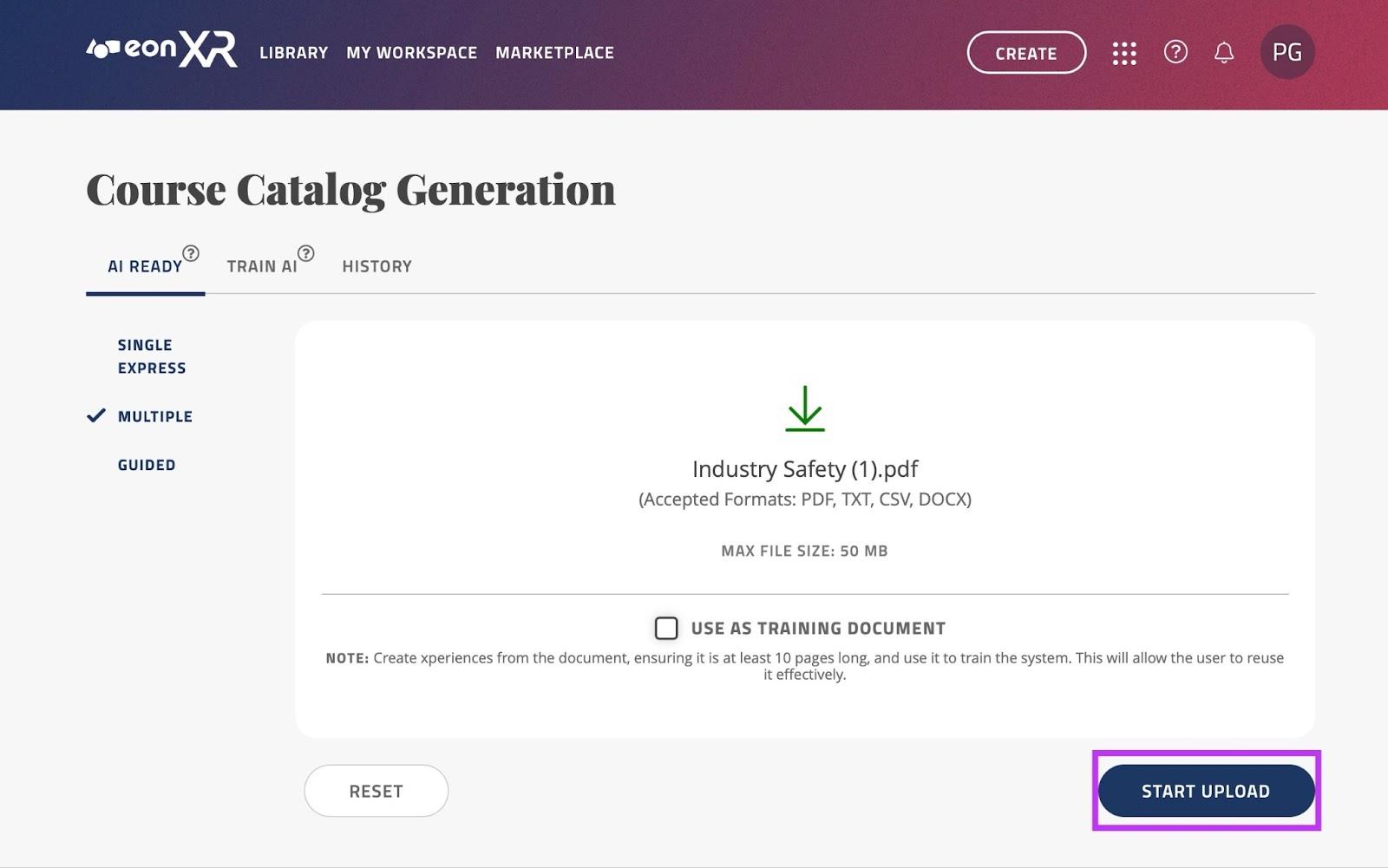
The upload will begin to progress, and once finished you will be taken to the next screen
On this screen, you will see a list of the topics that have been extracted from the uploaded file. There is a limit of 50 topics to create Xperiences.
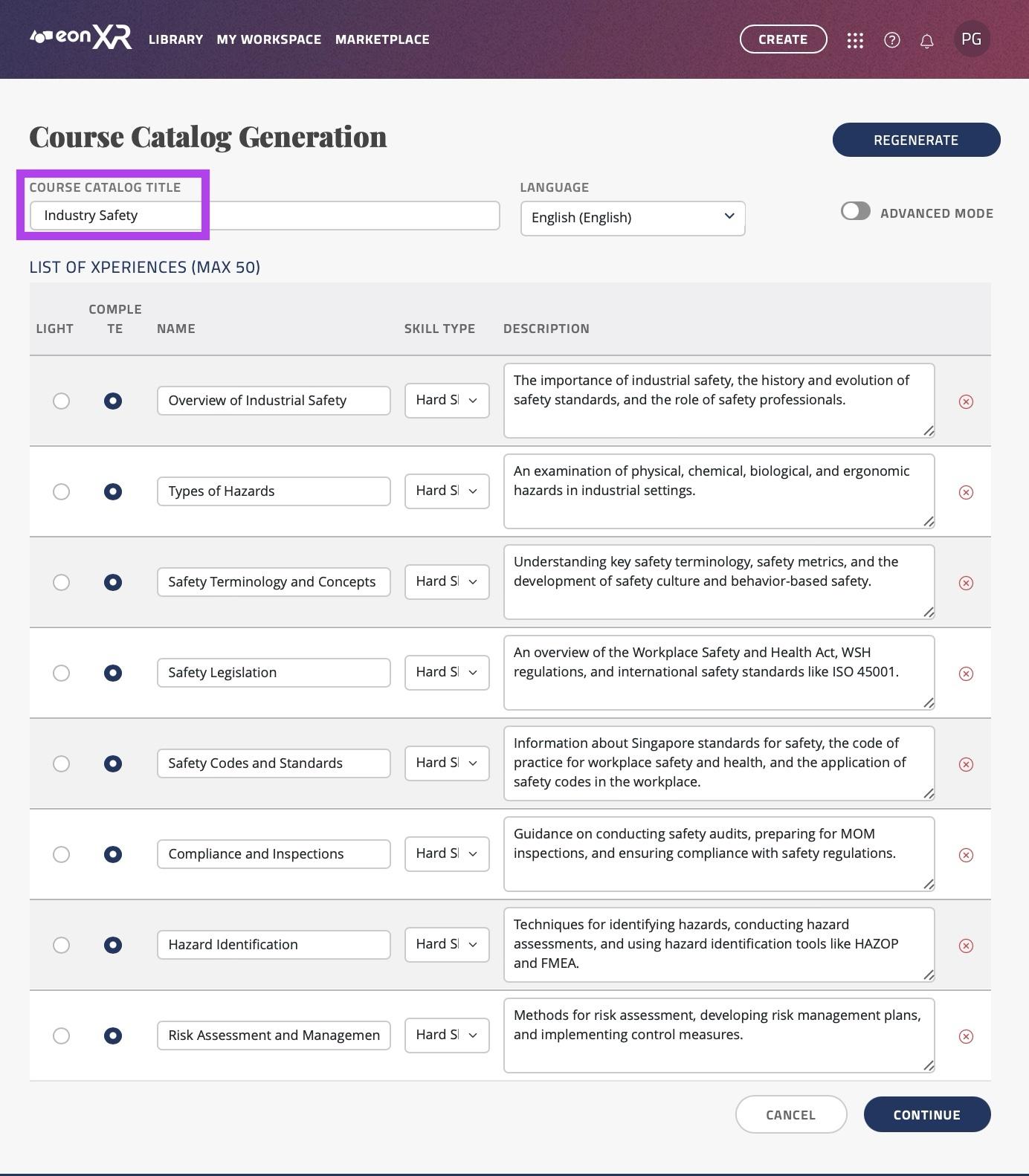
You may rename the syllabus title by editing the name in the text box labeled “COURSE CATALOG TITLE”.
You may also change the language by clicking the drop down menu labeled “LANGUAGE”, we currently support over 20 languages.
There are two options for the Xperiences you are able to create from these topics; AI READY LIGHT, or AI READY COMPLETE. Here is the difference:
AI READY LIGHT only creates the topic and thumbnail for you to manually edit and add things in the EON-XR app.
AI READY COMPLETE directly creates a full lesson. This includes the topic, thumbnail, images, annotations and quizzes. You can directly open the Xperience once it is automatically created.
If you would like EON-XR to create an Xperience for you, keep the “COMPLETE” box ticked next to the topic you wish to create the lesson for.
If you would only like to create the topic and thumbnail so you can manually edit the Xperience, tick the checkbox labeled “LIGHT” for the Xperience you’d like to manually edit.
You may rename the topics by editing the text input box under “NAME”.
You may change the “Skill type” by clicking on the dropdown menu under “SKILL TYPE”; you have 2 options for this:
Hard Skills: This option creates a hard skills Xperience where an avatar will guide the user through important aspects of the topic you have inputted, showing 3D models, videos and images to the user.
Soft Skills: This option creates a 1 on 1 role-play scenario, firstly teaching the important aspects related to the topic, then giving you the ability to discuss this topic with a trained avatar with its own personality and mood. Finally, you receive a score based on your performance depending on the scenario.
You may change the description by editing the text input box under “DESCRIPTION”.
If there are courses you do not wish to import into your institution, simply press the red
 cross. This ensures that only relevant courses are added to your library.
cross. This ensures that only relevant courses are added to your library.
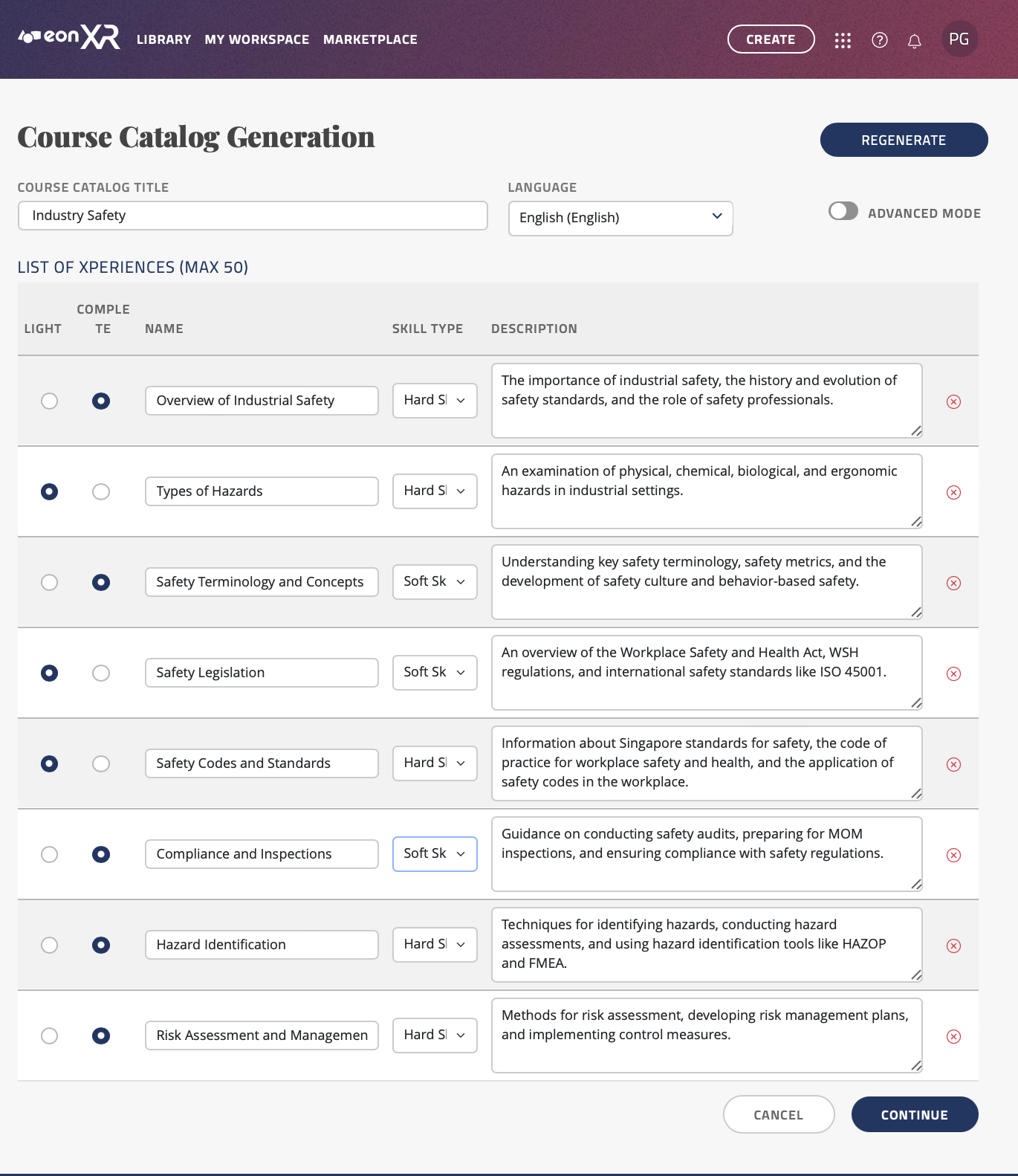
As shown above, the courses that are not relevant have been removed. LIGHT Xperiences will be generated for 4 topics, and COMPLETE Xperiences will be generated for the remaining 3. There is a mix of hard and soft skills that will be added.
Once you have reviewed and finalized the list of courses, click on the “CONTINUE” button to initiate the process of adding these courses to the library as AI Ready Lite Xperiences.
Depending on the number of courses and the size of the syllabus, this may take some time.
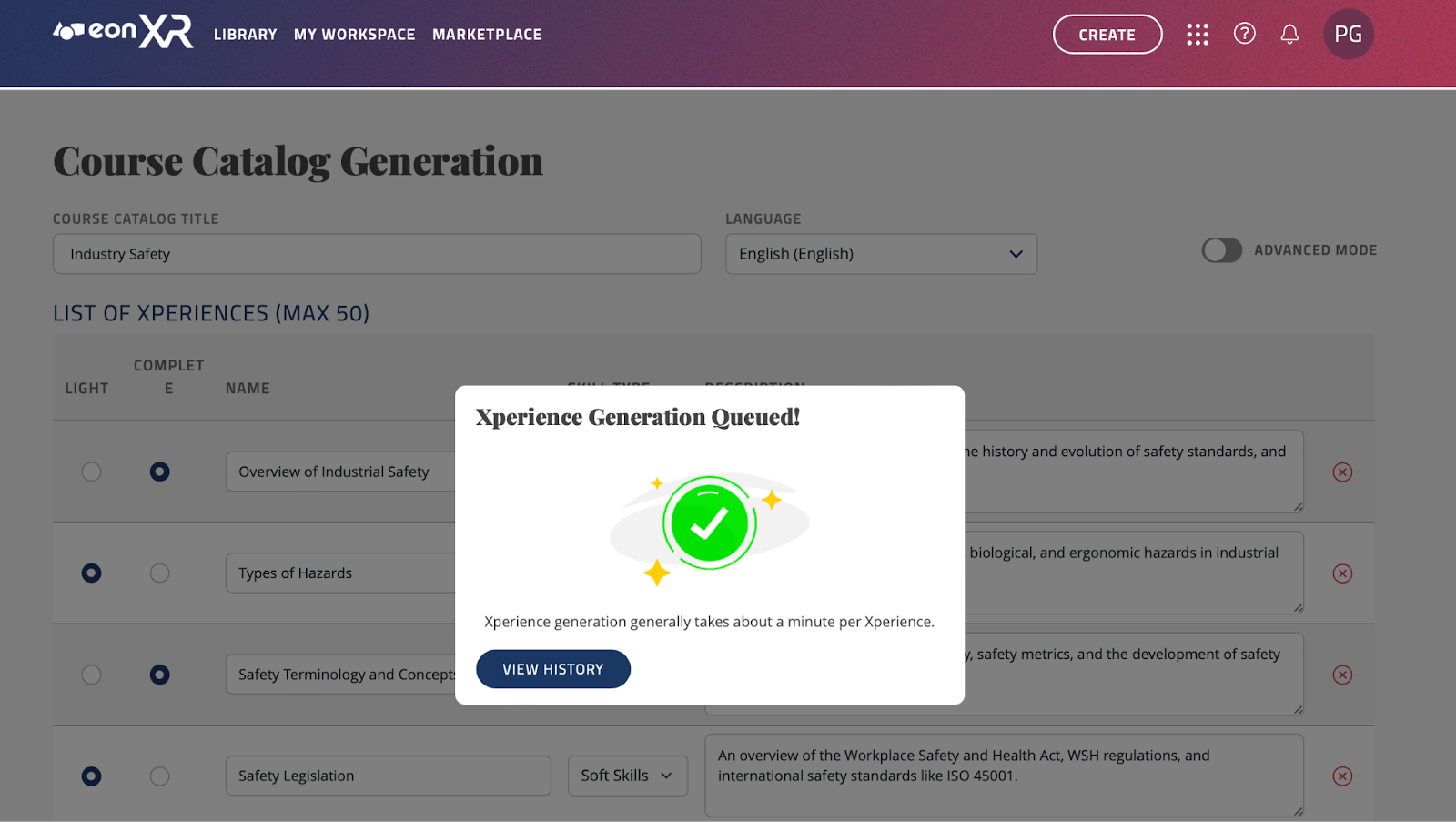
Once the import process is complete, you will be taken to this screen. If you press “View History” you will be taken to your Xperience creation history:
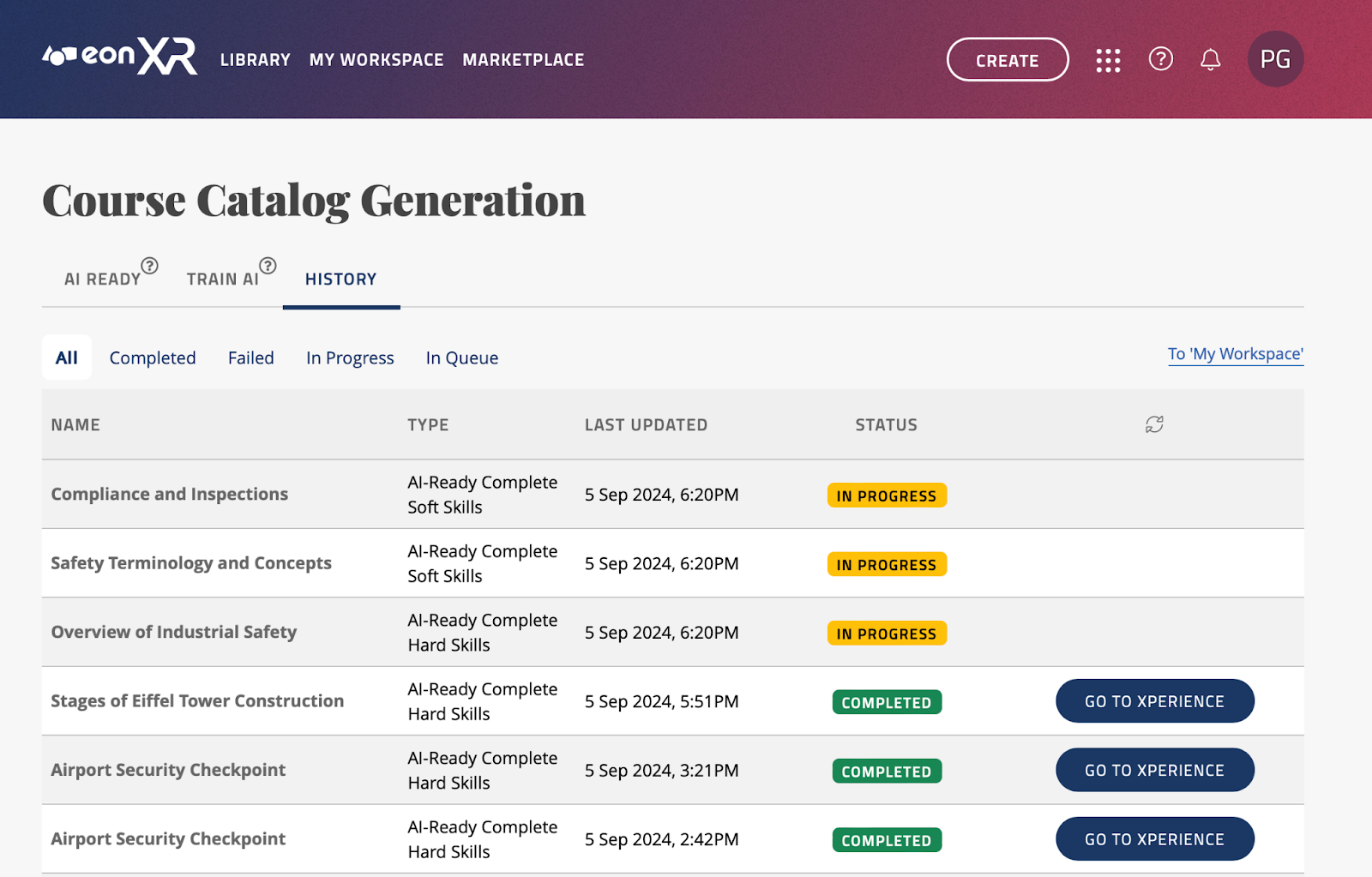
As can be seen, the Xperiences are now being created. While they are being created, the STATUS will be shown as “IN PROGRESS” in yellow, and once completed and ready, it will show “COMPLETED” in green, with the option to go to the Xperience created. Press the “GO TO XPERIENCE” button to view it:
You can now press any of these Xperiences; If you wish to finish creating a LIGHT lesson you can click the “edit Xperience” button to finish creating it:
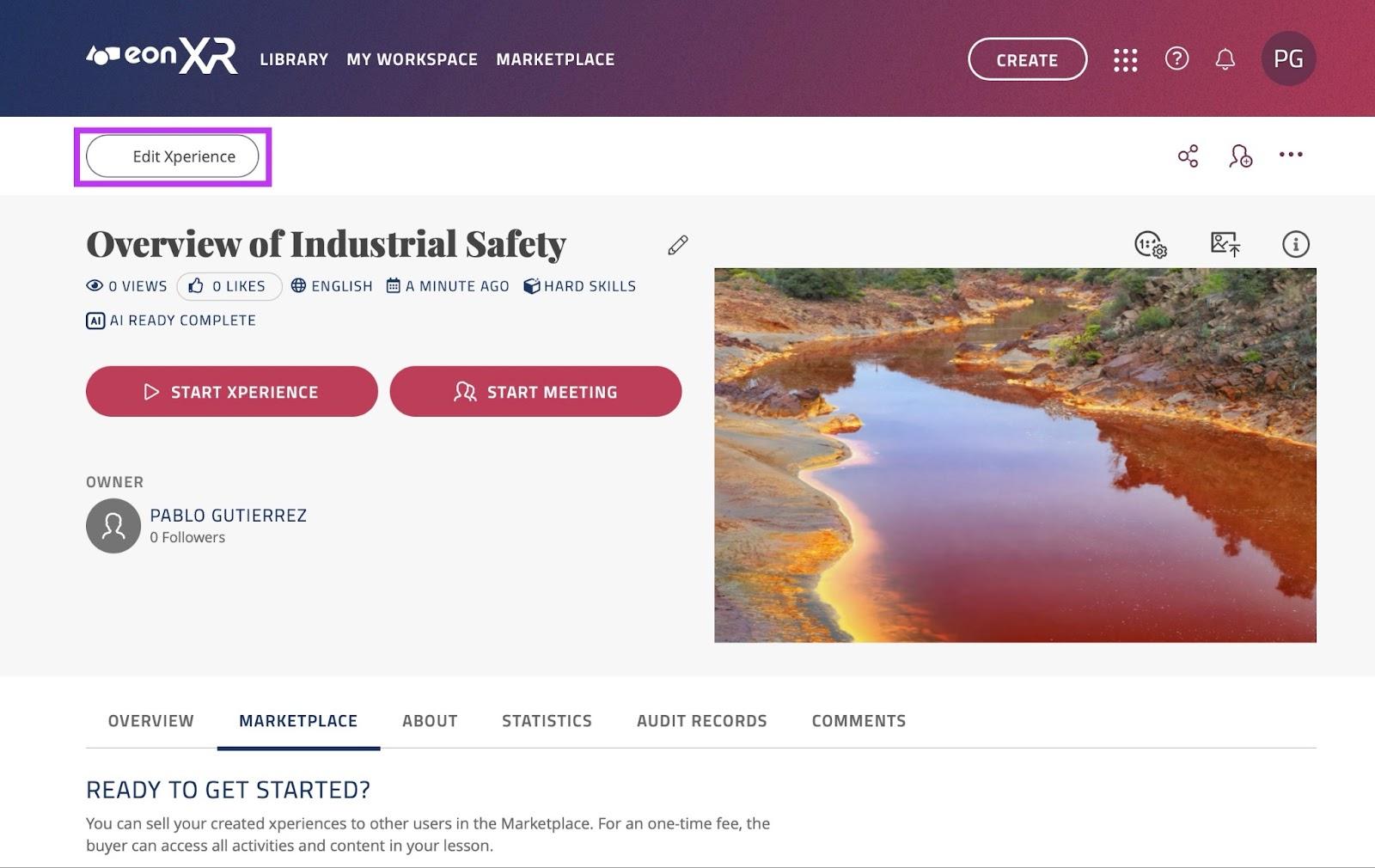
Once ready, you can click the “Start Xperience” button, which will prompt you to download/ open the app and start the Xperience.
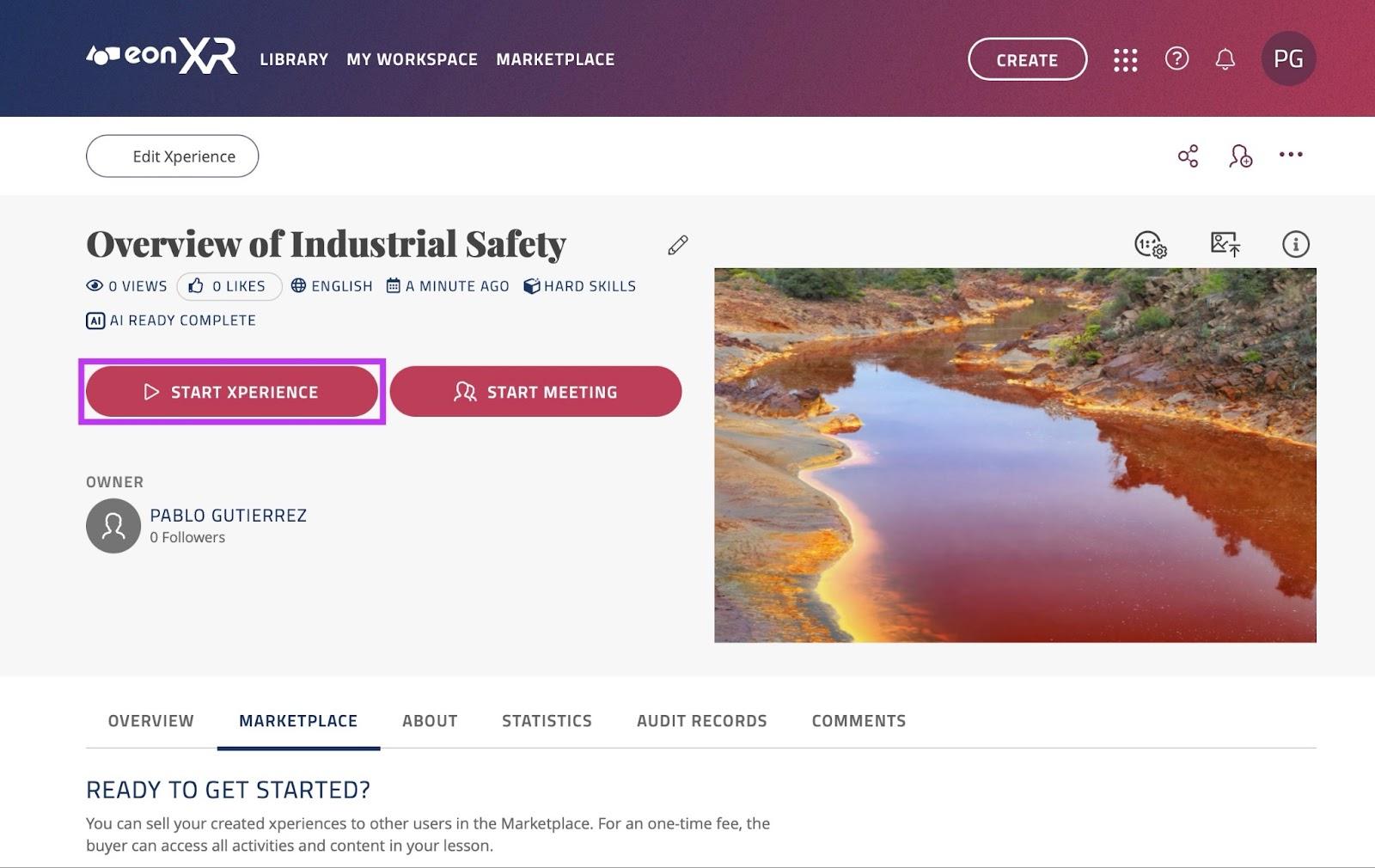
If it is a COMPLETE lesson, you will be able to click the “Start Xperience” button, which will prompt you to download/ open the app and start the Xperience:
