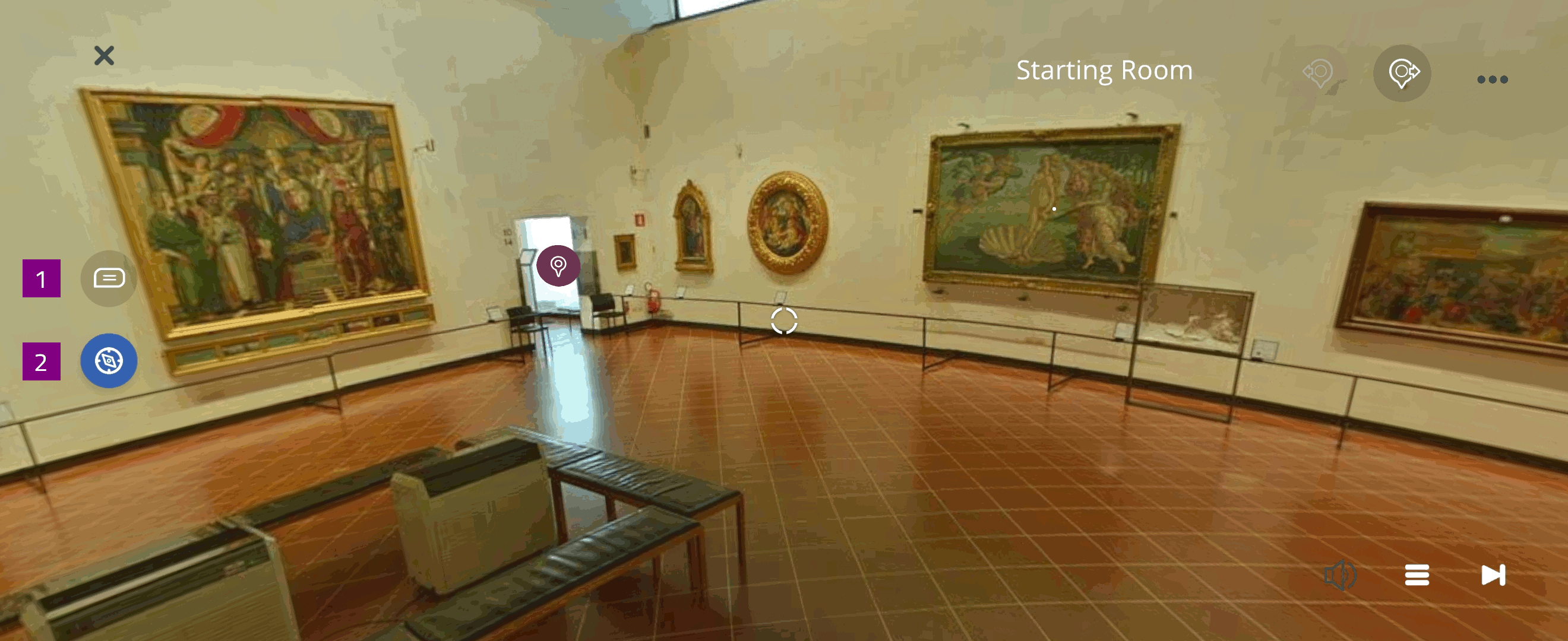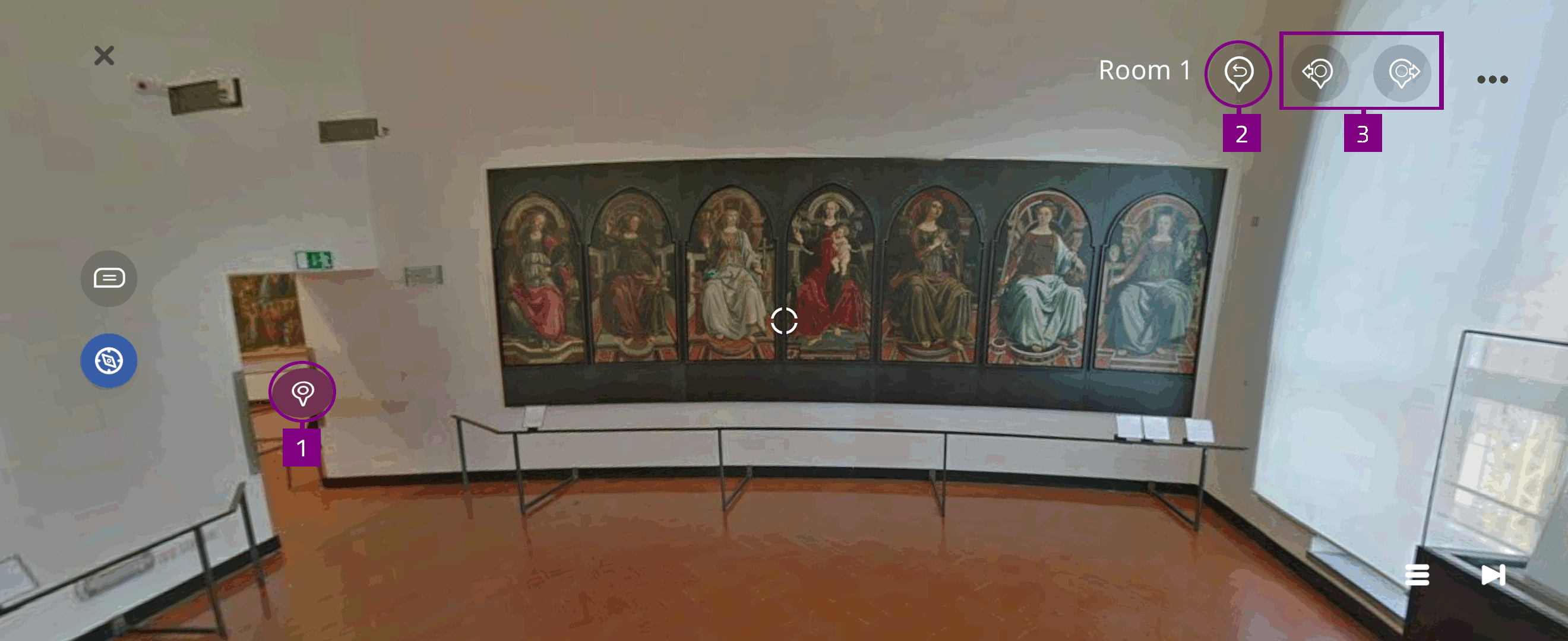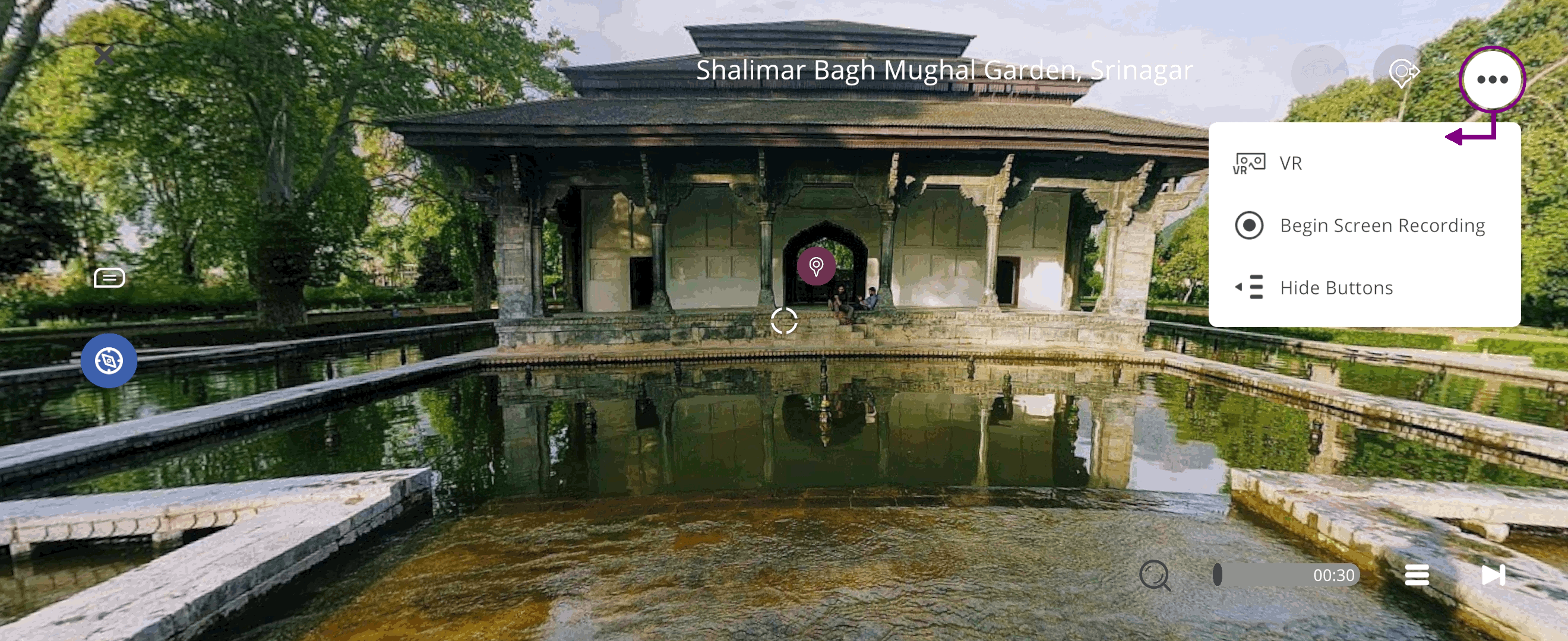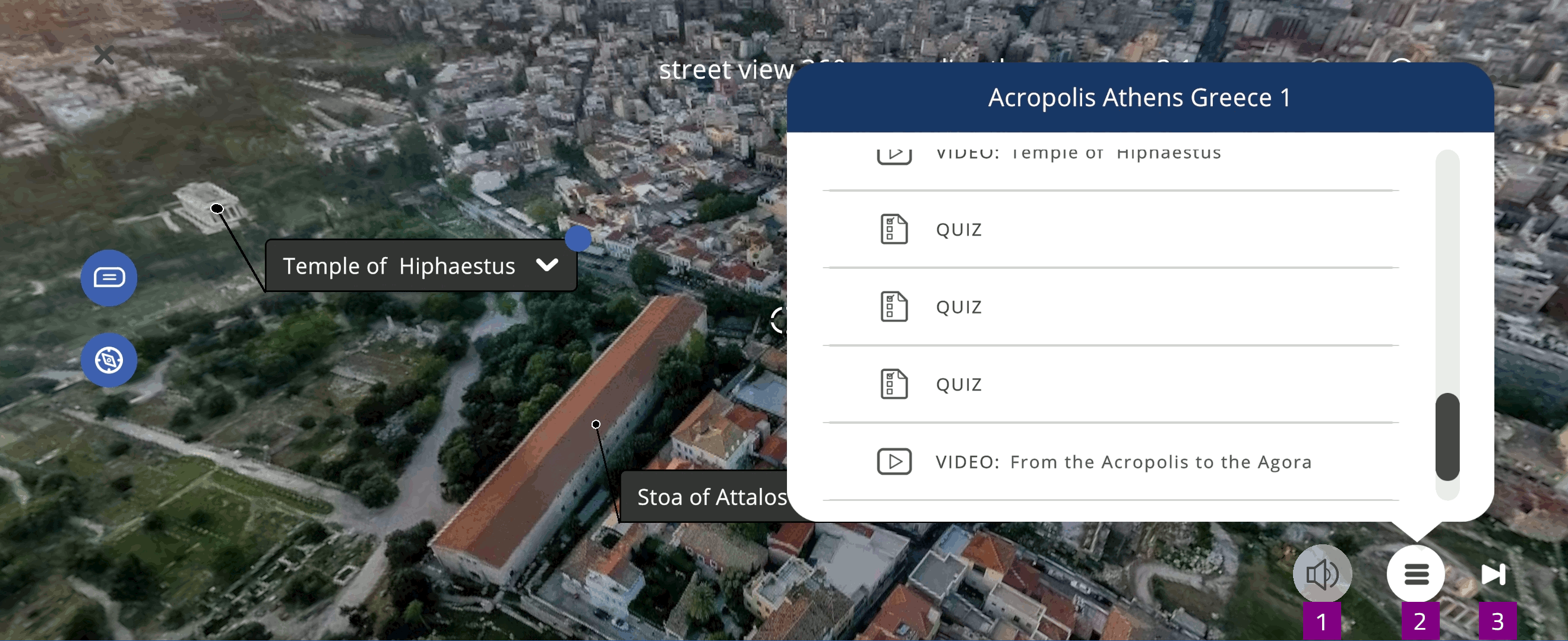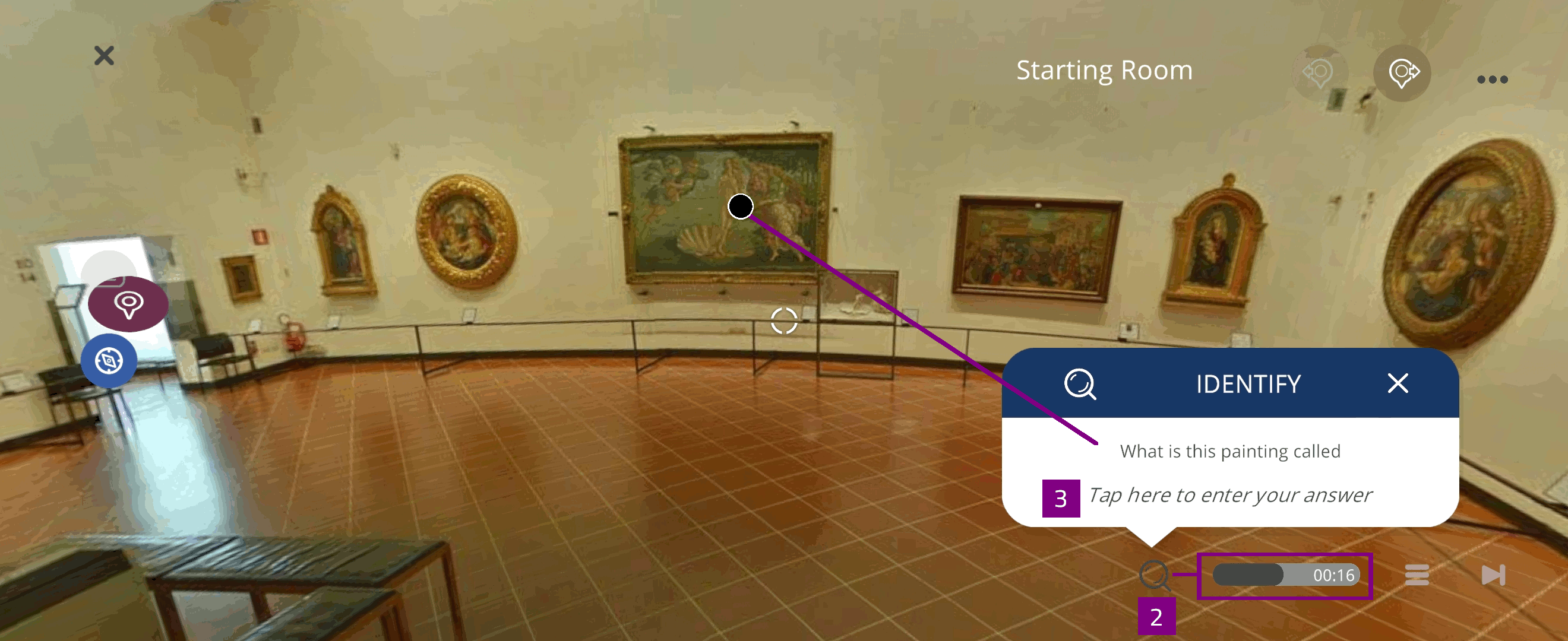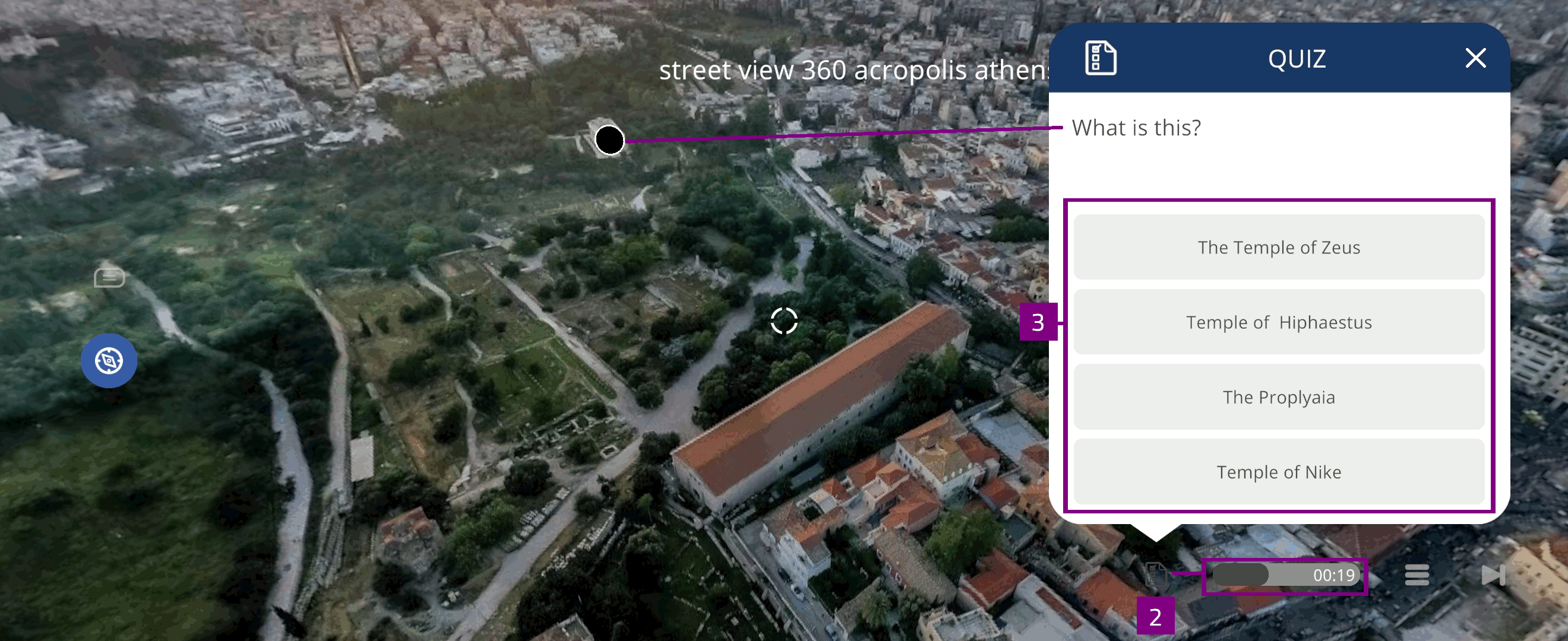360 Xperience¶
A 360 Xperience is an environment-based interaction, exploring the surroundings of 360° captured scenes. In the 360 Xperience you can access learning activities and self-evaluation.
Start Xperience¶
You can start a 360 Xperience to explore in Play mode from the Xperience page:
Select Start Xperience to view and experience an EON-XR Xperience
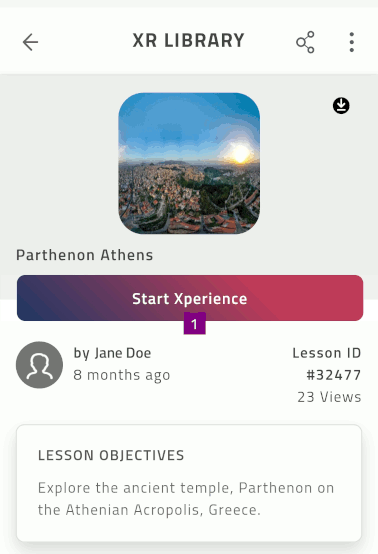
The selected 360 Xperience starts in play mode
Select X to exit the Xperience
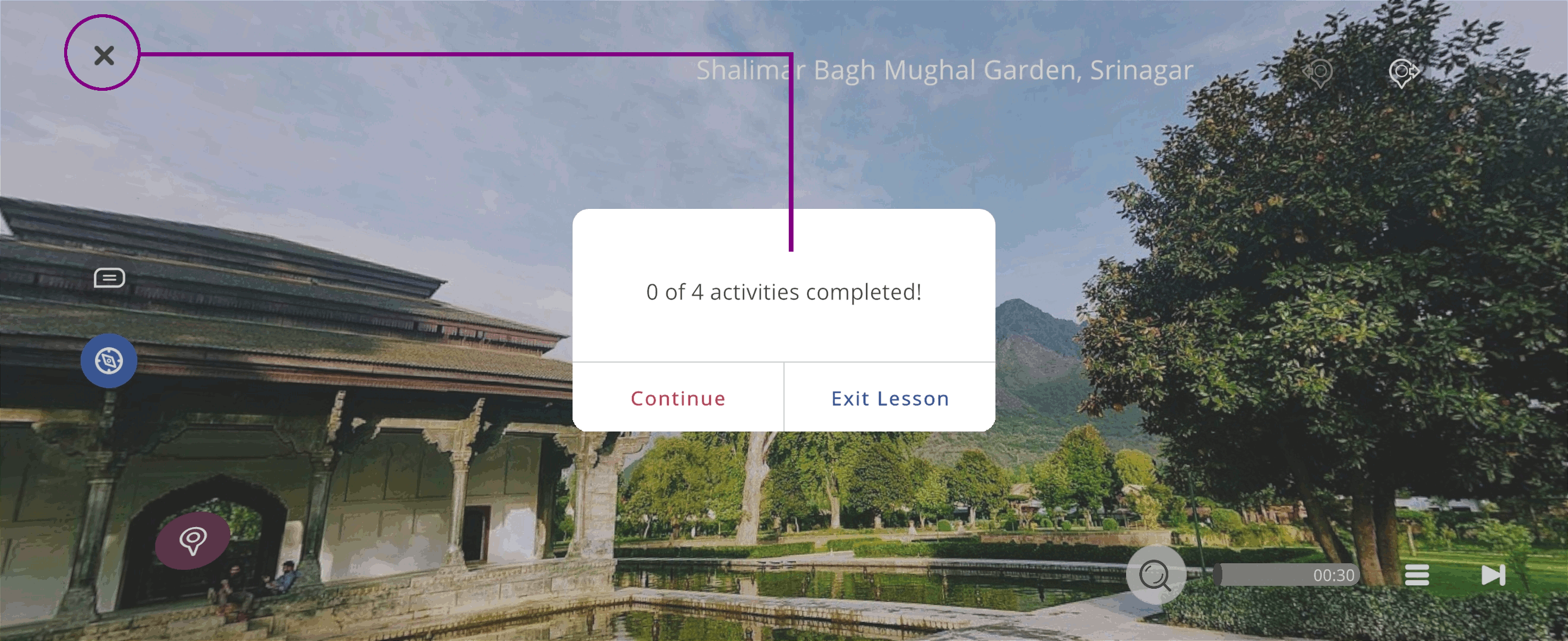
Play mode¶
In play mode you can access different tools and menus to experience the 360 Xperience:
Select the exploration tools to view the 360 scene and annotations
Name of the current 360 scene
Select the navigation tools or 360 portal
 to view additional 360 scenes included in the Xperience
to view additional 360 scenes included in the XperienceSelect
 to access additional options in the experience menu
to access additional options in the experience menuSelect
 to access learning activities and self-evaluation in the activity menu
to access learning activities and self-evaluation in the activity menu
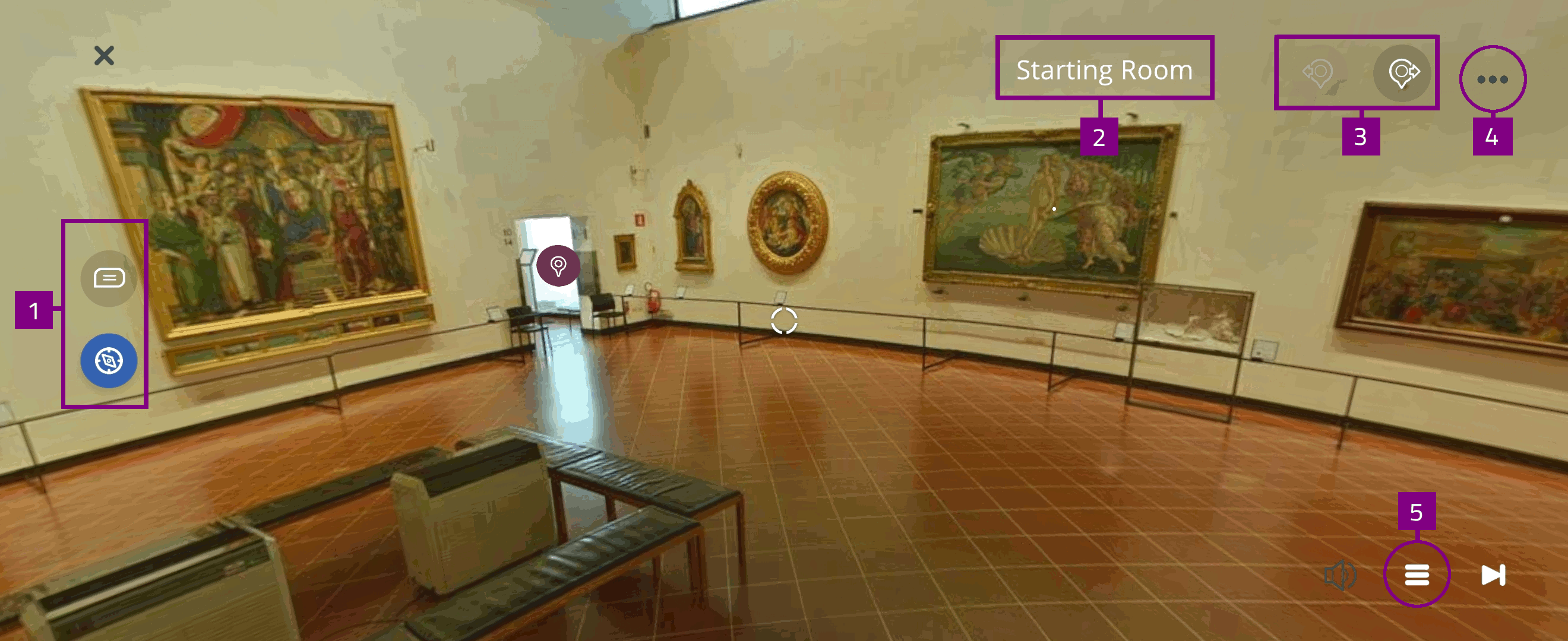
Exploration tools¶
The exploration tools include:
Select Annotations
 to view descriptions, images and videos in the 360 scene
to view descriptions, images and videos in the 360 sceneSelect Compass
 to view the 360 scene by moving your mobile device
to view the 360 scene by moving your mobile device