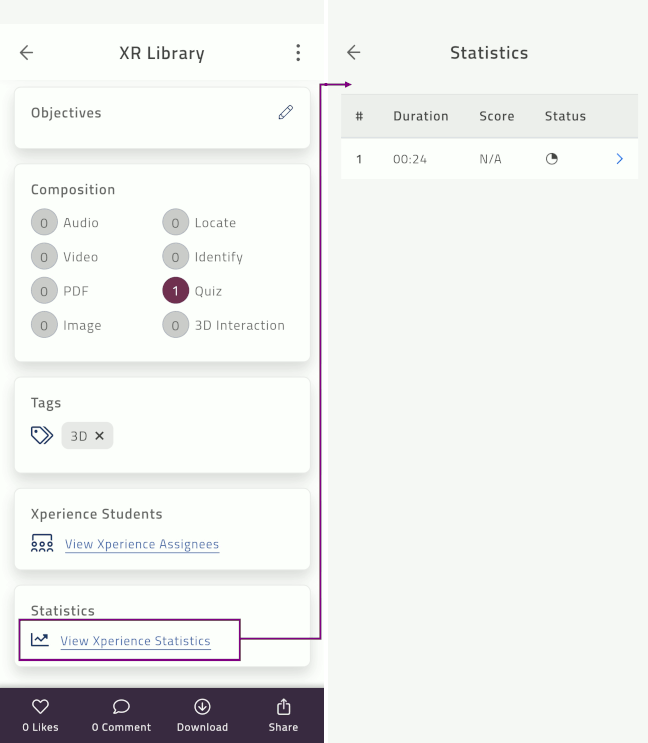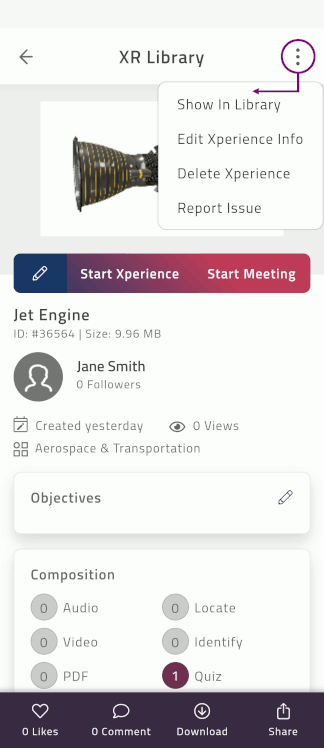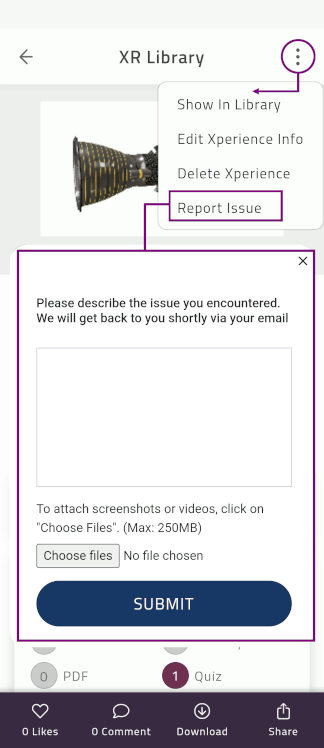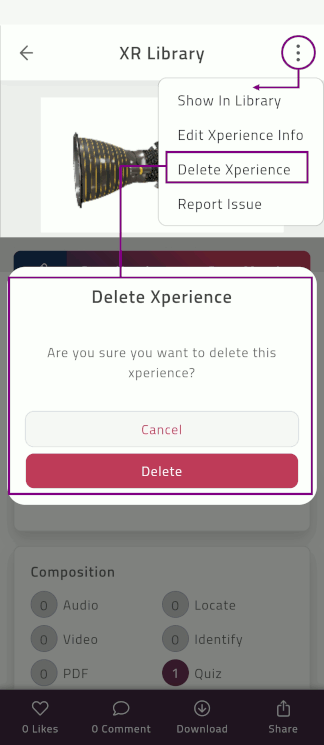Xperience Page¶
The Xperience page includes detailed information and options for the selected Xperience.
Note
Edit  options and certain settings are only visible for Xperiences that you have permission to edit.
options and certain settings are only visible for Xperiences that you have permission to edit.
Note
The start meeting option is only available for 3D Xperiences.
Back : Return to the EON-XR Library
 menu : Show / hide from Library, edit info, delete Xperience, and report issue
menu : Show / hide from Library, edit info, delete Xperience, and report issueEdit Xperience : Start the Xperience authoring tool.
Start Xperience : Explore 3D Xperiences and 360 Xperiences in Play mode
Start meeting : Explore the Xperience content together with other participants
Select Download
 to access the Xperience in the Offline Xperiences menu. Completed download is indicated by
to access the Xperience in the Offline Xperiences menu. Completed download is indicated by 
Select Share
 to generate a link to the Xperience and share it with anyone
to generate a link to the Xperience and share it with anyoneXperience details : View / edit Xperience details, such as objectives, composition, tags, and students
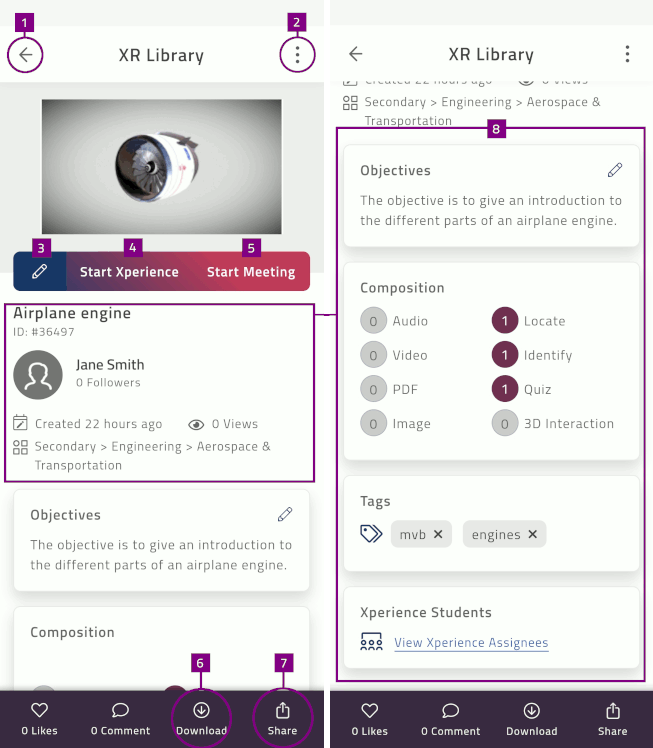
Geolocated Xperience map : Shows the physical location of the persistent objects. (Only for Geolocated Xperiences)
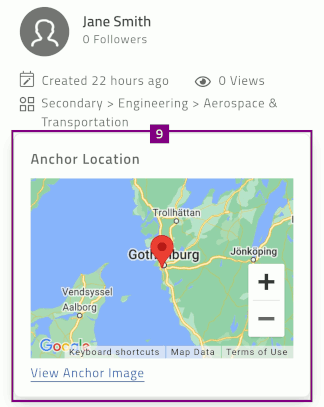
Xperience details¶
Xperience details contains information for 3D or 360 Xperiences.
Note
The edit option is only visible for Xperiences that you have permission to edit.
The Xperience details include:
Author : Xperience author details, ID, and number of views
Objectives : Xperience description
Composition: Activities included in the Xperience
Tags : Tags related to the Xperience
Materials : Attached Xperience material
Students : Users assigned to the Xperience
Statistics : Xperience usage data
AI Report¶
The AI Report is an auto-generated document which summarizes AI generated Xperience data, such as AI conversations, activities, and knowledge portals.
You can view the information in the AI Report or export to a PDF file.
You can edit the information included in the AI Report in the Xperience page EON-XR on Desktop.
Objectives¶
Objectives describe the Xperience and the intended outcome for learners.
Edit the objective:
Select Edit
 in the objective card, to navigate to the Xperience info page
in the objective card, to navigate to the Xperience info pageUpdate Xperience name, Level, Parent category, and Xperience category
Add or update Tags and Xperience objectives
Select Save to confirm the changes
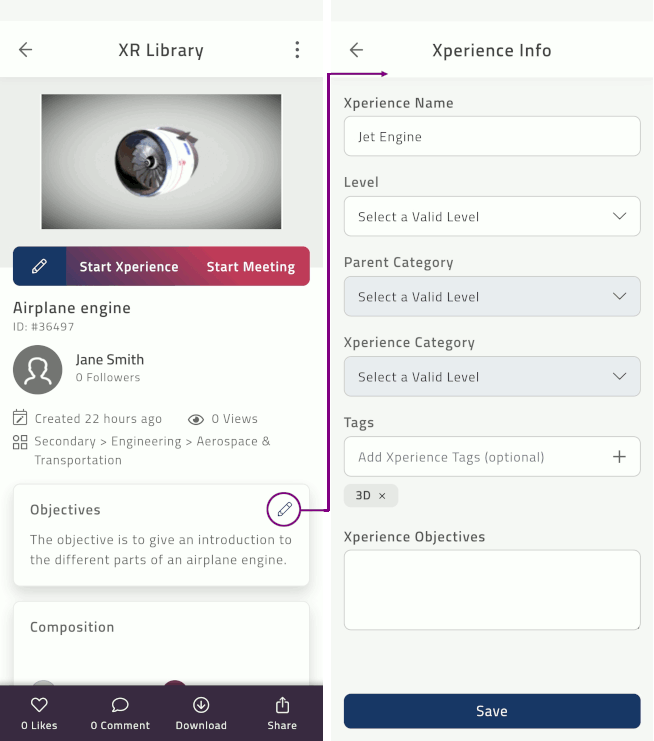
Composition¶
Composition provides an overview of the activities and content included in the Xperience.
The composition is updated whenever activities or content is added to the Xperience.
Xperience students¶
Xperience Students display users assigned to the specific Xperience.
You can search students and invite them to assign them to the Xperience. Assigned students can be removed from the list.
Select View Xperience Assignees
Select Add Students to search and select users
The list of students in your institute is displayed
Select Search to find specific students in the list
You can select multiple students
Select Send invitation to assign the selected students
Materials¶
Materials are additional learning materials related to the Xperience. Materials are provided as external links, such as worksheets, labelled diagrams, images, and articles.
Note
The Materials section is only displayed when external material is provided.
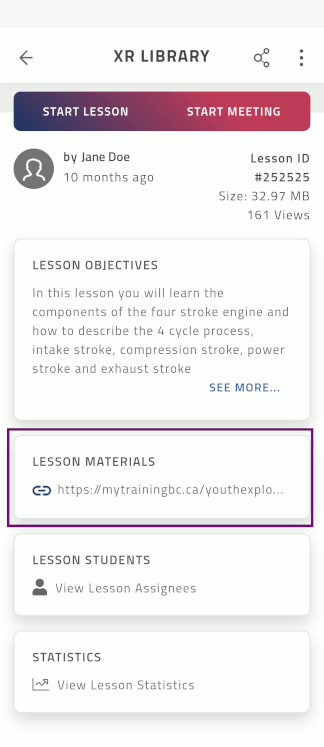
Statistics¶
Statistics provide data about Xperience usage and scores of the attempted activities. Only completed Xperience attempts are recorded.
Note
Statistics are only displayed for Xperiences that are Shown in Library.
Select View Xperience Statistics
View the summary
You select a specific attempt to display details