Moodle¶
Manage Tools¶
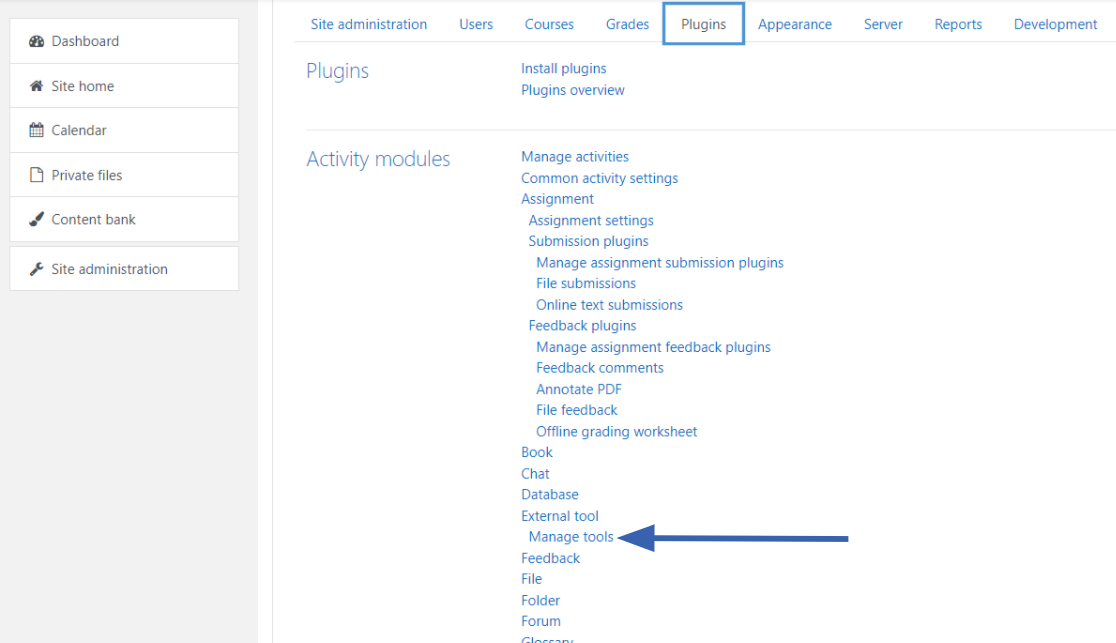
Navigate to Plugins in Site Administration and select Manage Tools then select configure a tool manually.

Enter Consumer Key, Shared Secret and Tool URL exactly as it appears in the EON-XR Platform.
You must also select New Window or due to security restrictions, the launch connection will be refused.

Set name and email privacy to Always so that an account can be associated with the email address provided by Moodle.
Add Activity¶
Navigate to course and add a new activity.
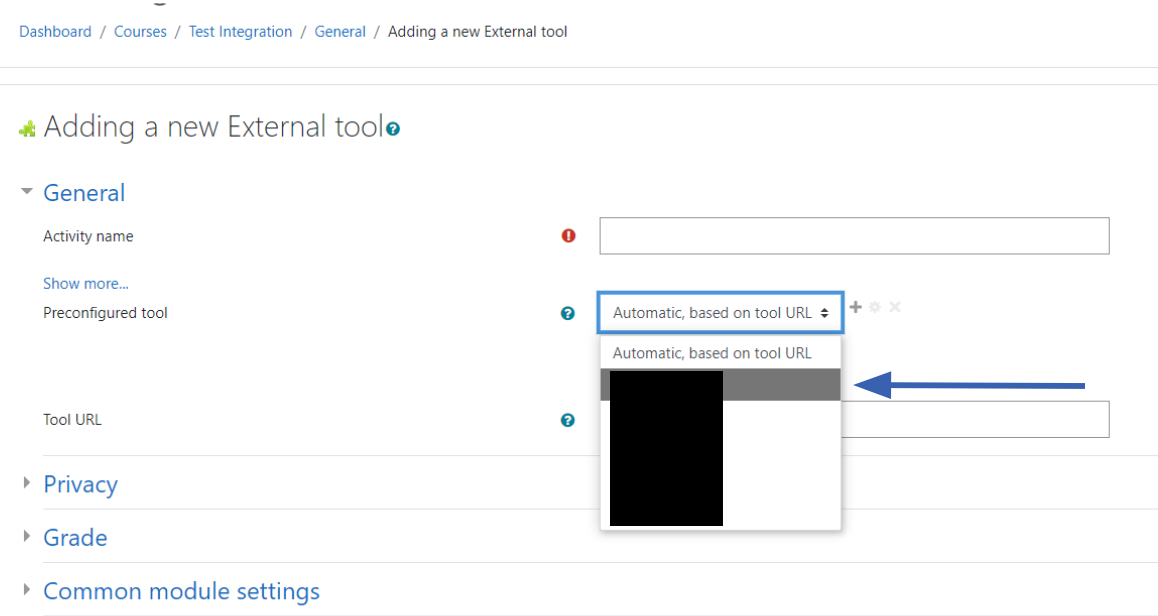
Select External Tool then choose the new tool from the dropdown list. This will launch users to the main library page.
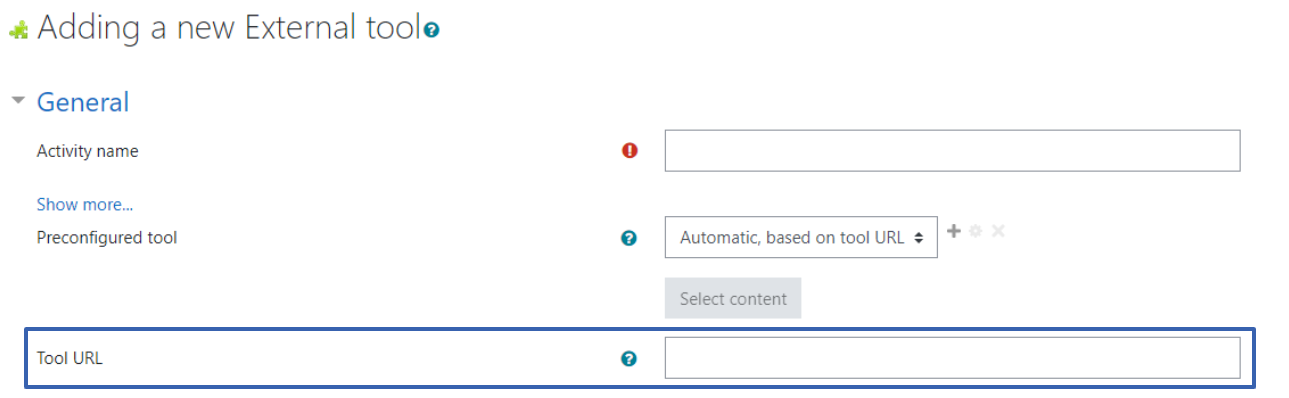
If you want to link directly to a EON-XR lesson, enter the LTI 1.1 Tool Link from the EON-XR lesson page.
This includes a LessonId that specifies the content a user should be redirected to and is unique to each lesson.