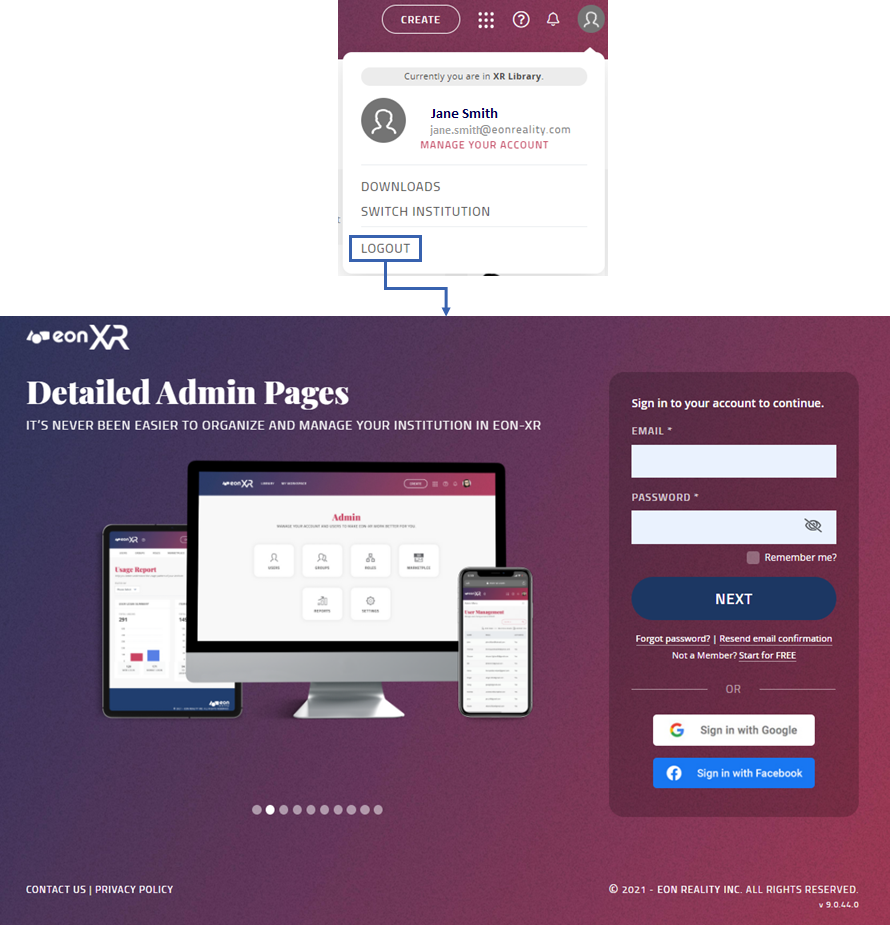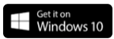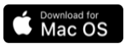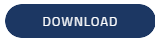User Profile¶
The User profile menu  displays your individual user account information, such as name, email address, and institute.
displays your individual user account information, such as name, email address, and institute.
Note
If you are an admin of the institute, the Admin option is visible.
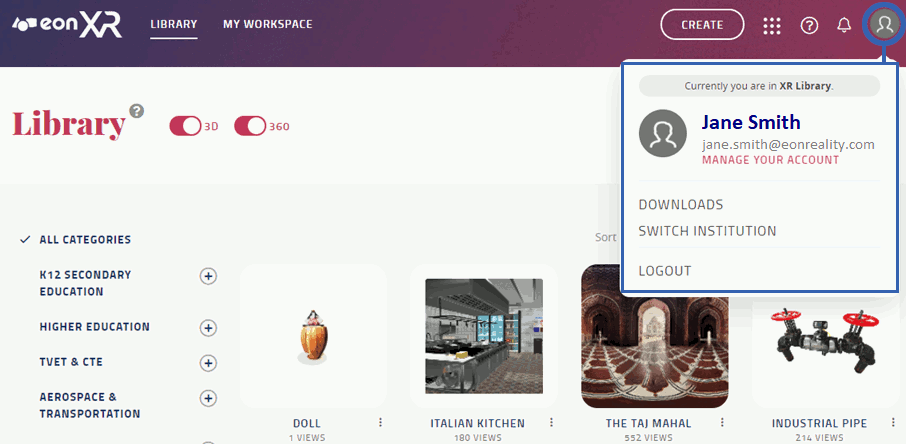
Manage your account¶
You can use Manage your account to manage and edit user details, such as avatar, password, and language settings.
Avatar¶
You can add or update your profile photo:
Select Avatar to update your profile photo
Select Edit to update the profile photo from a local folder
Password¶
You can change your password:
Enter your current password
Enter new password twice to confirm
Select Update password to save the new password
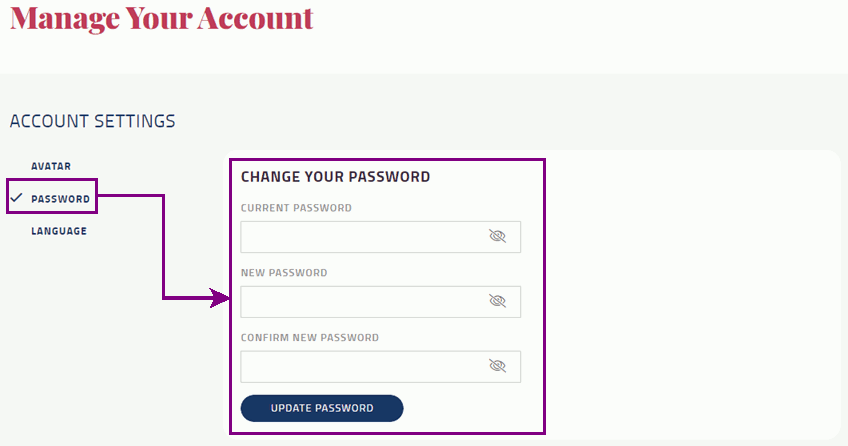
Language¶
You can use the Language menu to change your display language.
Select the desired language
Select change language to save the changes
A confirmation message is displayed on screen
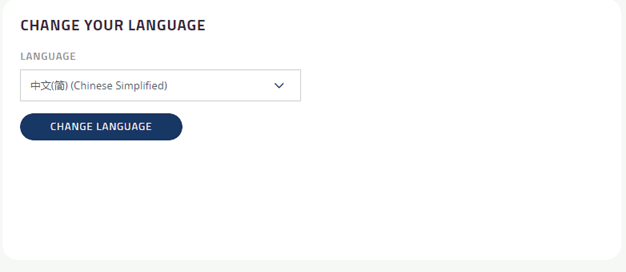
Note
By default, English is set as the display language.
EON-XR offers the following display language selection:
Arabic (عربي)
Bulgarian (български)
Chinese, Simplified (中文简体)
Chinese, Traditional (中文繁體)
Croatian (Hrvatski)
English
Filipino (Filipino)
French (Français)
German (Deutsch)
Gujarati (ગુજરાતી)
Hebrew (עברית)
Hindi (हिन्दी)
Hungarian (Magyar)
Indonesian (Bahasa Indonesia)
Italian (Italiano)
Japanese (日本語)
Korean (한국어)
Malay (Bahasa Melayu)
Portuguese (Português) (Brazil)
Portuguese (Português) (Portugal)
Romanian (Română)
Russian (русский)
Spanish (Español)
Swedish (Svenska)
Tamil (தமிழ்)
Thai (ภาษาไทย)
Turkish (Türkçe)
Vietnamese (Tiếng Việt)
Downloads¶
Certain applications and plugins are required for viewing, accessing meetings, creating, and editing EON-XR Xperiences on a desktop.
EON-XR application - Required for viewing Xperiences and joining meetings in EON-XR. Select to download for your operative system:
VR Devices - Required for viewing EON-XR Xperiences through a HMD:
Raptor plugin - Used to prepare created assets with 3DS Max into the EON-XR Platform. Select version to download:
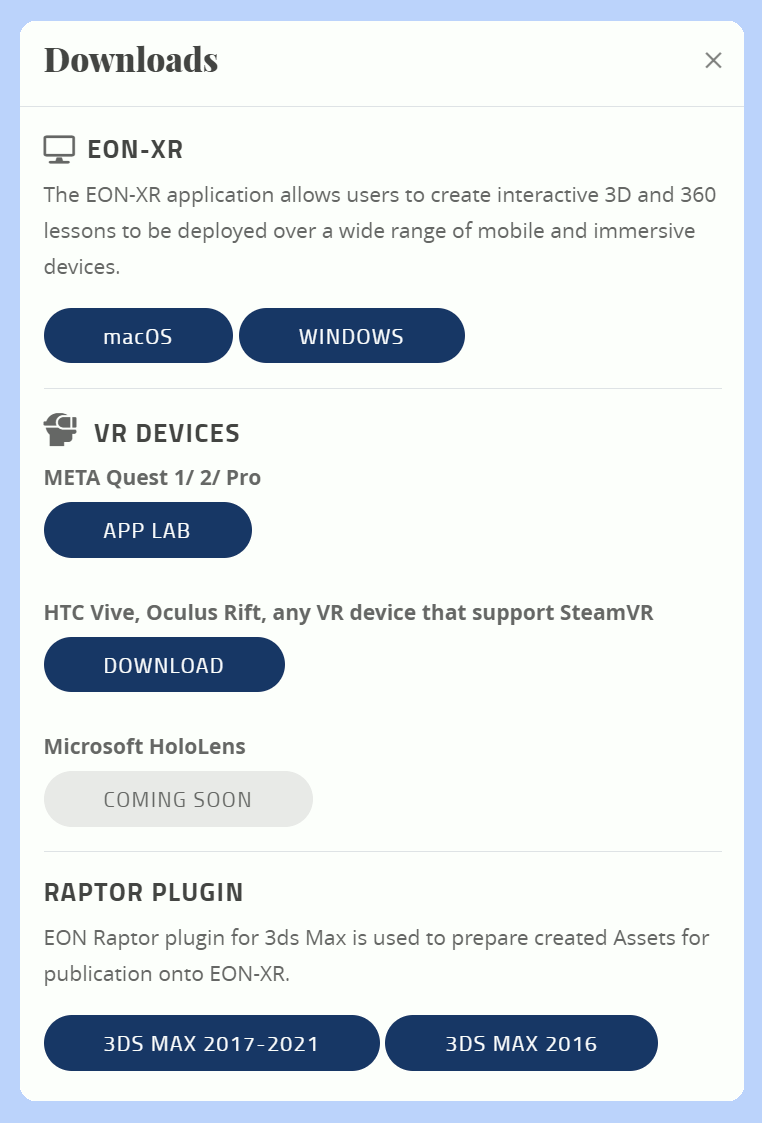
Switch institute¶
An institute is a library in EON-XR created for an organization, education institute or enterprise customer.
A user can have access to several institutes. By default, the XR library is displayed for all users.
Select the drop-down arrow to switch between your institutes
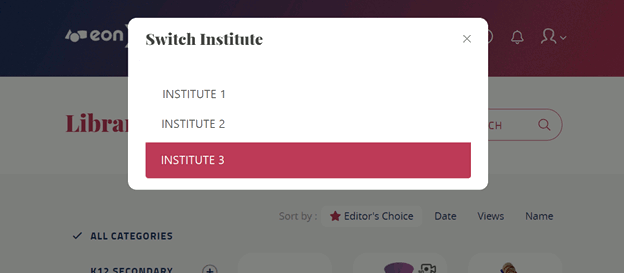
Logout¶
Logout sign out from your current EON-XR session. After signing out, you must Sign in again to access the EON-XR Platform.