Canvas¶
Add LTI Key¶

Navigtate to Admin > Developer Keys and add a new LTI Key.
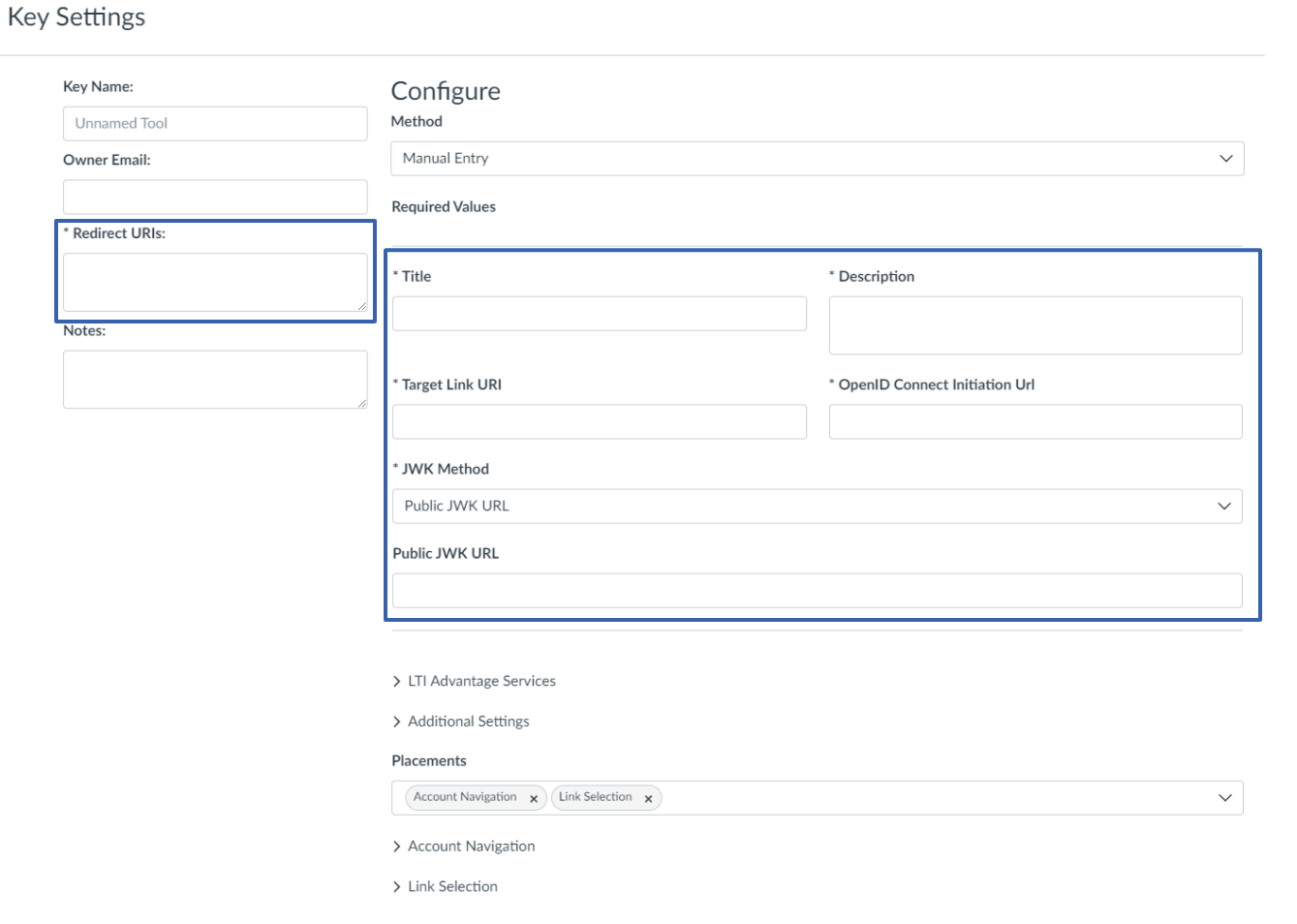
Input required information available in the EON-XR LTI Advantage platform page.
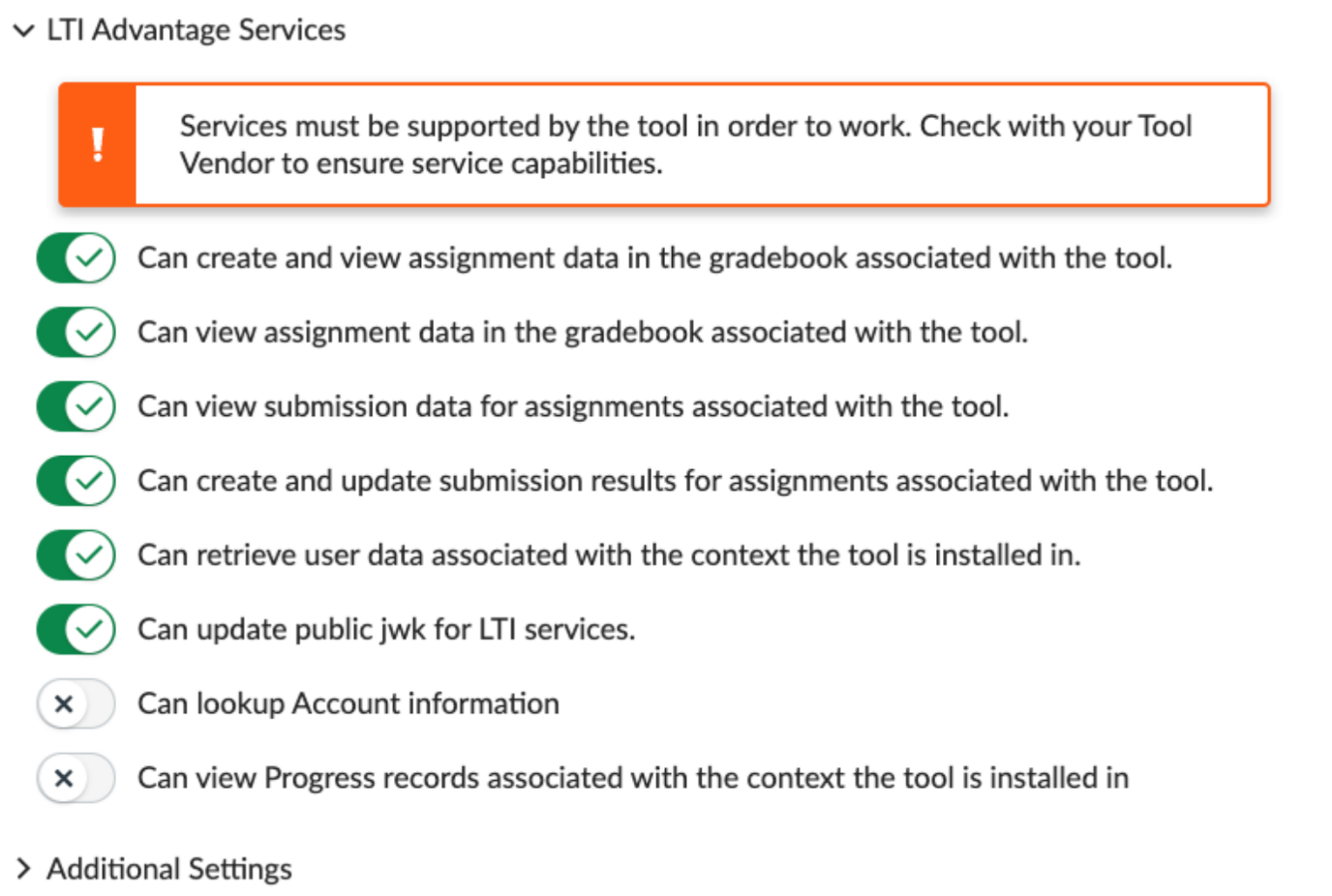
Select the scopes that will allow the external tool to post grades to a gradebook.
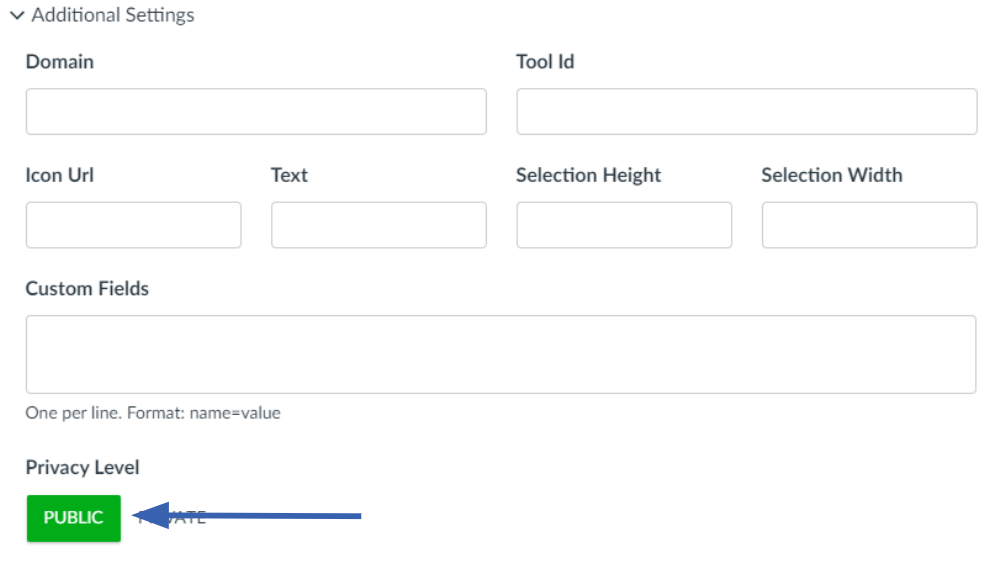
Select public if you wish to share user email and name with the external tool.
If the email already exists on eon-xr that user will be logged in.
If the email does not already exist, an account will be created with that email.
If you do not select public, user accounts will be generated using [canvas userid]@[canvas domain].
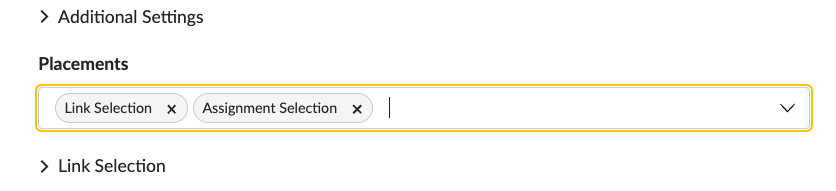
Under Placements, ensure that Link Selection and Assignment Selection are selected.
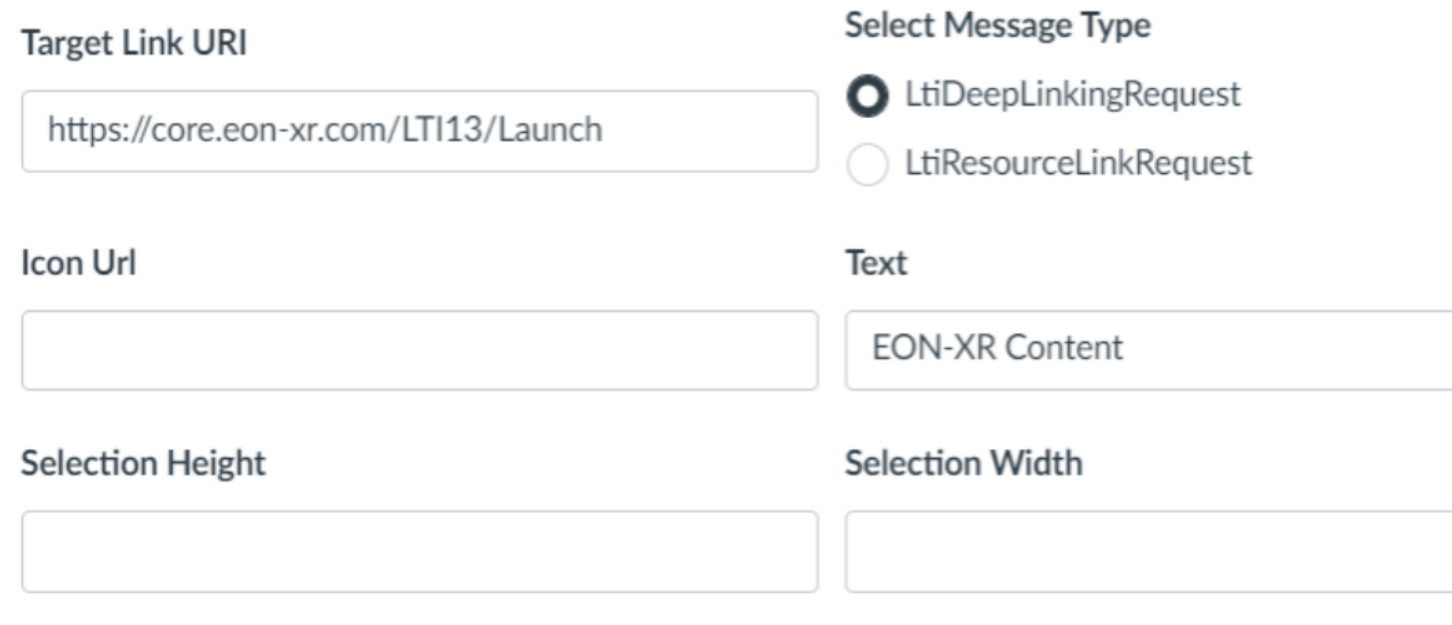
In the Link Selection and Assignement Selection sections, set the Target Link URI as shown below:
Field |
Value |
|---|---|
Target Link URI |
Paste |
Select Message Type |
|
Text |
EON-XR Content |
Once done, select Save.
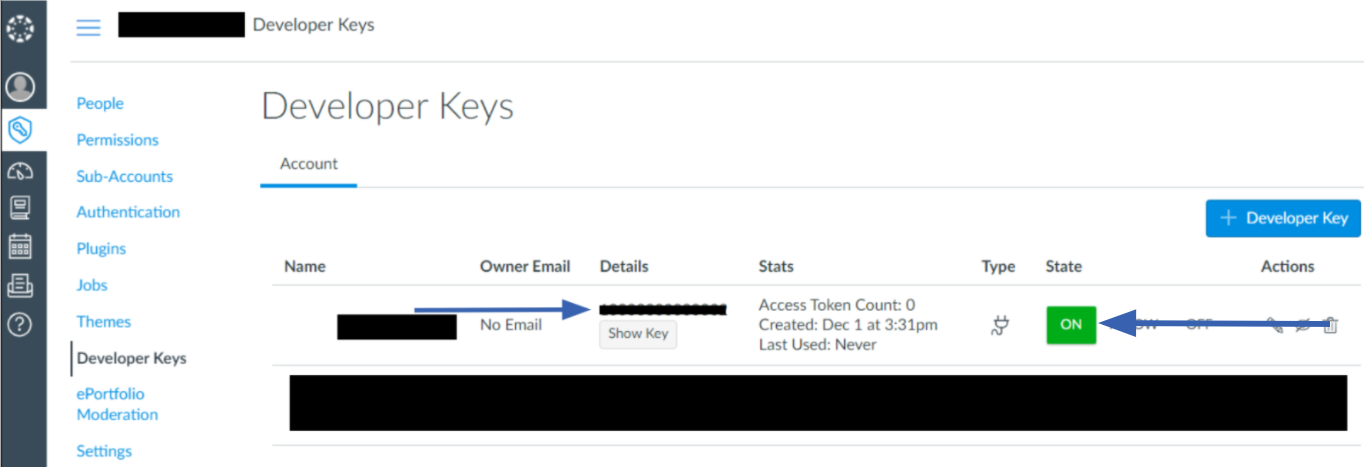
Enable the new key by selecting On and make sure to copy the number above the Show Key button, this is the Client Id and will be needed to complete platform registration on EON-XR.
Platform Settings¶
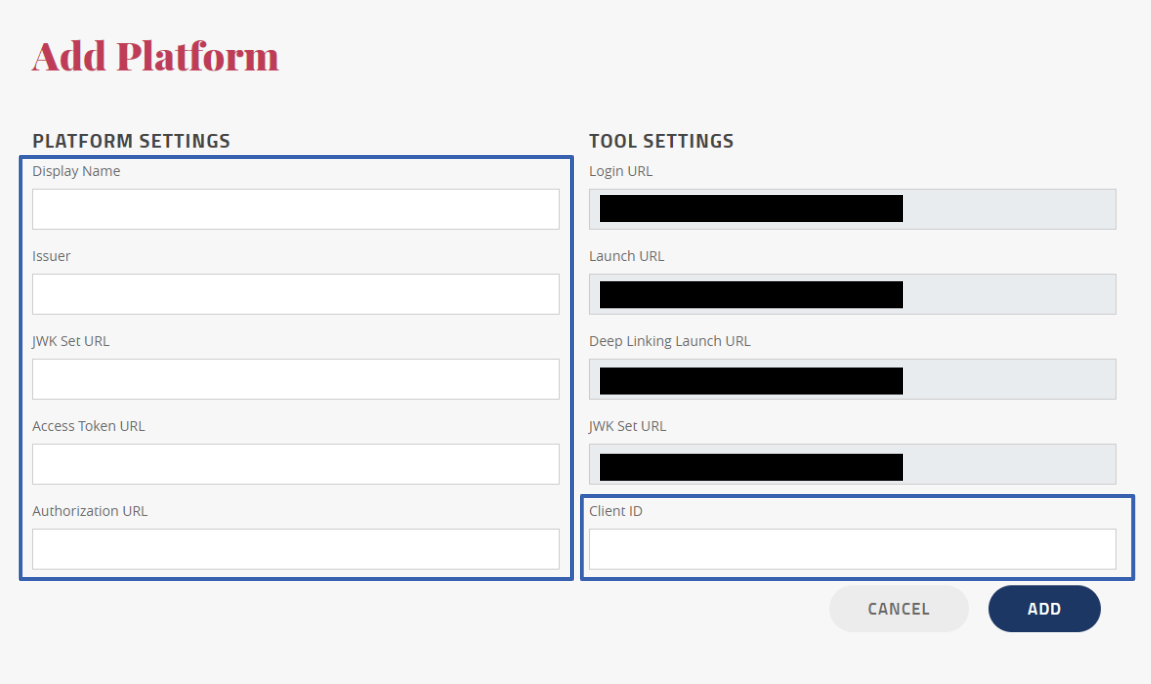
Input the Client Id from the Developer Keys page.
Issuer: https://canvas.instructure.com
JWK set URL: https://[CANVAS DOMAIN]/api/lti/security/jwks
Access Token URL: https://[CANVAS DOMAIN]/login/oauth2/token
Authorization URL: https://[CANVAS DOMAIN]/api/lti/authorize_redirect
Add External App To A Course¶

In the desired course, navigate to Course Settings > Apps and add a new app.
Select By Client ID configuration type and paste the Client Id from Admin > Developer Keys.
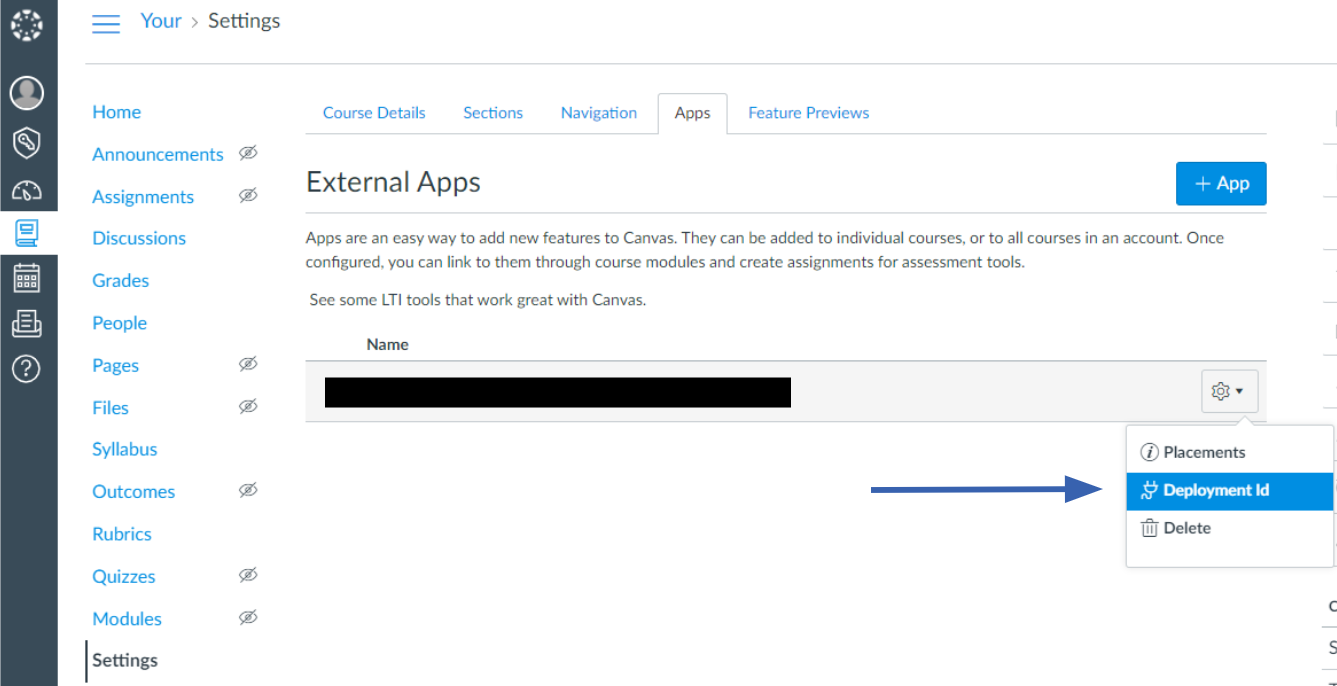
You must add the Deployment Id to the platform in EON-XR LTI Advantage settings.
Add External Tool To A Module¶
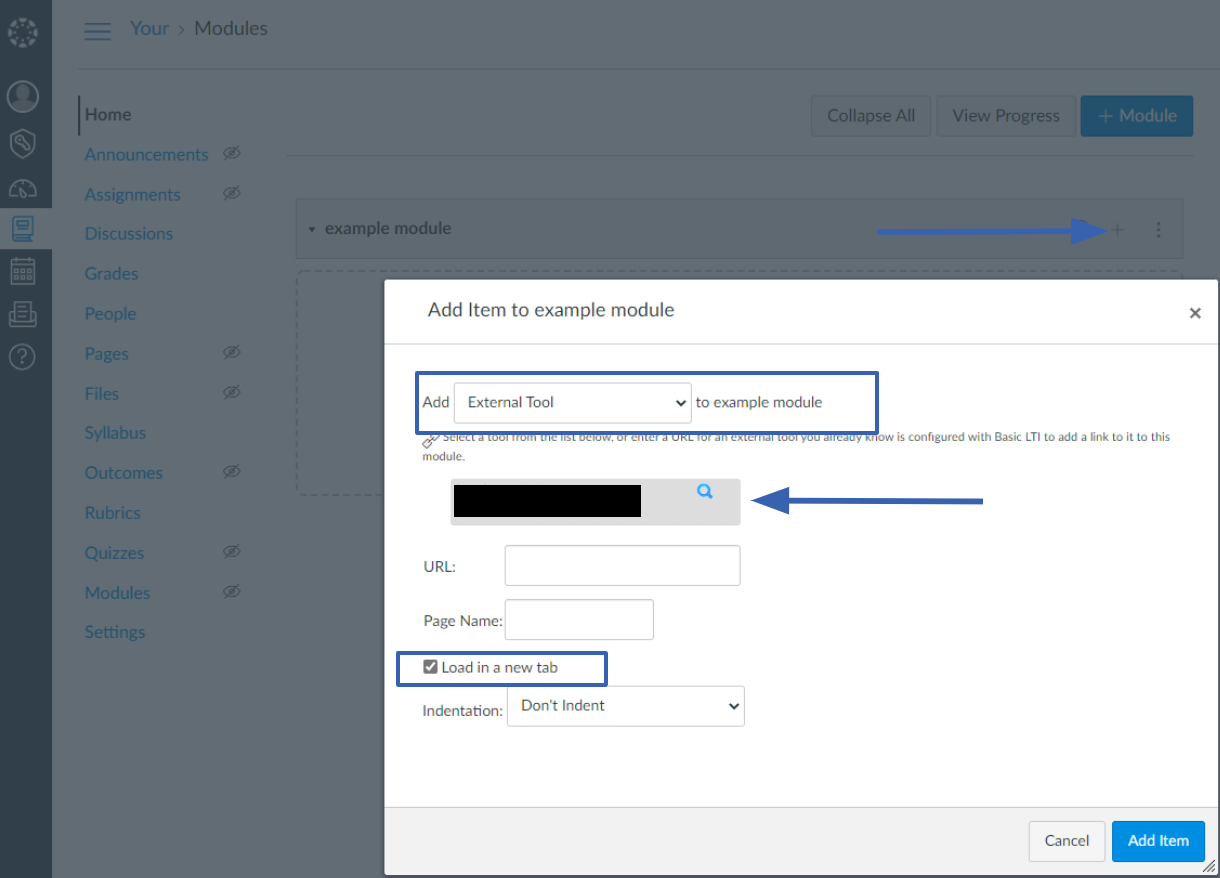
After adding the external app to the course, you should see it available when you add an item to a module.
Select the app, this will launch a catalog where you can choose content.
You must also select Load in a new tab or due to security restrictions, the launch connection will be refused.