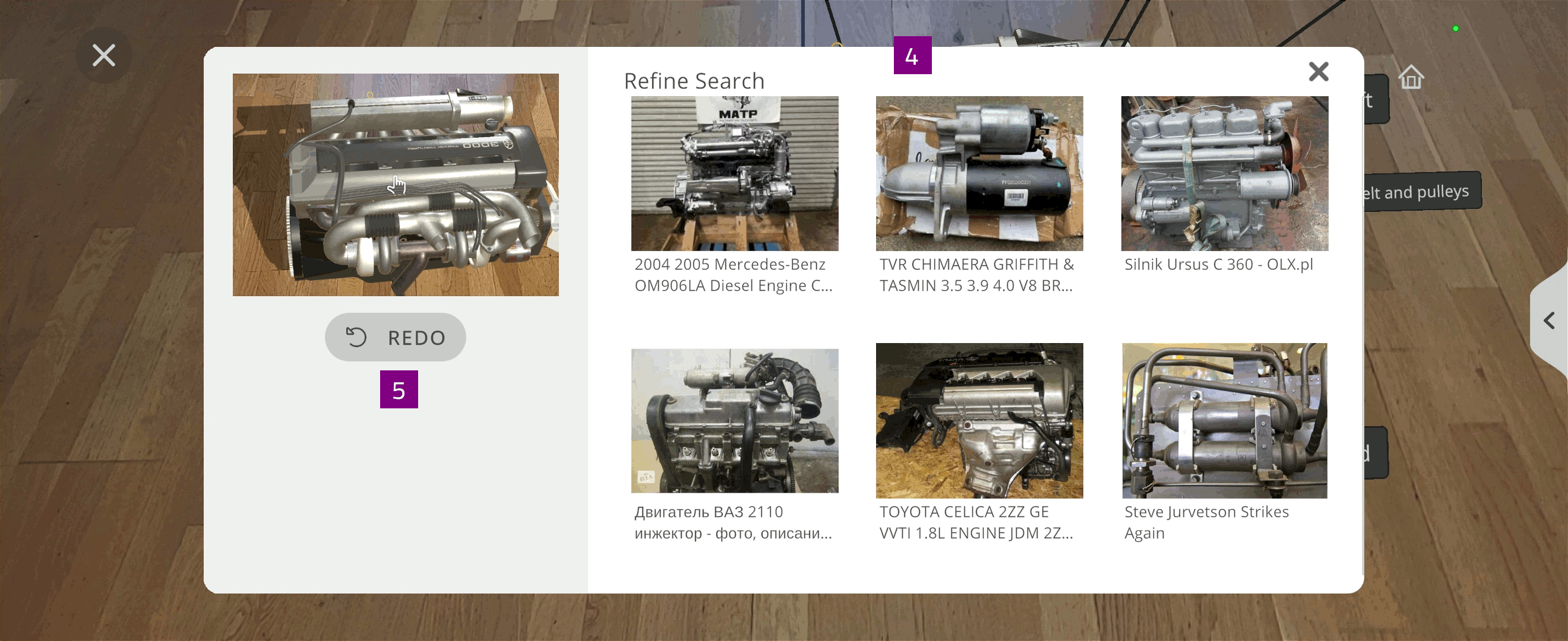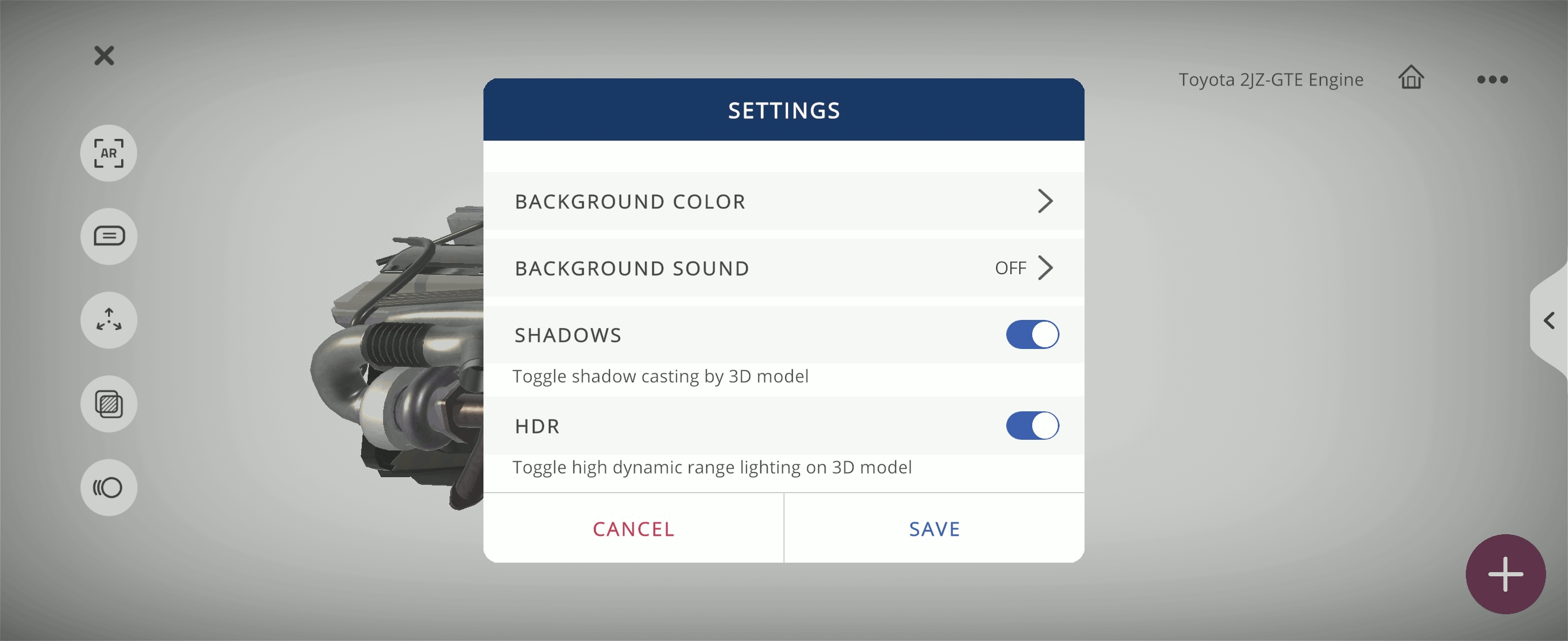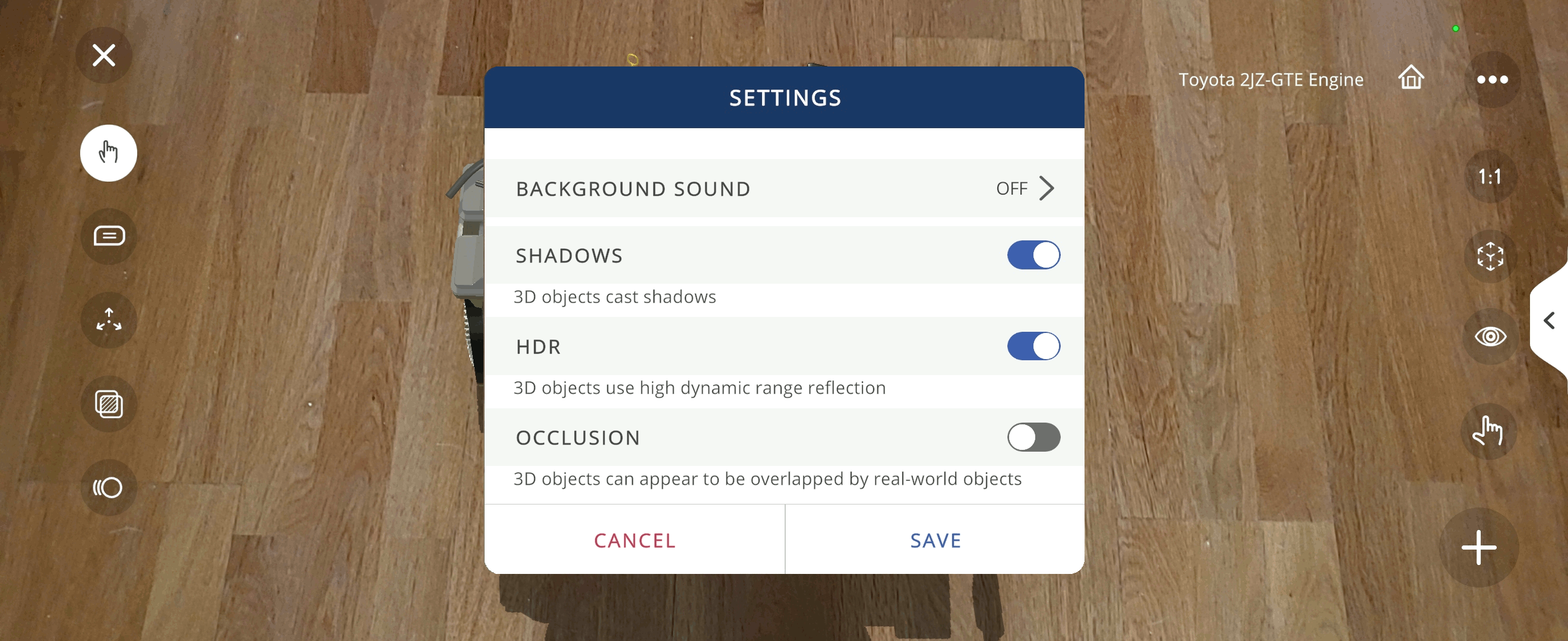Create 3D Xperience¶
You can use the Create function to create Xperiences using a selected asset.
After creating the Xperience, you can add Xperience details, such as description, additional learning materials, and assigned students.
Note
AR mode and AR portals requires the EON Merged XR license.
The Create function directs you to select a model and build the Xperience using the 3D authoring tool.
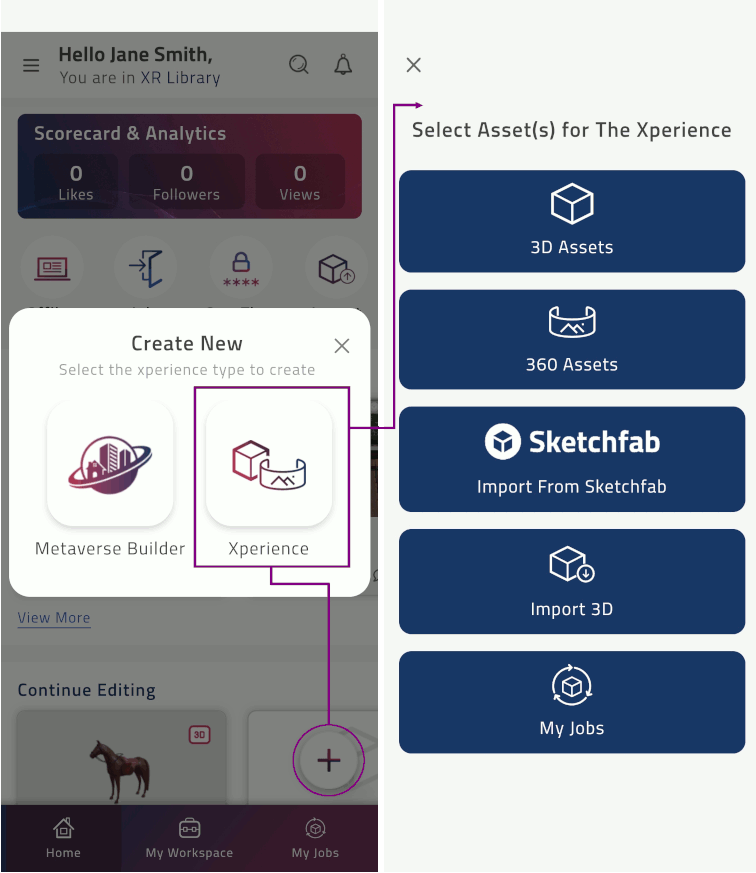
Select the object you want to use
Specify Xperience information:
Type Xperience title
Select a Category in the dropdown list
Select a Level in the dropdown list. The level indicates the difficulty of the Xperience
Select Build Xperience
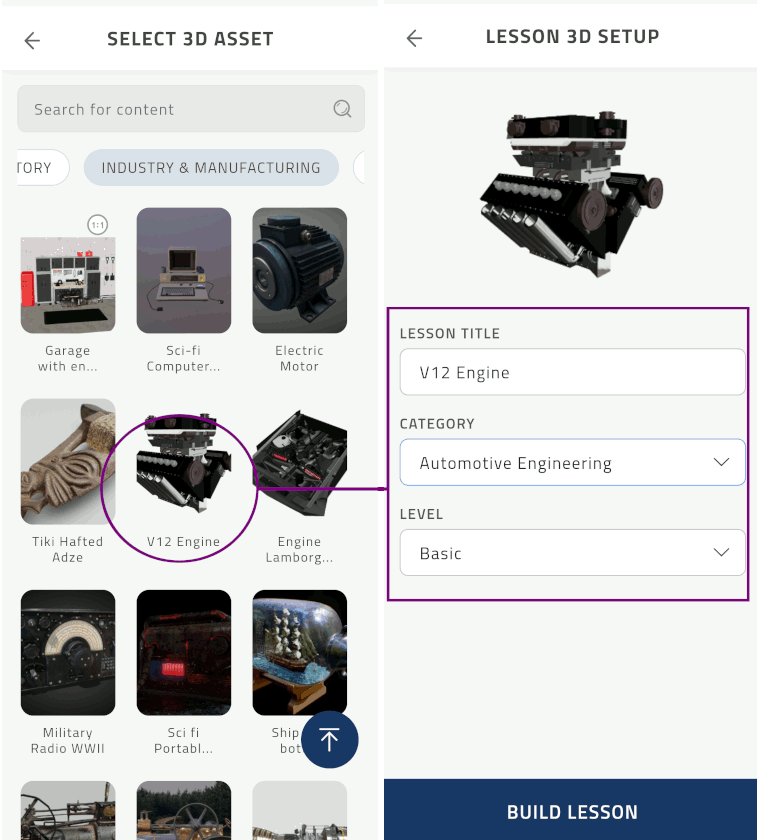
The selected object loads in 3D authoring tool
Select X to EXIT the Xperience authoring tool and redirect to the Xperience page
Changes to the Xperience are automatically saved
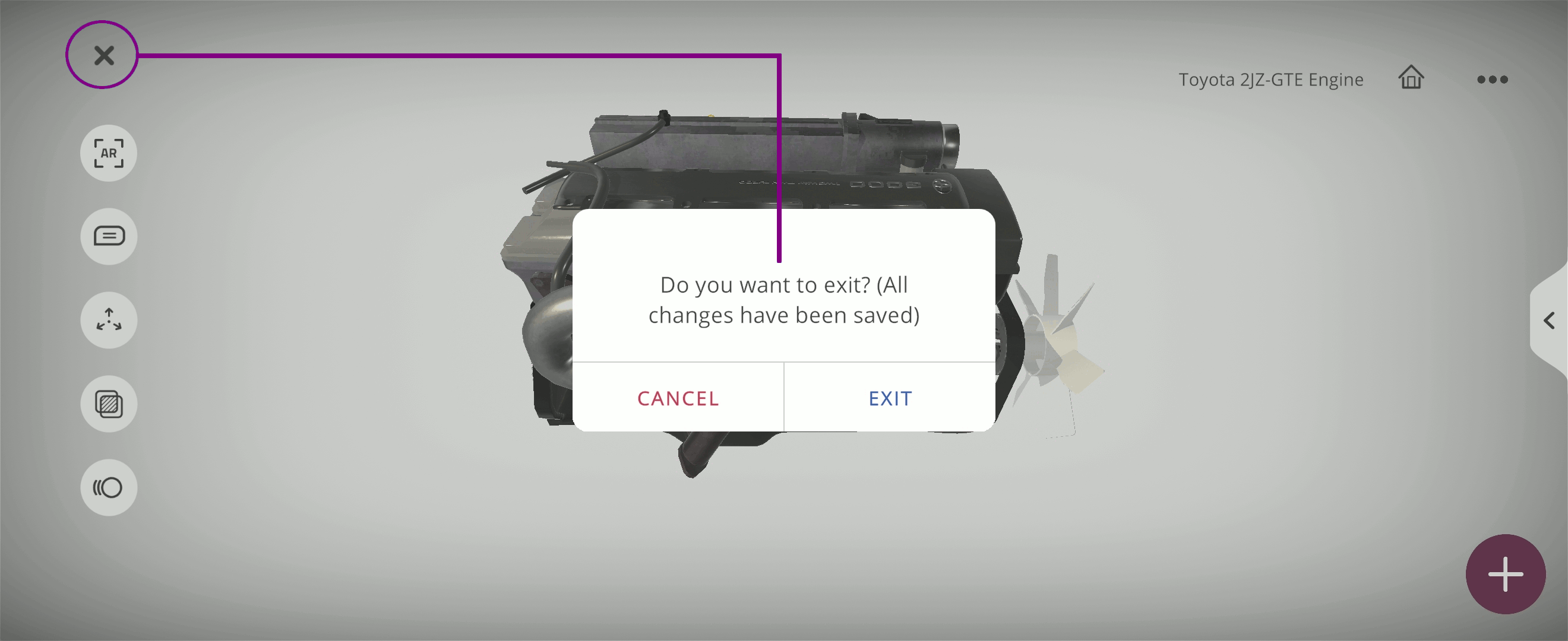
Exploration tools¶
The exploration tools include:
AR
 or Touch
or Touch  to switch between viewing modes:
to switch between viewing modes:Touch mode
 : view and interact with the 3D object on screen and use Touch mode options
: view and interact with the 3D object on screen and use Touch mode optionsAR mode
 : view 3D object in Augmented Reality and use AR tools
: view 3D object in Augmented Reality and use AR tools
Annotations
 : view descriptions, knowledge portals, and activities attached to object parts
: view descriptions, knowledge portals, and activities attached to object partsAnimation
 : view animation associated with the 3D object
: view animation associated with the 3D objectNote
The animation option is only available for 3D objects with animation

AR tools¶
AR specific tools are available while using AR mode. You can select the AR tools to:
View 3D object in 1:1 scale
Adjust placement the 3D object(s) on a surface
Select and grab parts of the object(s)

Note
AR tools are only available for users with the EON Merged XR license.
Touch mode options¶
In touch mode  , you can select either orbit or walk navigation.
, you can select either orbit or walk navigation.
Walk navigation:
Use walk navigation gestures to navigate around the virtual surface
Pan up / down with one finger: Move forward and backward
Pan left / right with one finger: Walk left and right
Pan around with two fingers: Look around
Pan up / down with three fingers: Elevate up and down
Orbit navigation:
Note
When you switch between orbit and walk navigation, the object position and view is maintained.
Note
When you switch from walk to orbit navigation, the orbit point is set to a point straight in front of you, at the same distance you had in walk navigation.
Annotations¶
You can create or modify annotations used in the Xperience.
Select
 to view the labels attached to each part of the object
to view the labels attached to each part of the objectTap and hold a part of the object, and select
 Add Annotation to create a new annotation
Add Annotation to create a new annotationSelect an existing annotation to:
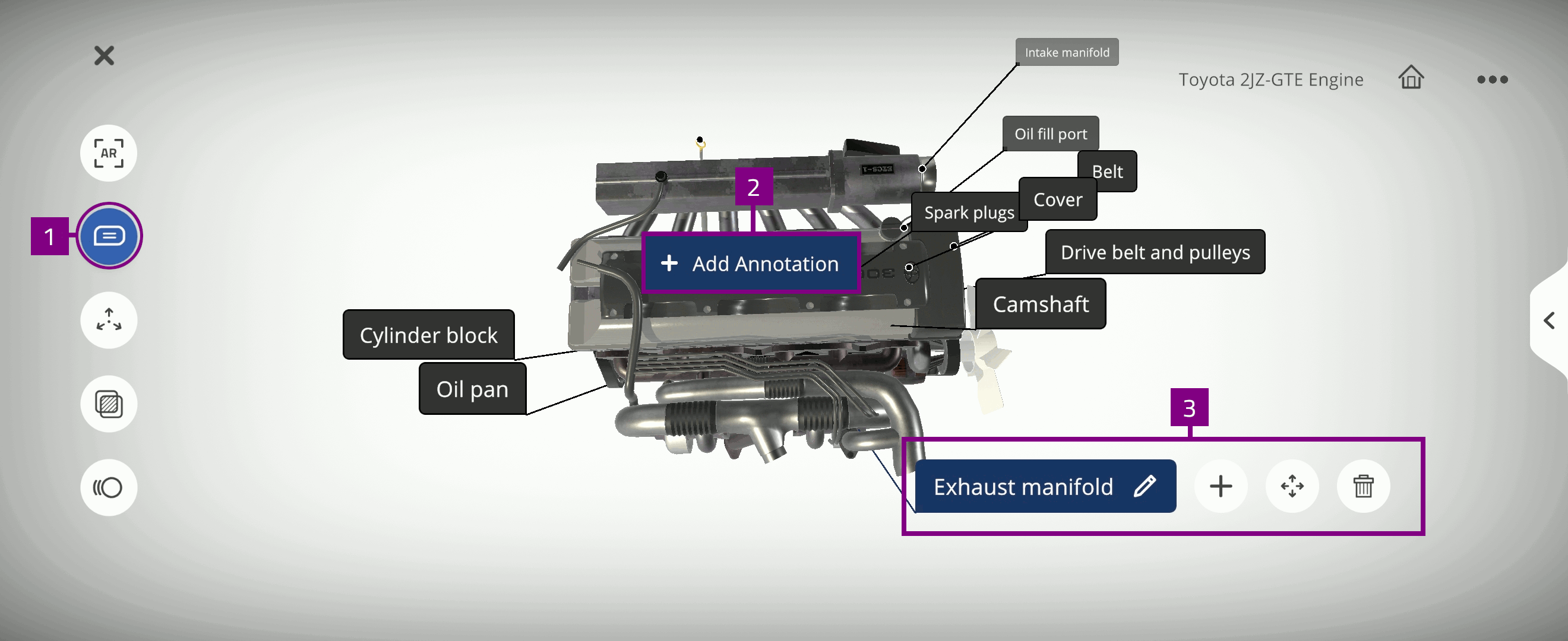
Add activity¶
You can add activities in AR  or Touch
or Touch  mode, and you can create either annotation specific or global activities.
mode, and you can create either annotation specific or global activities.
Annotation specific - activity associated with individual annotations
Global - activity not associated with an annotation
Use the Add activity  option in AR mode and:
option in AR mode and:
Select
 to create activities in the Assessment portal
to create activities in the Assessment portalSelect Voice annotation
 to create annotations using voice recording
to create annotations using voice recordingSelect AI Camera
 to identify objects on screen
to identify objects on screenSelect
 to create 3D Recording and 3D Assessment
to create 3D Recording and 3D Assessment

Use the Add activity  option in Touch mode to:
option in Touch mode to:
Create Identify
 , Quiz
, Quiz  , 3D Recording
, 3D Recording  , and 3D Assessment
, and 3D Assessment activities
Note
This creates global activities which are not associated with an annotation.

Create Knowledge portals for content associated with individual annotations
Activity pane¶
The Activity pane displays activities created for the Xperience. In the activity pane you can view, edit  , and delete
, and delete  activities.
activities.
The icon color indicates activity type:
Activity sequence¶
You can rearrange the sequence of the added activities in the activity pane:

AR portals¶
The AR portals provide an interactive and spatial multimedia experience related to the Xperience:
Note
AR portals are only available for users with the EON Merged XR license.
Knowledge portals¶
Knowledge portals include media content associated with individual annotations in the Xperience.
Assessment portal¶
The Assessment portal  includes activities associated with individual annotations in the Xperience. In the assessment portal you can view, edit
includes activities associated with individual annotations in the Xperience. In the assessment portal you can view, edit  , and delete
, and delete  activities.
activities.
Audio¶
You can create or upload Audio content to play during the Xperience.
-
 : Add Text-to-speech
: Add Text-to-speech
Type the name of the activity
Select the text box to edit transcription
Note
Audio is transcribed after saving the recording
Select Language
Select SAVE, or select CANCEL to discard changes
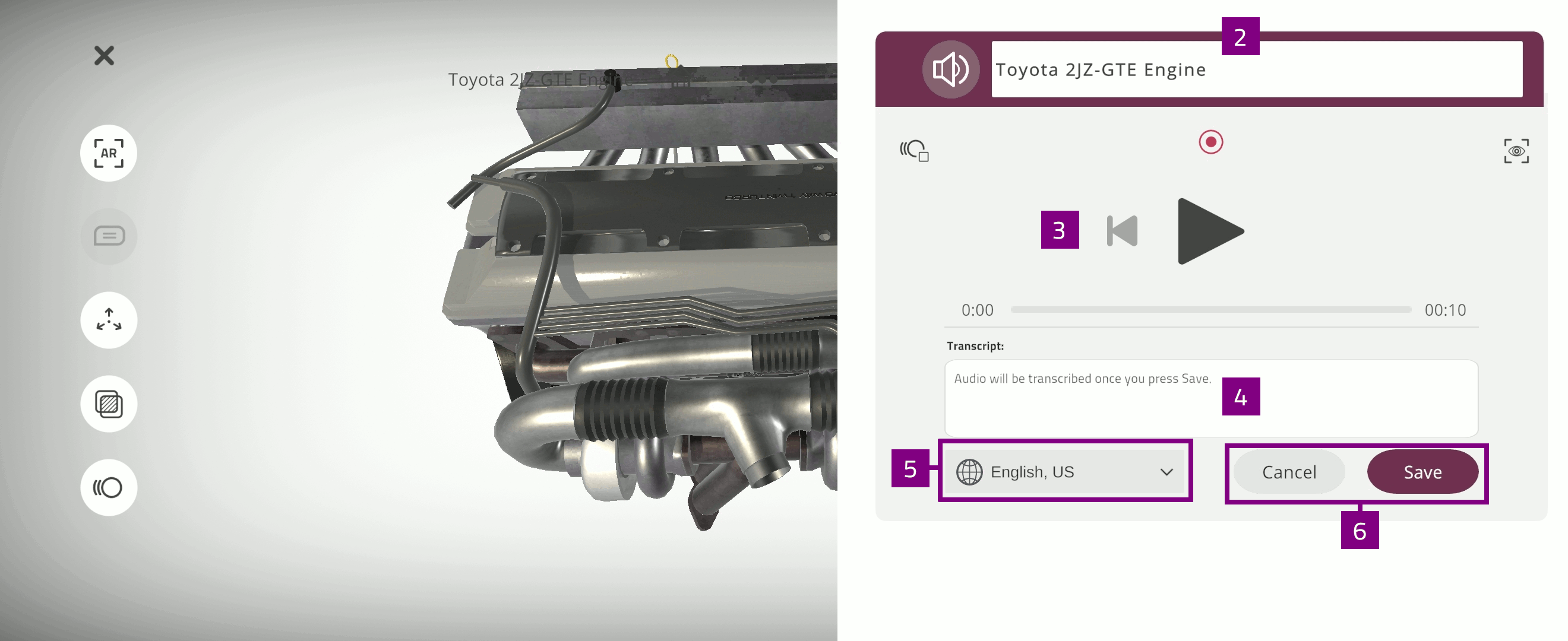
Text-to-speech¶
You can use Text-to-Speech to convert text into audio content.
Type the name of the activity
Select Search
 to search for relevant content
to search for relevant contentUse one of the relevant keywords: What, How, Why, or Fun Facts
Select the content you want to use
Select NEXT to use the content
Select language and voice to convert the content to voice annotation
Select SAVE, or select CANCEL to discard changes
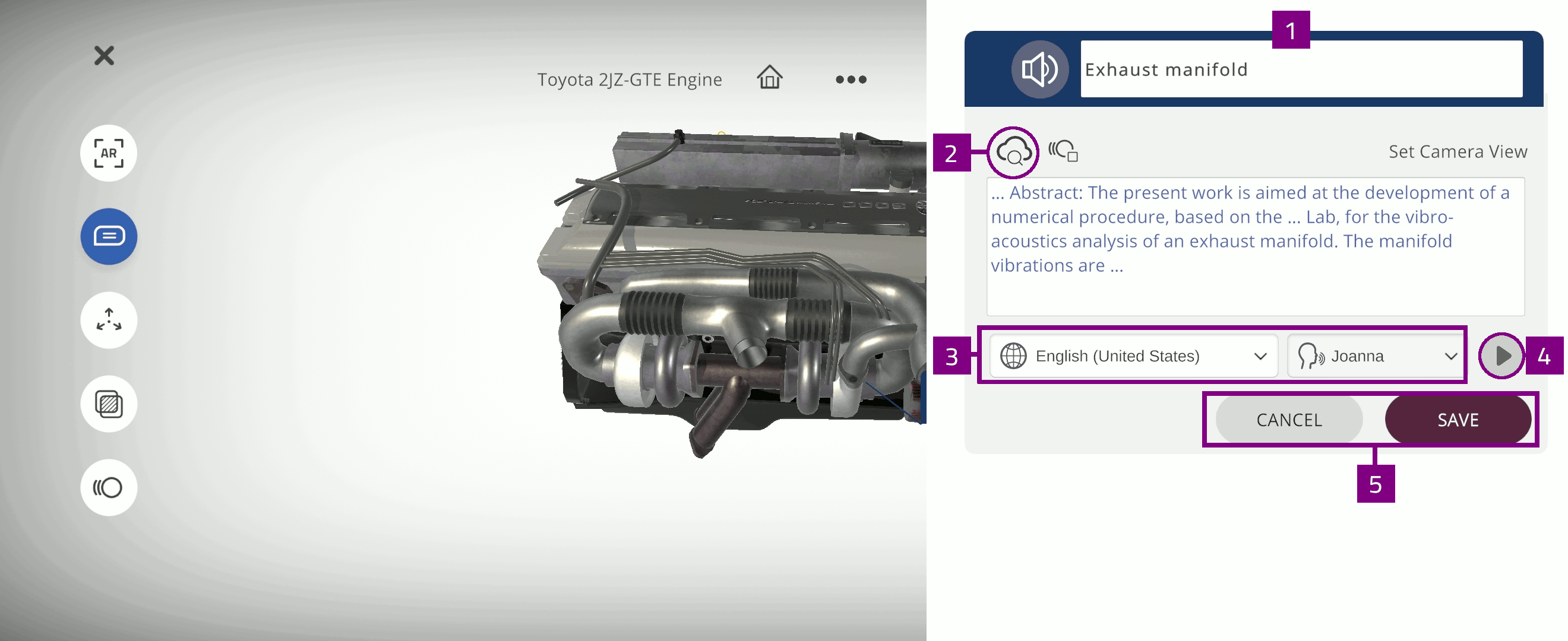
Video¶
You can upload or link Video content to display in the Xperience.
Type the name of the activity
Paste YouTube link or URL to your video
A preview of the video is displayed
Select the checkbox to indicate if the content is a 360 YouTube video
Select SAVE, or select CANCEL to discard changes
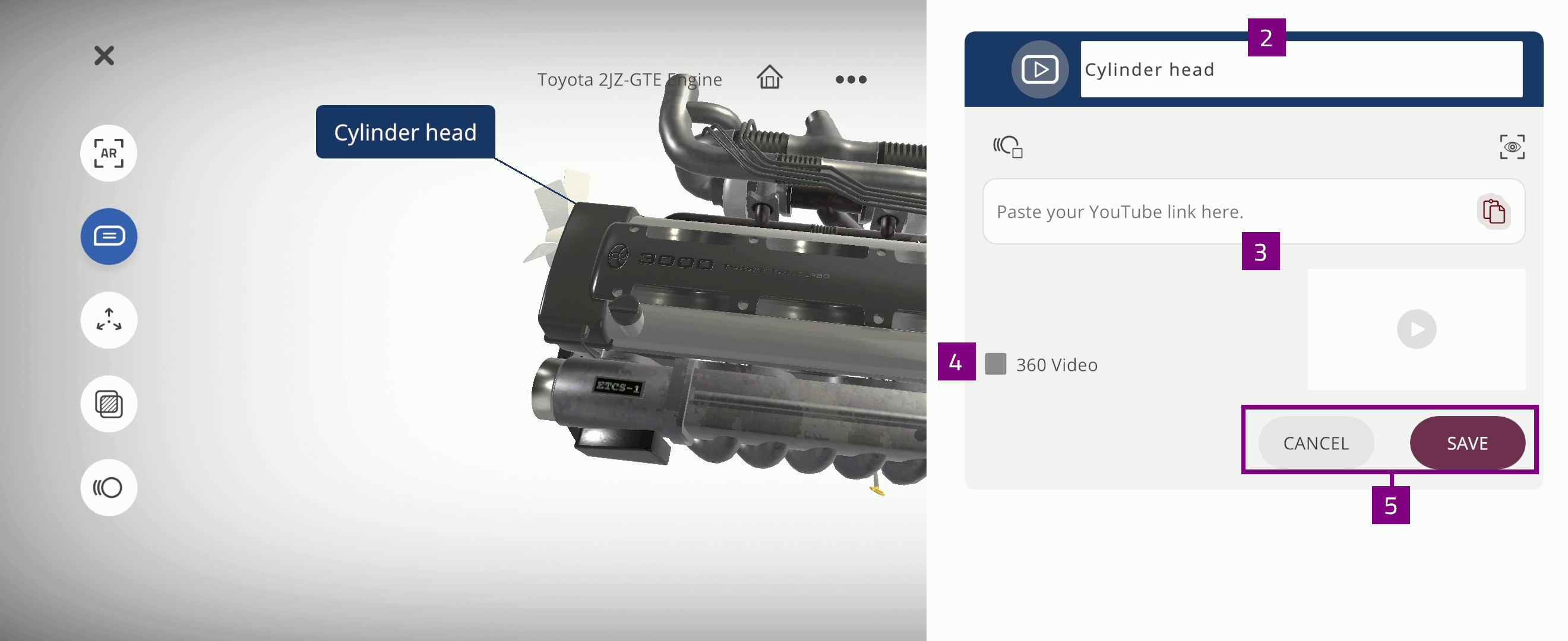
PDF¶
You can upload PDF files from your device to display in the Xperience.
Select PDF
 and
and  to upload a .pdf file from your device
to upload a .pdf file from your deviceA preview of the uploaded .pdf file is displayed
Type the name of the activity
Select SAVE, or select CANCEL to discard changes

Image¶
You can upload Image files from your device to display in the Xperience.
Select Image
 and
and  to upload an image file from your device
to upload an image file from your deviceA preview of the uploaded image file is displayed
Type the name of the activity
Select SAVE, or select CANCEL to discard changes

Quiz¶
The Quiz activity tests the user’s knowledge related to the 3D Xperience with multiple-choice questions.
Type to edit the Activity name, question and answer options
Select the checkbox to indicate the correct answer option(s)
Optionally, select change to associate the activity with another annotation
Select Type to set the question type:
You can select either single answer or multiple answer type question
Select Time limit
 to change the activity timer to the desired duration
to change the activity timer to the desired duration
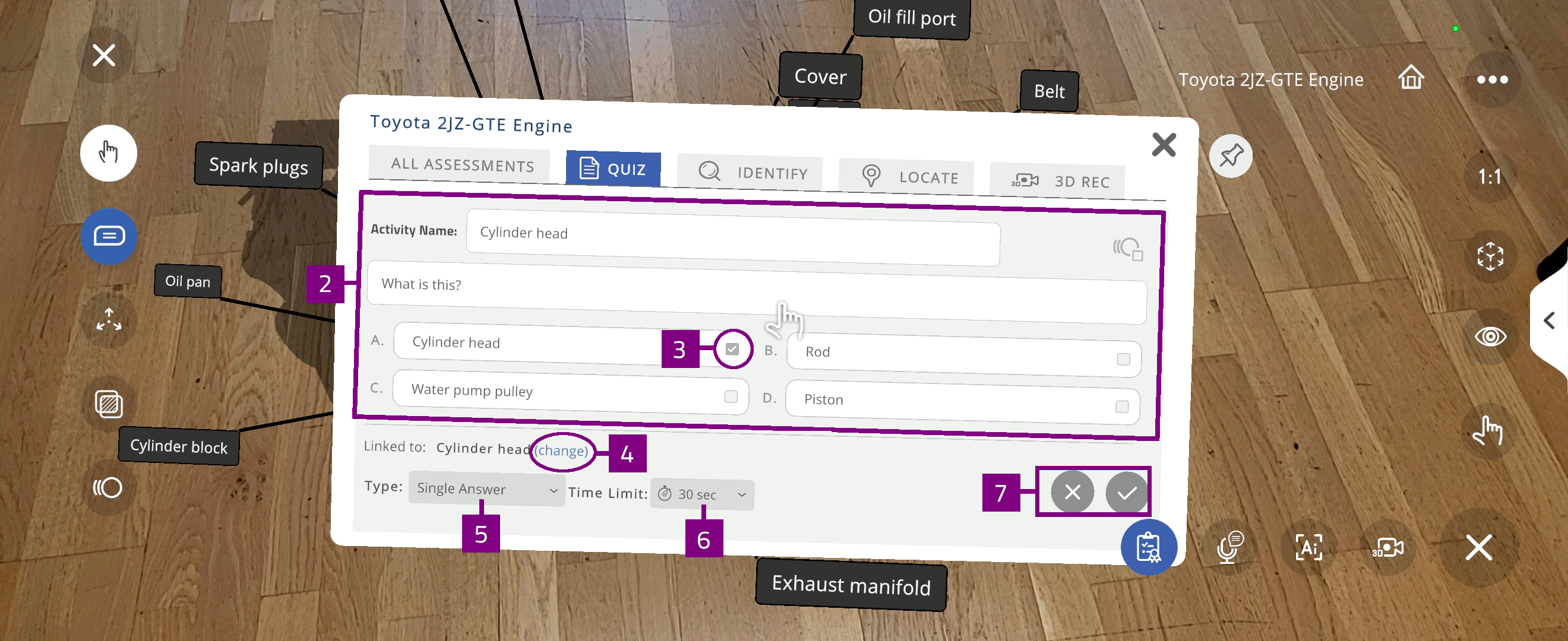
Locate¶
The Locate activity tests the user’s ability to find and select specific parts of the 3D object.
Type to edit the Activity name and question
Optionally, select Answer to associate the activity with another annotation
Select Time limit
 to change the activity timer to the desired duration
to change the activity timer to the desired duration
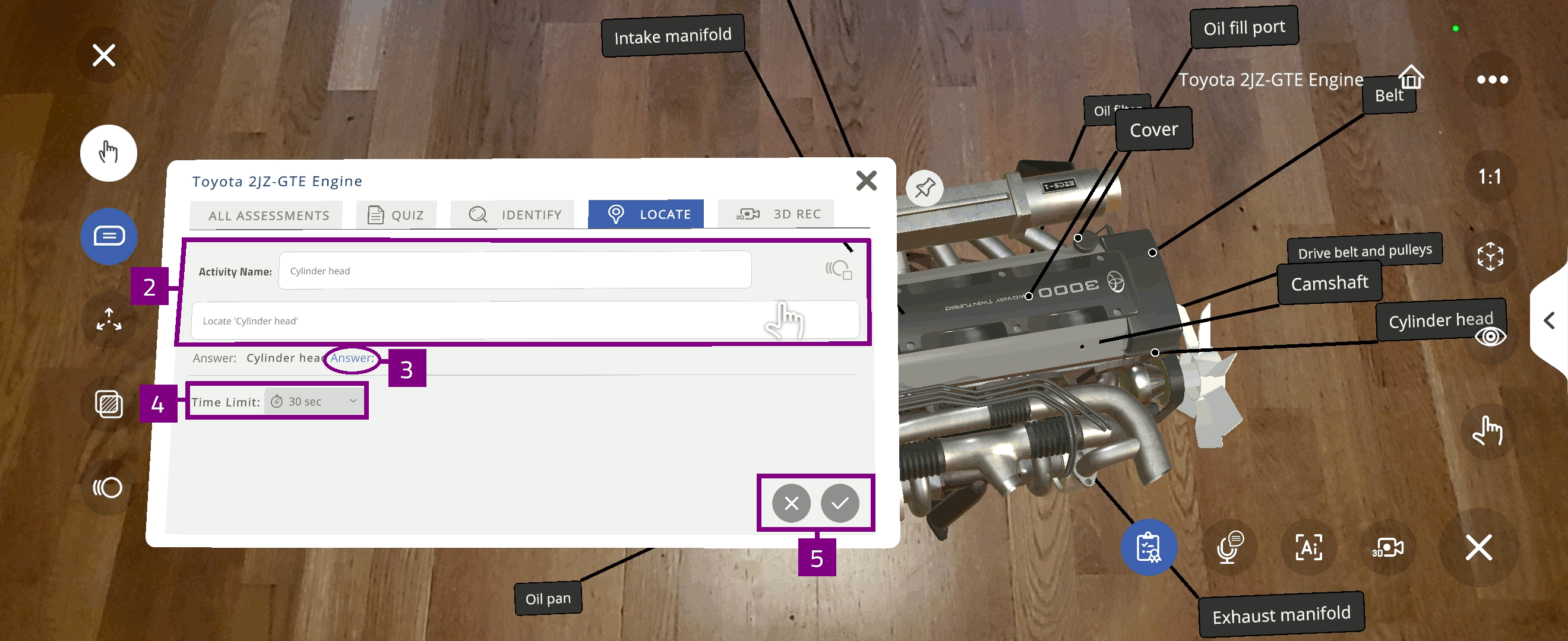
Identify¶
The Identify activity tests the user’s ability to name the displayed 3D object parts.
Type to edit the Activity name and question
Select Time limit
 to change the activity timer to the desired duration
to change the activity timer to the desired durationSelect Done to save the changes, or Cancel to discard
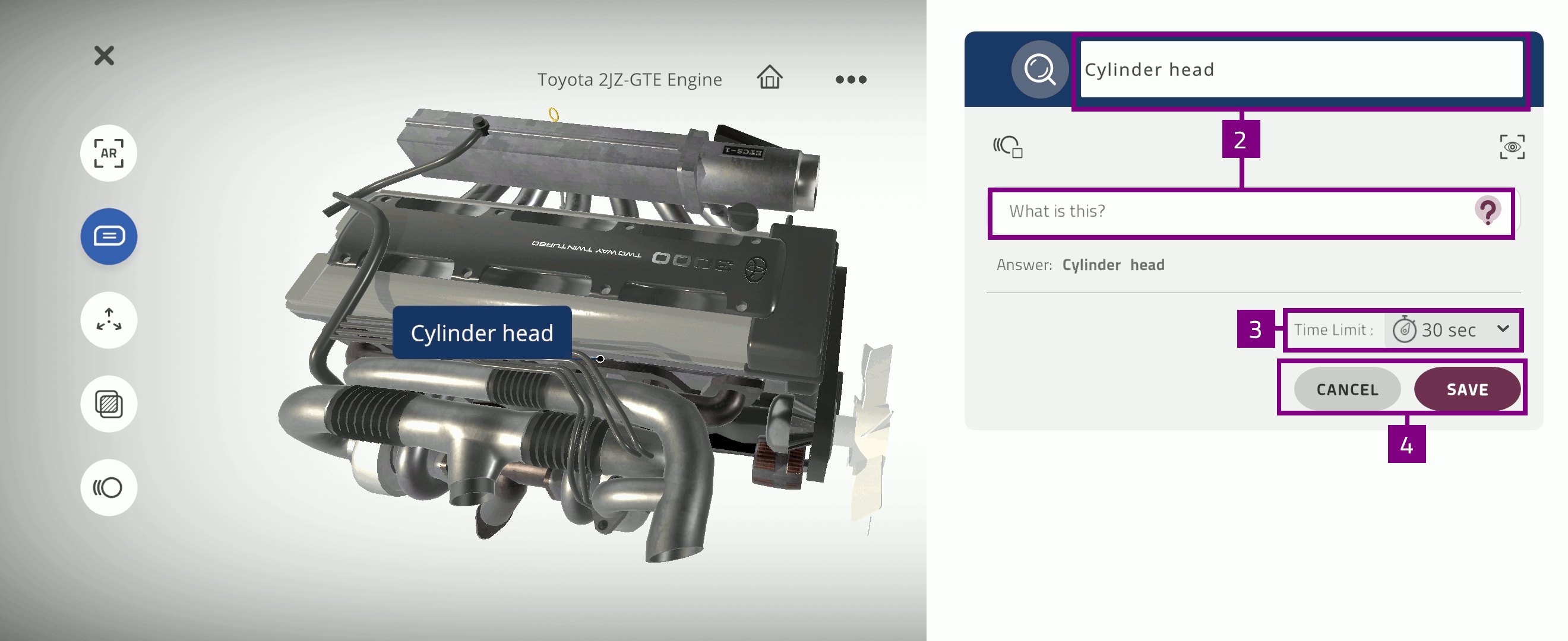
3D Recording¶
The 3D Recording activity records your interactions with object parts, movement, and voice using your 3D avatar. You can create or select 3D avatars in your user profile.
This creates an audiovisual animation which can then be used to create 3D Assessment activity.

Use the 3D Recording tools to point at specific parts and move parts of the object
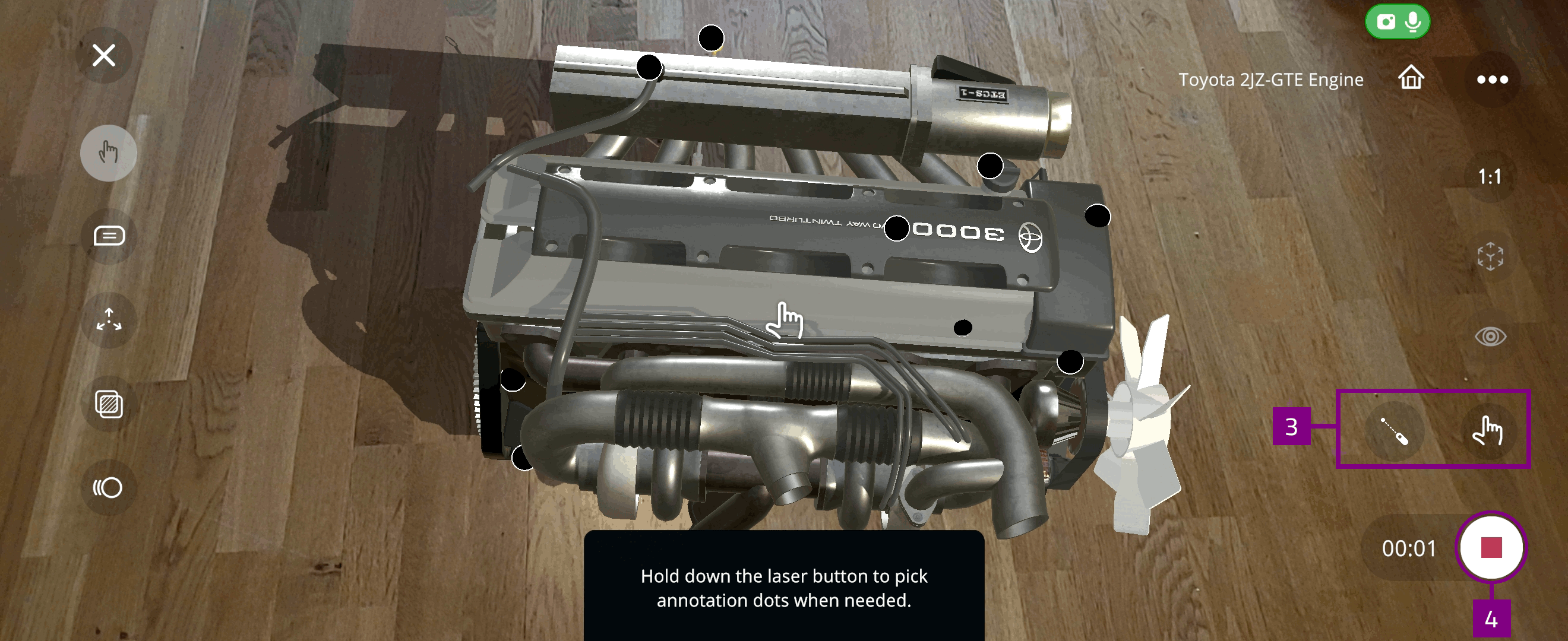
3D Assessment¶
The 3D Assessment activity tests the user’s ability to follow the steps demonstrated in 3D Recording.
3D Assessment is automatically enabled for a 3D Recording which includes at least three steps of grabbing actions and/or hierarchy changes.
Voice annotation¶
You can create annotations and add content in Knowledge portals using voice recording.
Note
Voice annotation is only available in AR mode.
Select a part of the object to add an annotation to
Select Add annotation to add your recording as an annotation
Alternatively, select Add annotation media to create a Knowledge portal:
Use your recording to search for text, image, and video content
Select a PDF from your device
Record or upload audio
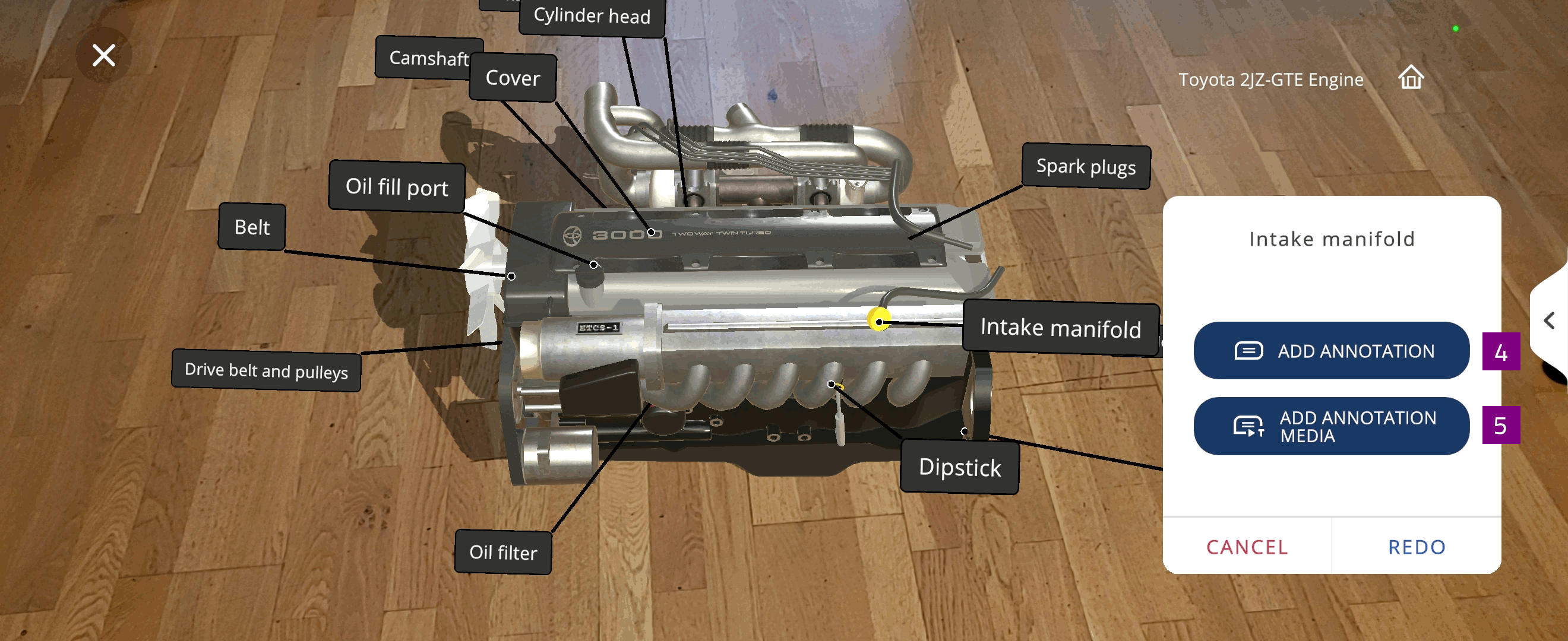
AI Camera¶
AI Camera enables you to identify 3D objects on screen and search related content.
Note
AI Camera is only available in AR mode.
Adjust the camera area you want to search
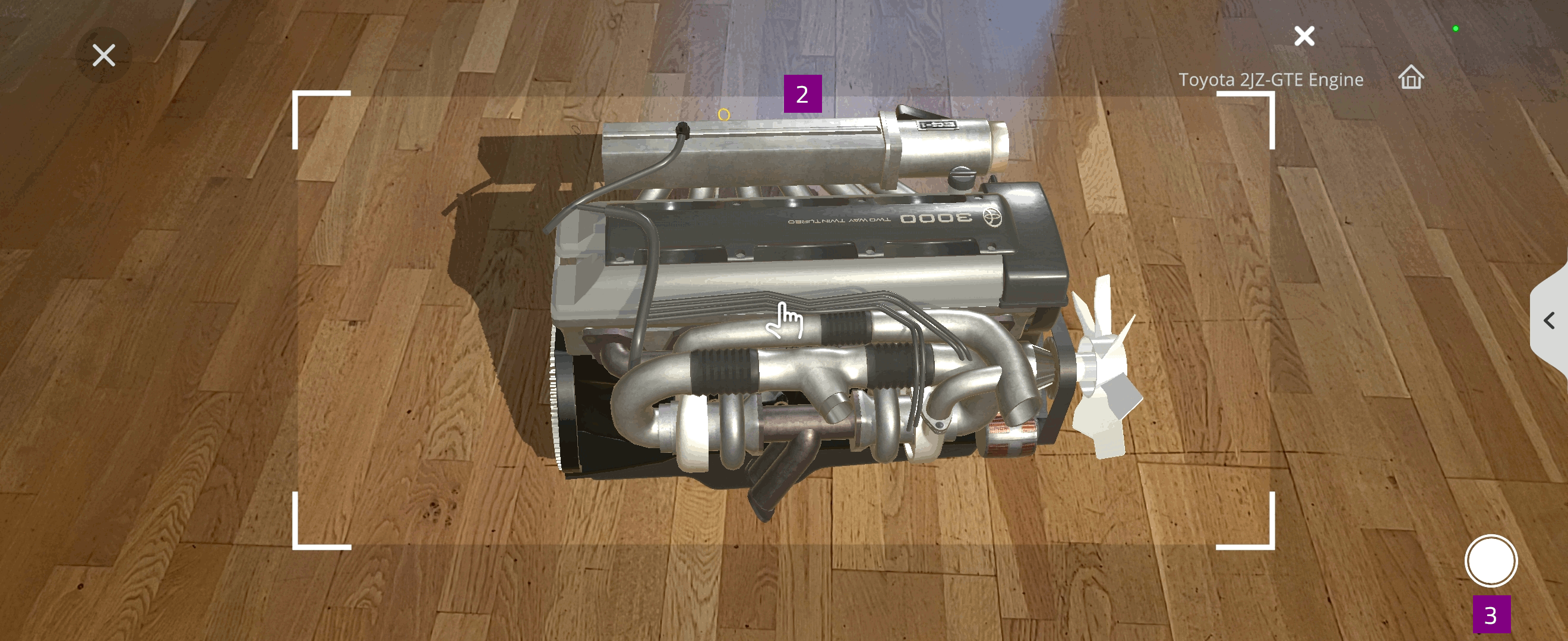
Refined search results are displayed
Select Redo to choose another area