Xperience page¶
The Xperience page includes detailed information and options for the selected Xperience.
Note
Edit permissions, authoring options, and certain settings are only visible for Xperiences that you have permission to edit.
Start Xperience to explore 3D Xperiences and 360 Xperiences in Play mode
Start meeting to explore the 3D Xperience content together with other participants in a EON-XR meeting
Xperience author name and create date
Update 1:1 settings
Update thumbnail
Asset version
Asset information
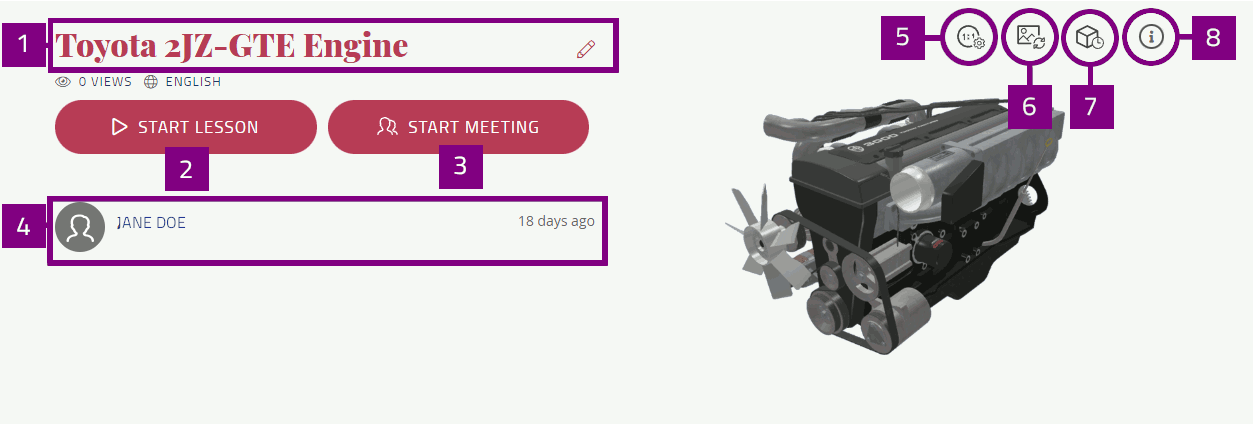
Edit Xperience to edit existing Xperience content
Share the Xperience with anyone
Assign Xperience to specific users within your institute
Settings: show / hide from Library, edit Xperience info, delete Xperience, and report issue
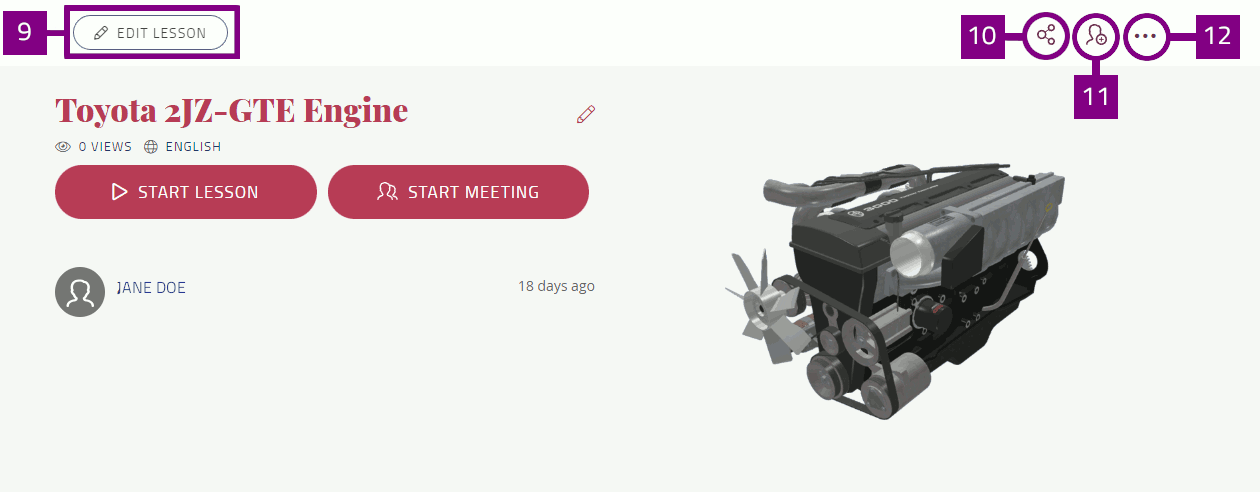
Overview
Objectives: description of the Xperience goals
Materials: external resources related to the Xperience
Environment: setting for showing environment while using head-mounted VR device
About
Xperience composition: Number of activities in the Xperience based on types
Xperience category
Xperience tags
Statistics
Completion and attempt summary for Xperience users
Audit records
View the latest updates to the Xperience content
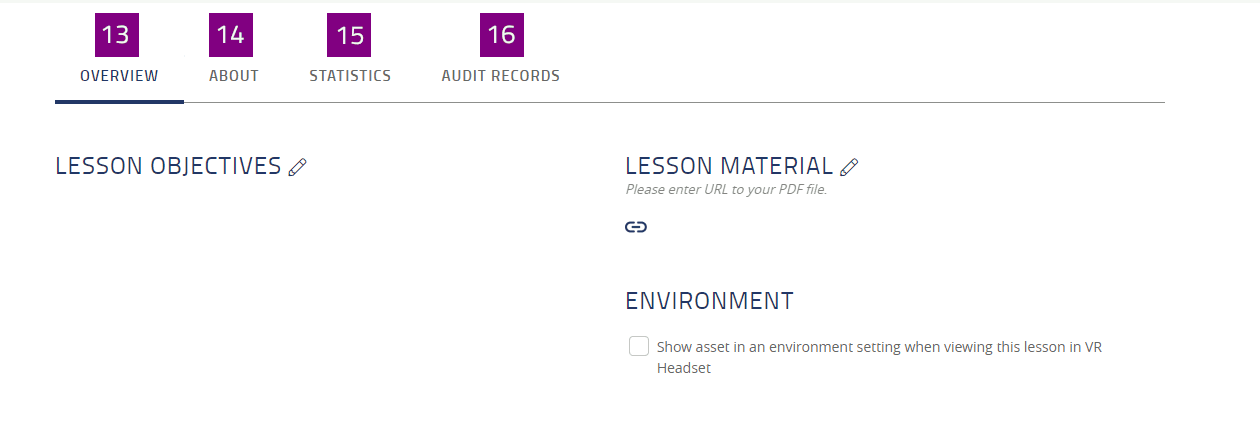
Learning tool interoperability¶
Learning tool interoperability (LTI) integration is implemented with the Learning Management System (LMS) which allows you to use Single Sign-On (SSO) to EON-XR.
You can integrate and access EON-XR Xperiences from your LMS with ease.
Select LTI Link to integrate the Xperience
You can add Xperiences to the Modules within the LMS by copying these fields into it
