☰ Menu¶
Profile settings
Levels & Categories
Help
Send feedback
About EON-XR
Sign out
Your current EON-XR version
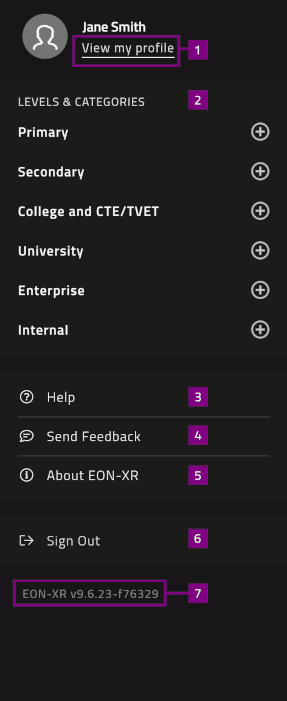
Profile settings¶
The profile settings display your username and profile picture. It also displays an overview of your created Xperiences, the number of followers, and the number of users you are following.
Select View my profile to access the Profile settings:
Account info
Language setting
My interests
3D avatar

Account info¶
Displays the first name, last name, and email address associated with your EON-XR account.
You can update the information in the About me section, which is visible for other users in your institute.
Select Save to update your Account info.
Note
To permanently delete your account, click on the link.
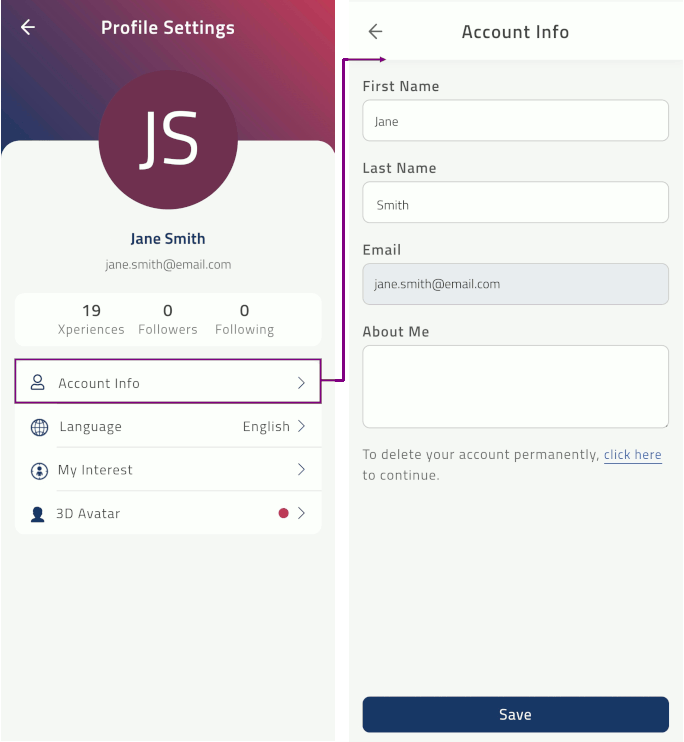
Language¶
You can use the Language setting to change your display language.
Note
By default, English is set as the display language. Once you change your language, you are directed to the Home page.
EON-XR offers the following display language selection:
Arabic
Chinese, Simplified
Chinese, Traditional
German
English
French
Hebrew
Hungarian
Indonesian
Italian
Japanese
Portuguese
Romanian
Russian
Spanish
Thai
Vietnamese
My interests¶
Select your interests to configure which type of content is displayed in the home page.
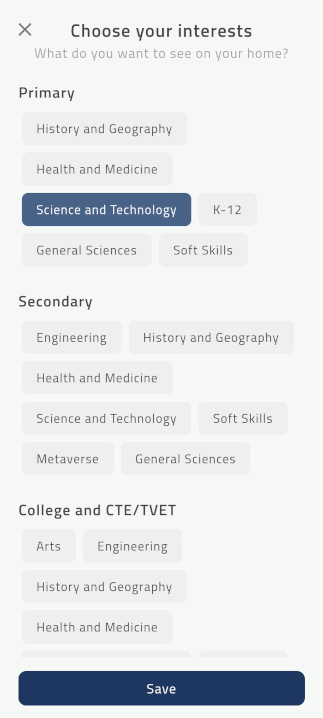
3D avatar¶
EON-XR supports 3D avatars in EON Spatial Meeting(s) and in 3D recording. The 3D avatar synchronizes your lip movements for voice input.
You can create multiple 3D avatars and associate different avatars for each 3D recording included a lesson.
Note
You can only change your 3D avatar from the 3D avatar menu.
Note
Created avatars cannot be edited.
Create 3D avatar¶
Create your 3D avatar in the avatar selection:
Choose your preferred body type
Alternatively, if you have a Ready Player Me account, you can sign in to the (RPM) portal to create your avatar
Take a photo, or select continue without a photo to pick a customizable avatar
Make the desired customizations to your avatar
Delete 3D avatar¶
Note
Deleted avatars cannot be restored.
Levels and categories¶
Levels & Categories lets you browse related content in different groups and subcategories, customized for the institute.
Select a category to view related subcategories
Select the subcategory name to view related Xperiences
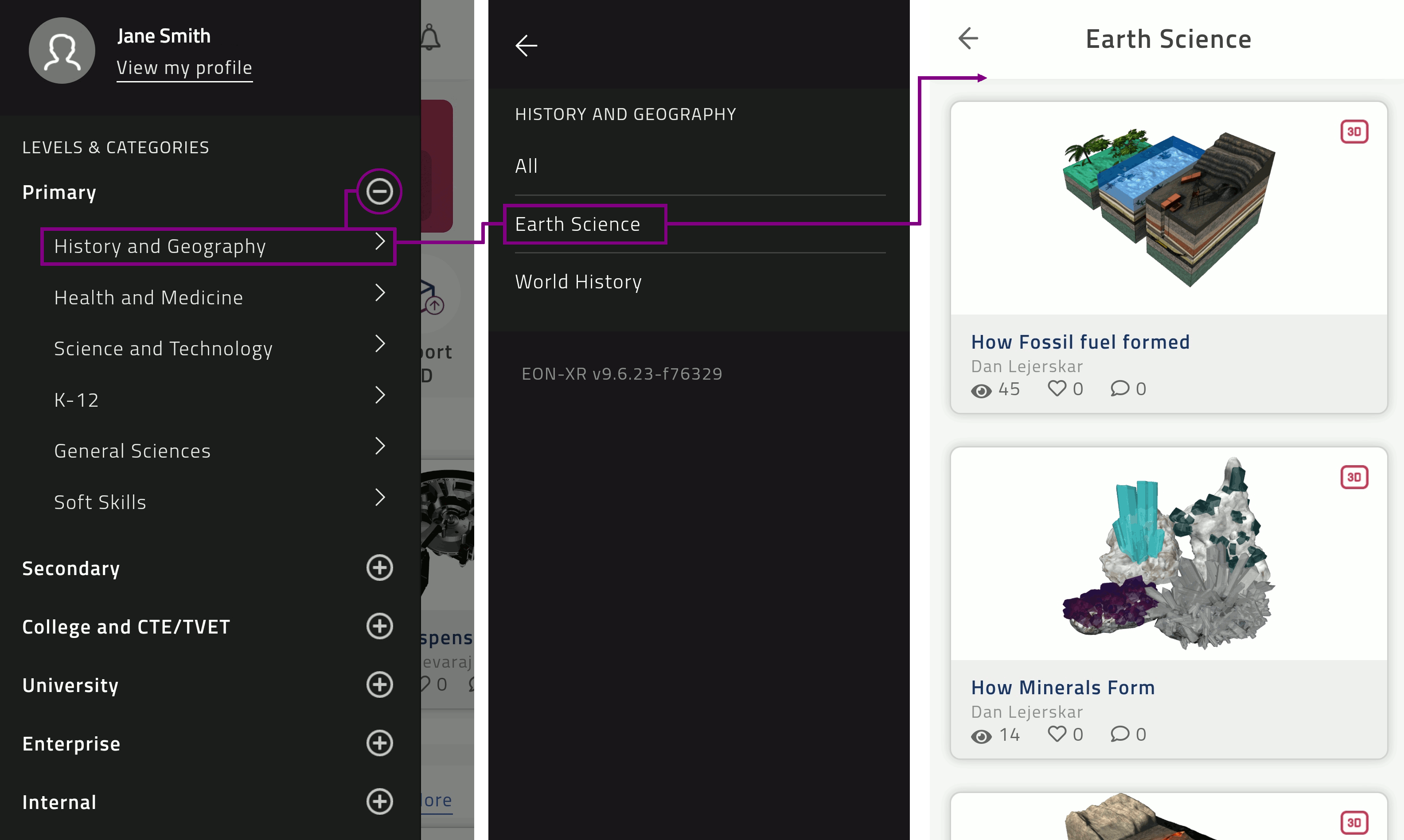
Help¶
Help redirects you to the EON-XR Mobile user guide.
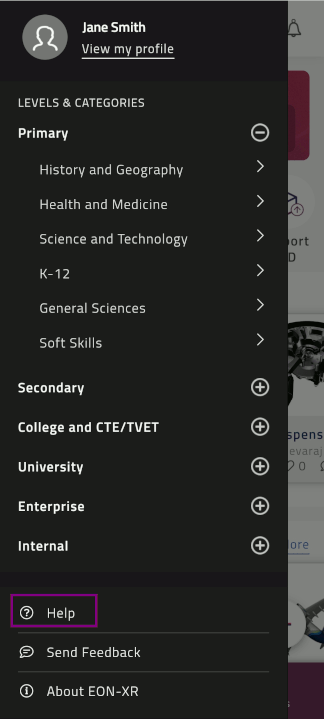
Send feedback¶
You can share feedback on existing asset/lesson, report an issue/bug, or request new EON-XR features. Your feedback and user information is shared with the EON-XR customer service.
Select Send feedback
Type your feedback in the text field
Select Submit to send your feedback to the EON-XR customer service
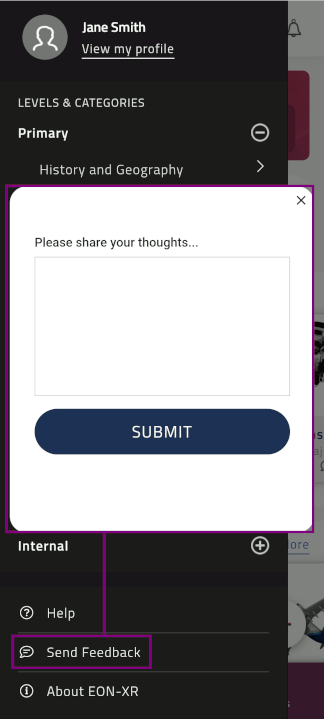
About EON-XR¶
Information about EON-XR and our Terms of use, Privacy policy, and Intellectual property.
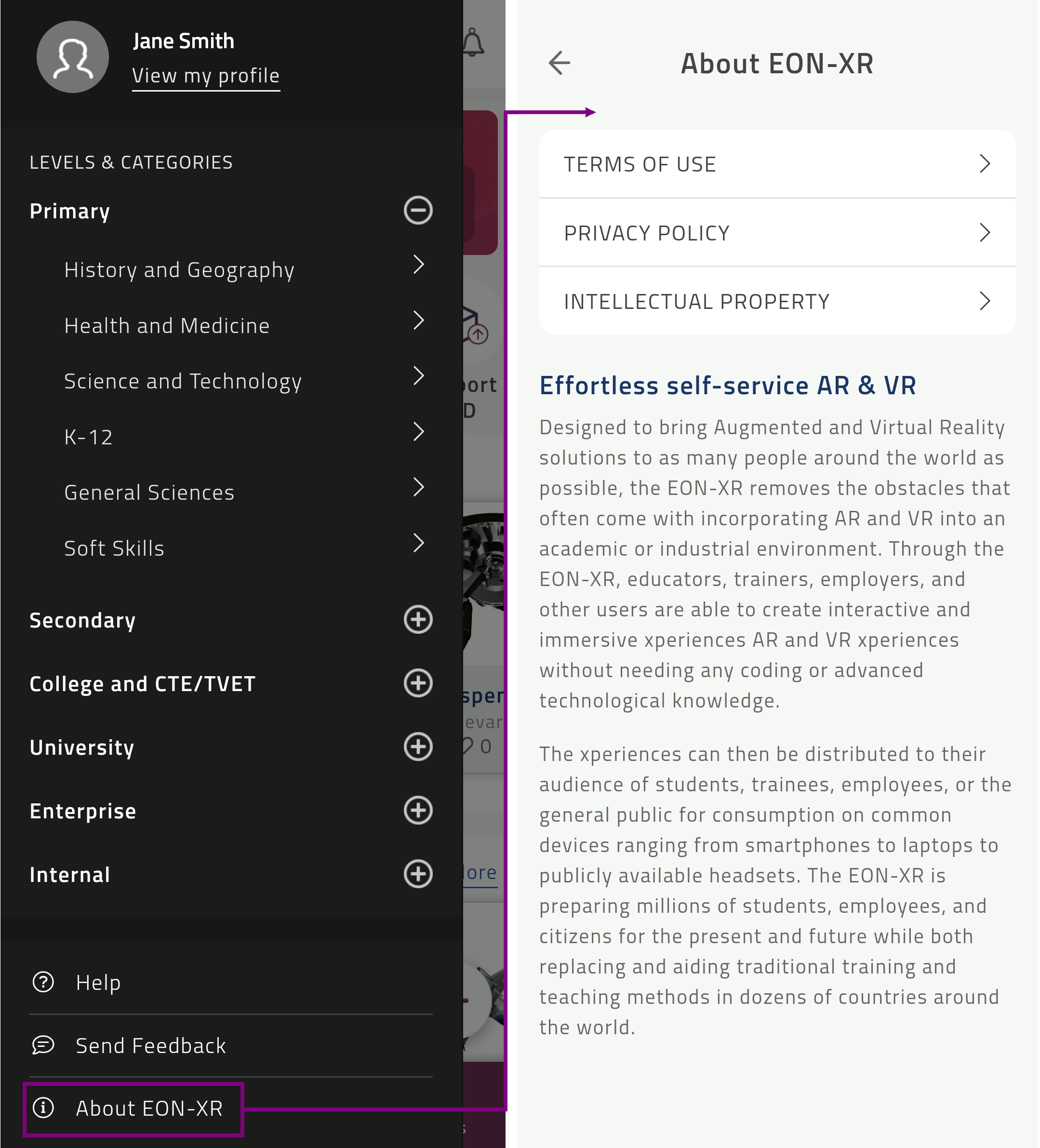
Sign out¶
Select Sign out to sign out from your EON-XR account.
Note
You must sign in again to access all functionality in the EON-XR platform
EON-XR Version¶
Make sure that you are using the latest version and update the app regularly to experience EON-XR.
Update EON-XR For Android¶
Go to Play Store > search for EON-XR > Update
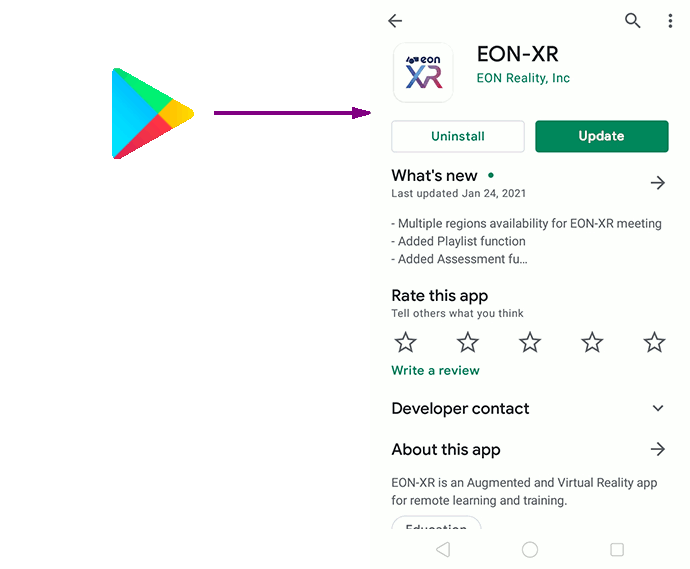
Update EON-XR For iOS¶
Go to App Store > search for EON-XR > Update



