Introduction to Train AI¶
About¶
The “Train AI” function is a powerful tool designed to facilitate document-based question-answering using advanced natural language processing (NLP) techniques. With this function, users can upload various types of documents, including PDFs, DOCX files, and plain text documents, which will then be processed by the AI. Once the training has completed (documents are processed), users can ask questions via chat, and the AI will provide responses based on the content of the uploaded documents. This functionality leverages document embedding techniques to enable precise and context-aware responses.
How to Use¶
Using the “Train AI” function is straightforward and can be broken down into the following steps:
Access the Function To get started, users need to access the “Trained AI” via workspace from EON-XR web portal.
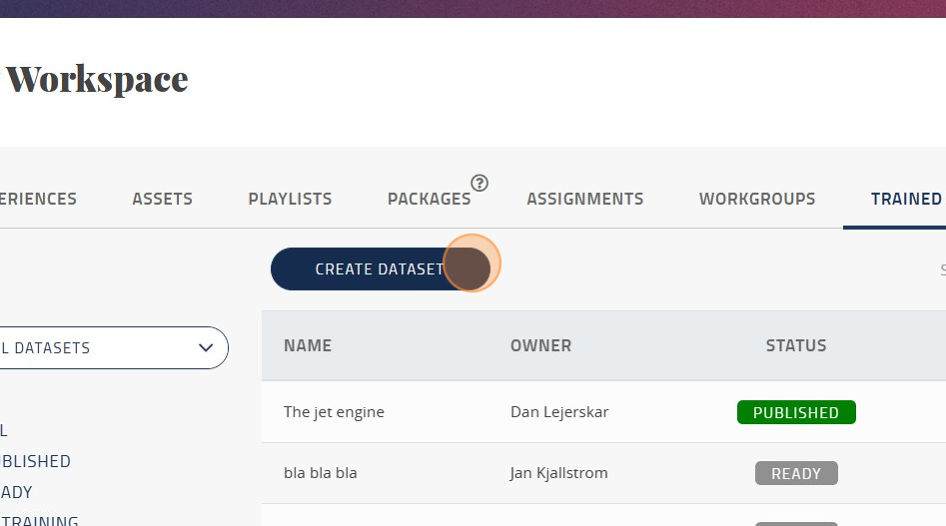
Upload Documents Once within the function, create a data set, then users can start uploading documents they want to extract knowledge from. Supported formats include PDF, DOCX, and plain text files. Users can upload one or multiple documents, depending on their requirements.
Document Processing After the documents are uploaded, the AI engine will perform document processing. This involves several key steps:
Text Extraction: The AI extracts the textual content from the uploaded documents, converting images or non-textual elements into machine-readable text.
Text Preprocessing: The extracted text is cleaned, tokenized, and prepared for further analysis. This includes tasks such as removing stopwords, punctuation, and special characters.
Document Embedding: The AI generates embeddings for each document. Document embedding is a technique that converts the entire content of a document into a numerical representation, making it easier for the AI to understand and compare the documents.
Chat Interaction Once the documents are processed and embeddings are generated, users can start asking questions via :-
AI chat on the web portal,
AI chat in the app,
or AI chat in the simulation (within metaverse builder xperience).
The AI is trained to understand the context within the uploaded documents and provide relevant answers. Here’s how to interact with the AI:
Ask Questions: Users can type their questions into the chat interface. These questions should pertain to the content of the uploaded documents.
Contextual Responses: The AI will analyze the embeddings and content of the documents to provide contextually relevant responses. It can also highlight or reference specific sections of the documents that contain the relevant information.
Multi-Document Search: If multiple documents are uploaded, the AI can cross-reference and retrieve information from all of them, providing a comprehensive answer.
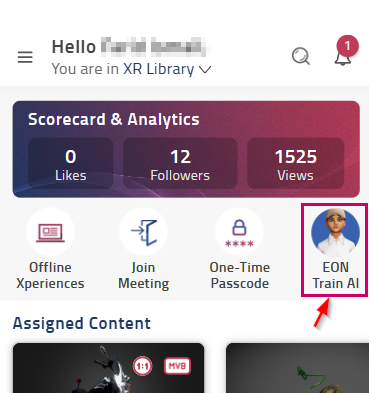
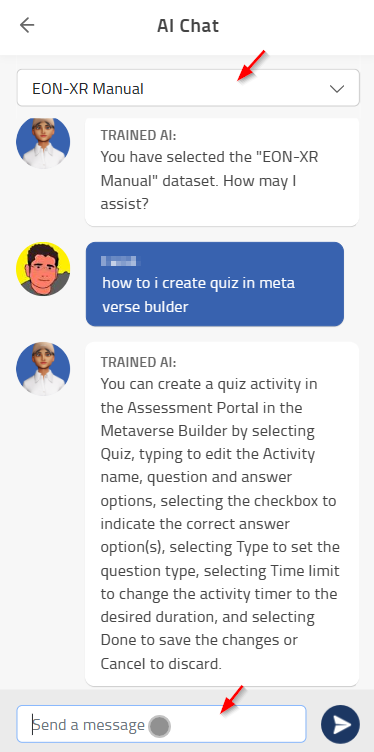
Review and Exploration Users can review the AI’s responses and explore the documents further through the chat interface. They can continue asking questions or seek clarification on specific topics within the documents.
Enabling Trained AI dataset in Xperience Learners who consumes the experience created can ask AI questions. With Train AI, you can limit the scope of what the learner can ask based on your trained AI dataset. You can do this by going to AI Portal > options > custom AI > and set your dataset. Within an Xperience, you have the option to make the trained AI the default choice for learners interacting with the content you’ve created. This feature allows learners to pose questions to the AI, and with the “Train AI” functionality, you have the flexibility to control the range of inquiries they can make, all based on your meticulously curated AI dataset. To implement this, follow these steps:
Edit your Metaverse Builder
Launch AI Portal by clicking on the “AI” icon
Access the Options Menu
Turn on ‘Custom Train AI’
- Set Your Dataset from the drop downlist:
Within the Custom AI settings, you can define your preferred dataset.
This step essentially shapes the AI’s knowledge base and limits the scope of what learners can inquire about.
By selecting and configuring your dataset here, you are ensuring that learners’ interactions with AI are aligned with your specific training and focus areas.
Dataset created by you or dataset that are published will show in this list.
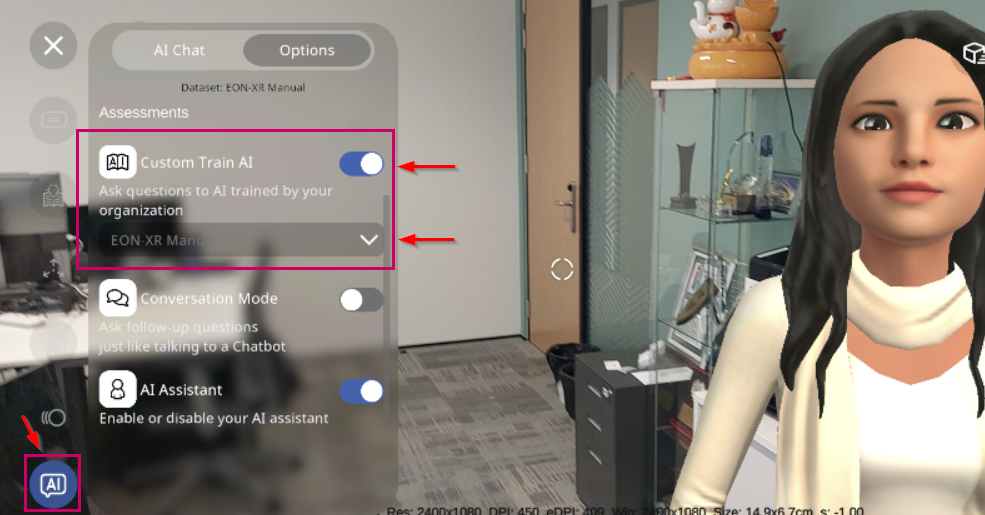
By configuring your AI in this manner, you enhance the learning experience for your users by providing them with a guided and controlled environment for asking questions, tailored to the content and expertise you want to deliver. This feature is a valuable asset in shaping the educational and knowledge-sharing aspects of your Xperience platform.
Save and Export (coming soon) To retain valuable insights and information, users can save or export the AI-generated responses and highlighted sections of the documents. This feature is particularly useful for knowledge management and research purposes.