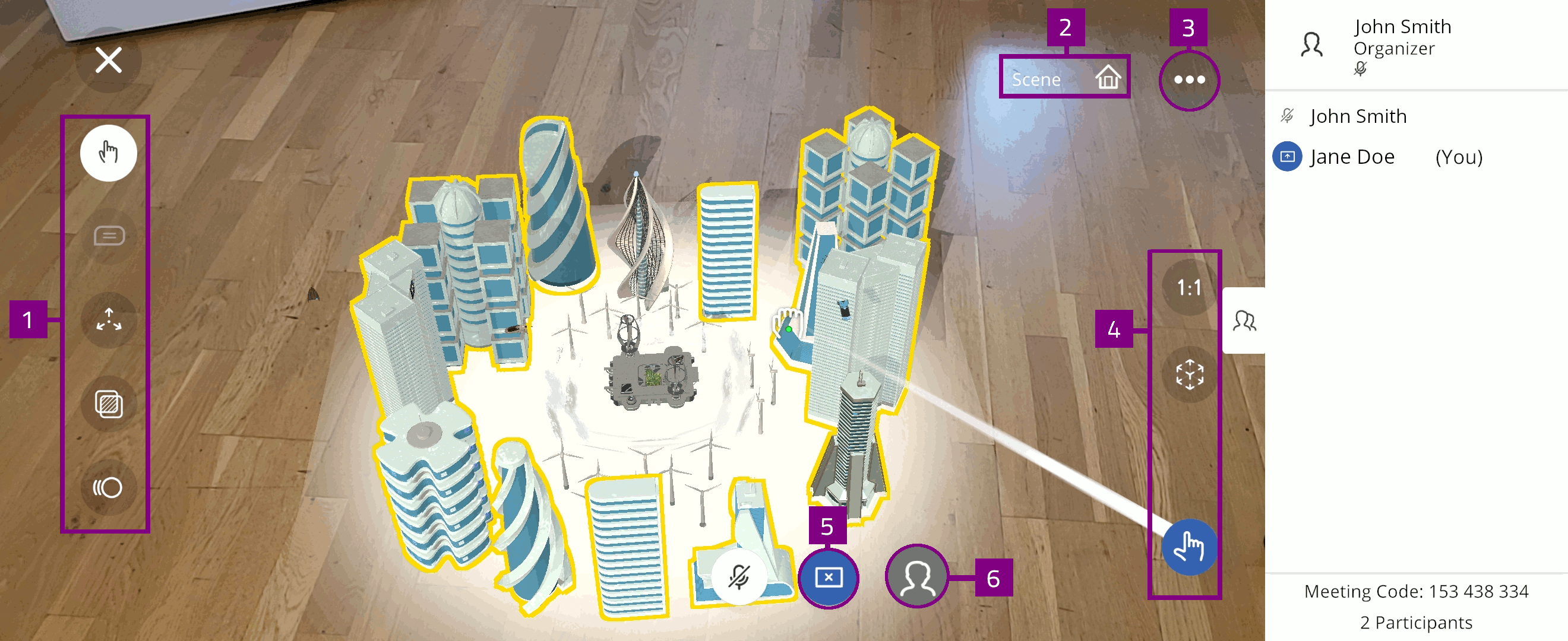Meeting Sessions¶
During a EON-XR meeting session, the 3D object is presented for multiple participants in a collaborative interactive exploration. You can initiate or join a meeting session on desktop or a mobile device.
EON Spatial Meeting uses 3D avatars. You can create or select 3D avatars in your user profile.
Note
EON-XR meeting sessions can only be launched for 3D Xperiences, including 3D Xperiences created with EON Metaverse builder.
Start meeting¶
You can initiate an EON-XR meeting session from the Xperience page:
Select Start meeting to start the meeting session
Select Share to invite other collaborators or participants using the meeting code
Select the relevant Region for your session
Select to launch your desired meeting type:
Standard - Remotely collaborate in XR experience with other participants
EON Spatial Meeting - Share virtual spaces with other participants using 3D avatar
Note
EON Spatial Meeting requires the Spatial Meeting license option.
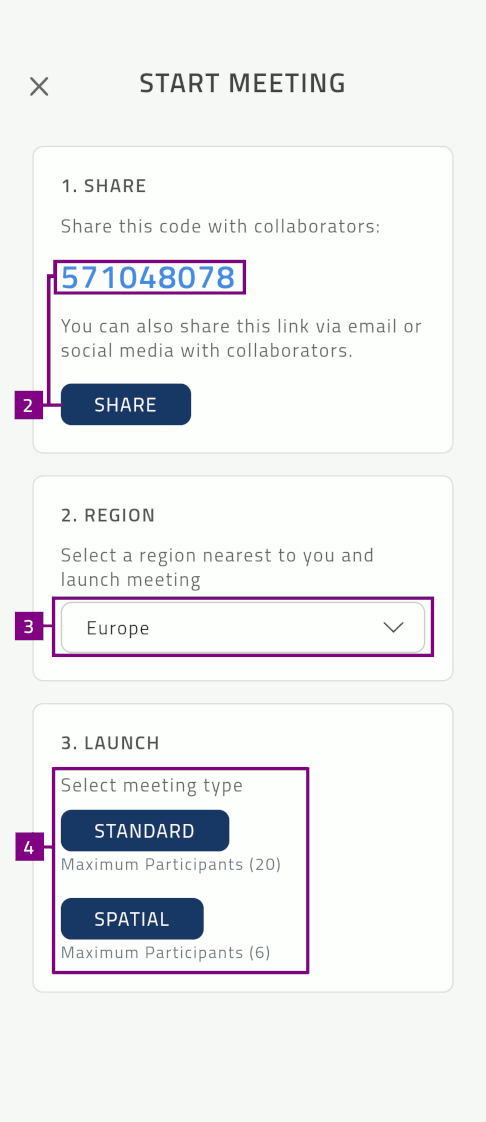
Meeting types¶
Remote XR meeting: Multiple users can join the same meeting from different physical locations.
Multi XR meeting: Multiple users can join the same meeting from the same physical location.
Remote XR¶
Multi XR¶
Meeting roles¶
You can access different meeting tools and options depending on your role in the meeting.
The following roles are used in an EON-XR Meeting:
Meeting organizer¶
If you initiate the meeting session for a 3D Xperience, you are the organizer and have full control of the meeting.
When the meeting starts, the organizer also have the role as presenter.
You can access both meeting options and presenter options.
Meeting participant¶
You can Join EON-XR meeting by using the meeting code provided by the organizer:
As a participant, you can access the meeting options.
Meeting options¶
The following options are available for the participants during a EON-XR meeting session:
Select X to exit the meeting
If you are the organizer, the meeting closes for all participants.
The Organizer controls these settings during the meeting:
Participant pane:
Select
 to become the presenter of the meeting
to become the presenter of the meetingMeeting code and number of participants
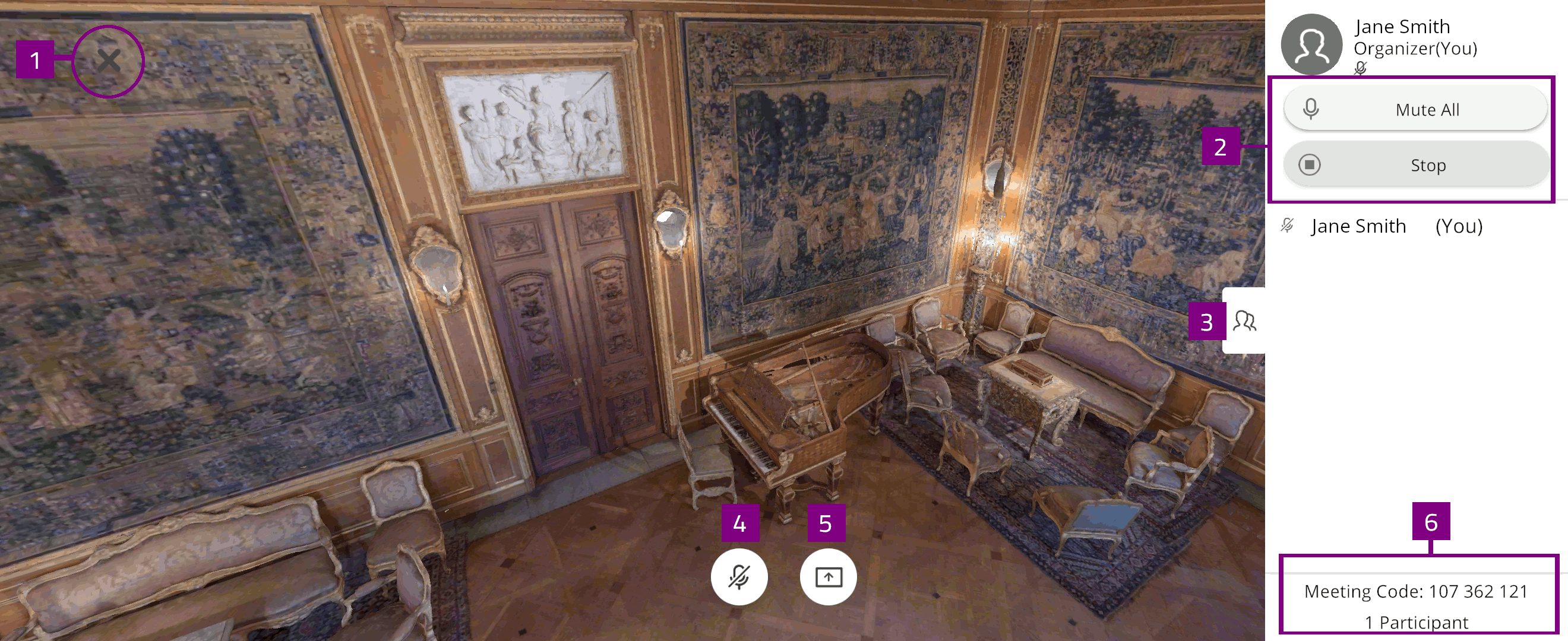
Meeting presenter¶
The presenter interacts with the 3D object, which are shared with everyone in the meeting.
You can switch the presenter role between organizer and participants during the meeting.
As the meeting presenter, you can access the presenter options.
Presenter options¶
The presenter have access different tools used to experience the Xperience:
Select the exploration tools to explore and interact with the object
Current hierarchy location indicated by object name and part name
Select
 to access additional options for experiencing the 3D Xperience in the experience menu
to access additional options for experiencing the 3D Xperience in the experience menuSelect AR tools to view in 1:1 scale, change object position, or use the interact tool
Presenter options:
Presenter icon indicates the current presenter