EON-XR Release Notes 9.7¶
Release date: May 2nd 2023
EON-XR application¶
AI-powered Content Creation and Interactive Presentations¶
We’re excited to announce the next step in our AI Assistant evolution.
In version 9.6, we introduced the AI Assistant that can answer a wide range of questions. In this update, we’re taking the AI Assistant to the next level by enabling it to create content and presentations for you automatically.
Automated Content Generation¶
The AI Assistant can now create content for you based on a subject you choose from a list of 800+ curated topics. You can specify your own custom subject as well.
It’s not just about generating content, though. The AI Assistant also runs a presentation, segment by segment, adding an extra spatial dimension of understanding through Show & Tell presentations. This allows the AI Assistant to point to various objects or parts in the scene while speaking about them.
Interactive and Conversational¶
The AI Assistant’s presentations are interactive and conversational, which means that it will sometimes pause and request your input or wait for you to digest and explore the information panels (knowledge portals), consume the videos, and then continue with the next segment.
AI-Generated Assessments¶
After the presentation, the AI Assistant uses AI to auto-generate assessments, such as quizzes related to the subject. This allows you to test how much you’ve learned from the presentation.
Customization and Sharing¶
Once the AI Assistant has completed the process, you can further customize the content before saving and sharing it with your students or peers. This is important since the AI is not perfect and may sometimes suggest an incorrect image or video for a topic or part. In such cases, you can easily edit and choose alternative media as needed.
Learning Experiences¶
In this version, we’ve defined two types of learning experiences:
Create: This experience focuses on explorative learning and understanding of a given subject. You’ll learn and discover the composition and relevant procedures related to the subject.
Explore: Designed for discovering and learning about items or places in your physical environment, this experience allows you to annotate your surroundings with knowledge portals that are persistent, making them available for future visits. These location-based AR experiences can be used for various applications, such as museums, tourism and destination guides, industrial plants, MRO, social media, events, and more.
Additional Metaverse Builder enhancements¶
2D image representation of 3D models: If you cannot find a suitable 3D model, use a 2D image to represent it. The image will appear on a plane, always facing you, and can be moved and scaled with a two-finger drag/pinch gesture.
New app start behavior for MVB license holders: By default, the app will now go straight to 3D AR mode for signed-in users with MVB license. Change this behavior in user profile settings if you prefer to start in Library mode.
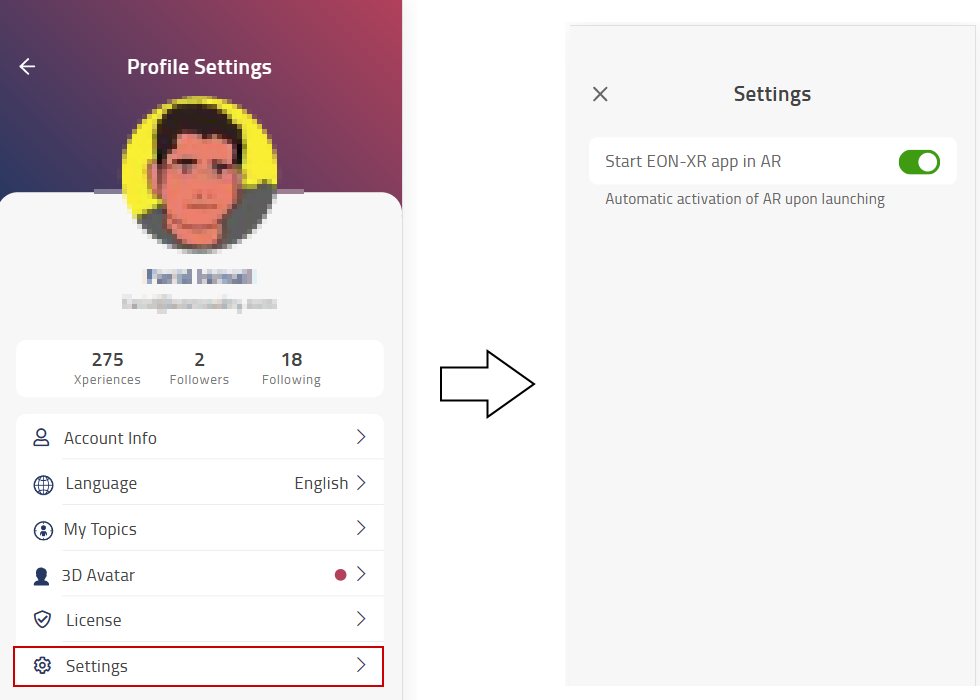
Access and run assessments in Create/Edit mode: You can now run the Assessments directly via the AI portal Options tab, without the need to exit Create/Edit mode first.
Sub-annotations Groups: Conversational AI assistant modes create floating sub-annotations related to a main topic (annotation). Sub-annotations can host Knowledge Portals but are not relocatable. They can be expanded or collapsed using the main annotation’s expand button.
Pick & Ask presentation: You can continuously select an item (annotation, part, or object) in the scene and pose a question to AI, and it will use the selected item as additional context to answer your question. Access this feature via the Options tab in AI Portal.
Conversation mode for AI chat: When toggled on (AI Portal > Options tab), the AI will remember two messages back in the AI chat history, allowing for you pose follow-up questions without restating the context.
Updates in other product editions¶
Improved image recognition engine: When using Camera AI to create annotations, the match accuracy is improved and the UX is optimized.
360 portals for mobile VR: 360 Portals can now be triggered on mobile VR devices.
Annotation state retained: when switching between 360 scenes, the annotation visibility state is retained.
PDF and Image in annotation drop-down list: In addition to Audio and Video, the PDF and Image activities can now also be accessed from the drop-down list (on a selected annotation).
Library and Home screen updates¶
OTP pass code screen: In the OTP pass code screen, a new code will be generated after every 5 minutes (no need to press the Generate button anymore).
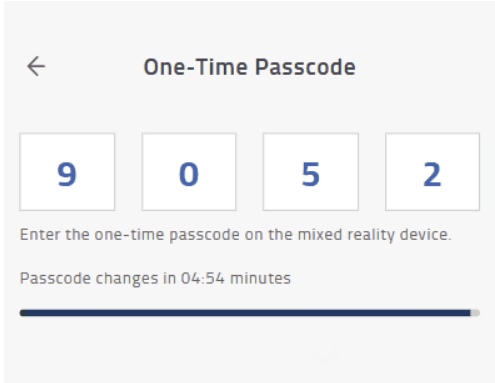
Lesson statistics: Some lesson statistics in Library are now updated in real time. This includes social media engagement (Likes, Comments, and Views). Upon returning to the Library page, these will be automatically refreshed.
Improved search filter: Users have the option now to disable fuzzy logic search, which ensures greater accuracy in search results. You can also search and filter by MVB Xperiences using the filter options.
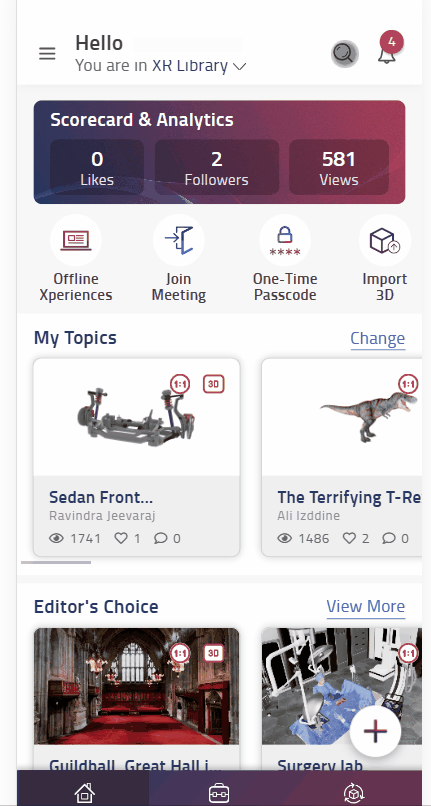
Auto creation of account: When users sign in with Google, Facebook or Apple sign-in, if their account does not exist, a Freemium account will be created automatically.
License details in User profile: A License page has been added to the User profile so each user can review exactly which license(s) they have access to currently.
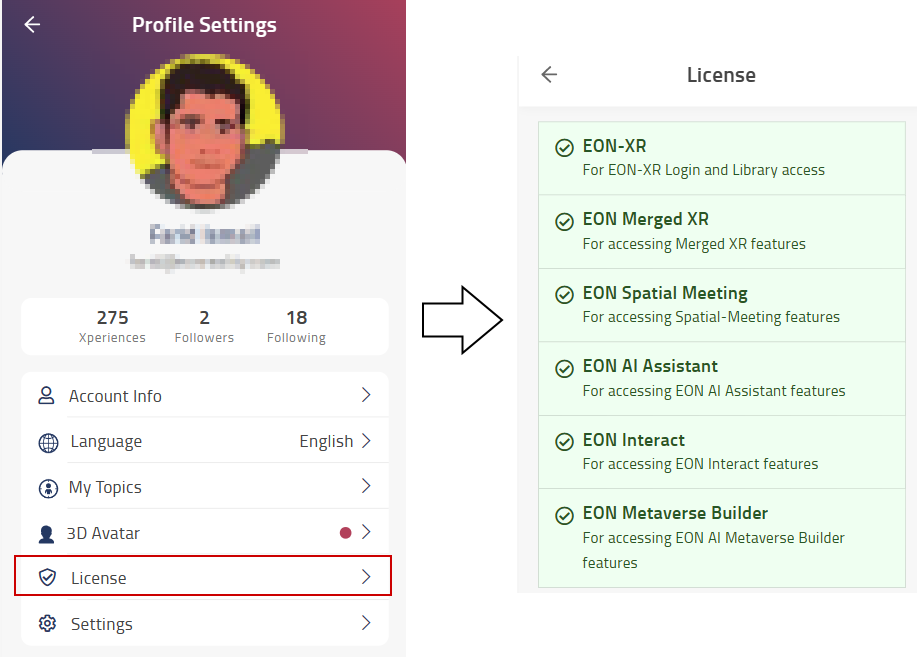
Editing lesson material link: It’s now possible to access and edit the Material field of a lesson on a mobile device.
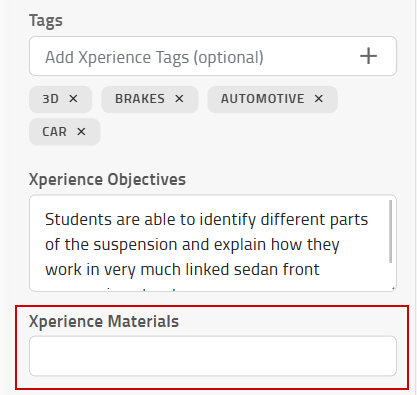
Access your own assets when creating new 3D experience: When creating a new 3D Xperience, you are prompted to choose a 3D asset. Now you can access assets that you own, by using the My Assets tab.
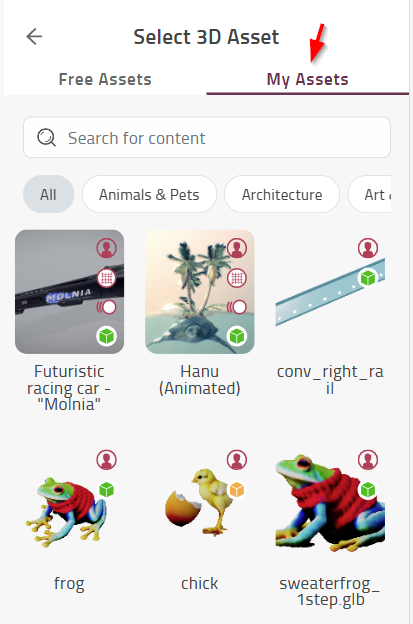
Added [+] button in Tags: This will make it clearer on how to add tags.
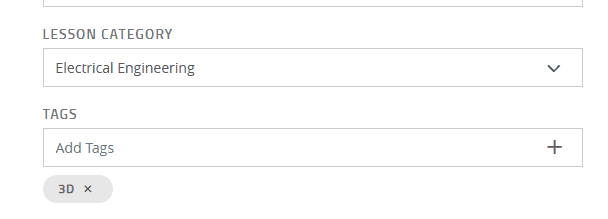
Copyright display during asset selection: The copyright information of an asset is now available when selecting what asset to use to create a 3D experience, allowing the users to easier decide and select what asset to use.
Set copyright info on 360 image: During import of a 360 image (on desktop) or on the 360 Asset page, you can now set copyright information for the 360 image asset. This copyright information can then be reviewed when choosing a 360 image to be used for creating a new 360 Xperience.
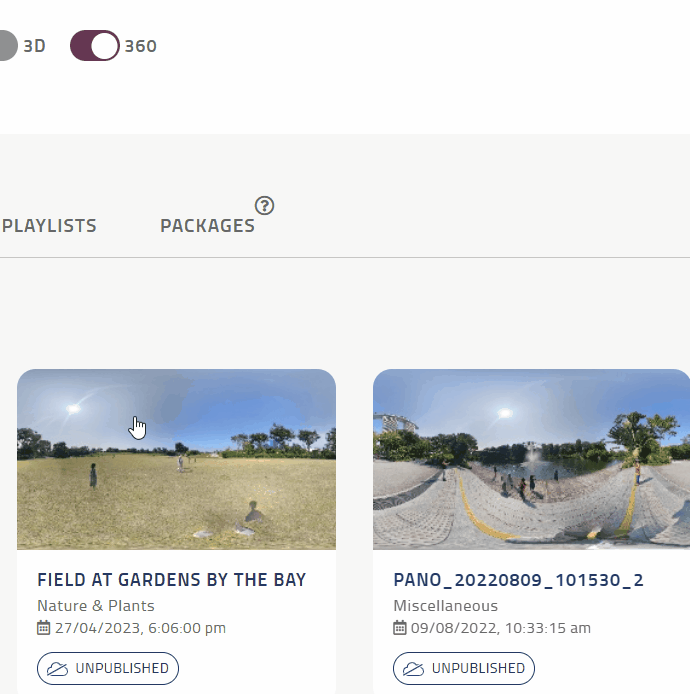
Go to Comments tab from Library screen: Clicking on the Comments icon of a lesson in Library page will now take you straight to the Comments tab on the Lesson page.
Sketchfab import progress improved: When importing 3D asset from Sketchfab, the import progress now accurately updates in real-time, instead of displaying the ‘still processing’ status and requiring the user to refresh the page to see updated progress.
Category reminder: If you have created an Xperience without setting a category, you will be reminded to assign a category in the Lesson page. This banner will disappear after you have assigned a category to it.
LTI catalogue page updates and fixes: LTI catalogue page and appearance are improved (easier for users to select and search for items in the library or items the user has created in Workspace).
Curated annotations: In Asset list, if the asset has curated annotations, a Curated display indicator is shown on top of the thumbnail. Also, you can now sort assets by the curated status.
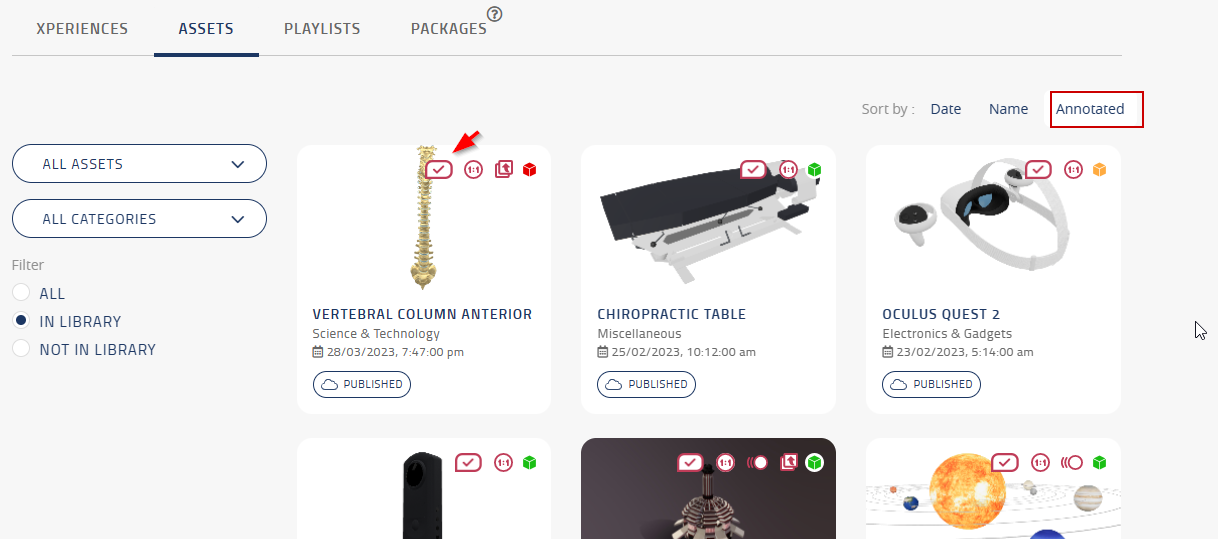
Marketpalce filter options: On the Workspace page (desktop), you can now set filter to In Marketplace to show only the Xperiences that are currently on sell in Marketplace.
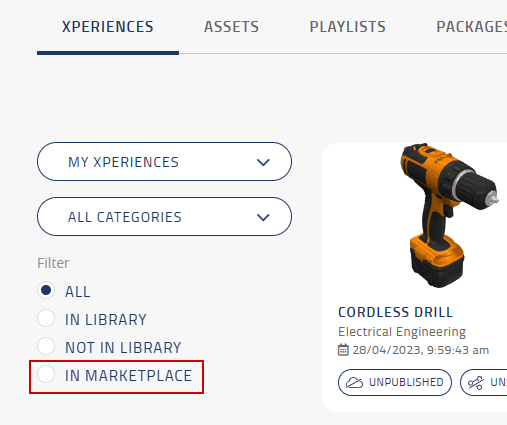
Bug fixes¶
Facebook login is now working again.
Fixed an issue where 360 or 3D content was not filtered correctly in Library Search screen.
Fixed an issue where duplicates were being displayed in the Library Search result list.
Fixed import of glTF files without a scene object.
Fixed Vietnamese character issue on input fields.
Mouse wheel scroll speed is now improved on activity lists in Play and Edit mode