Guided Creation¶
Another way to create Xperiences through the Course Catalog is Guided creation. Chat with the EON assistant to create Xperiences based on your interests.
First, you must log in to https://core.eon-xr.com/:
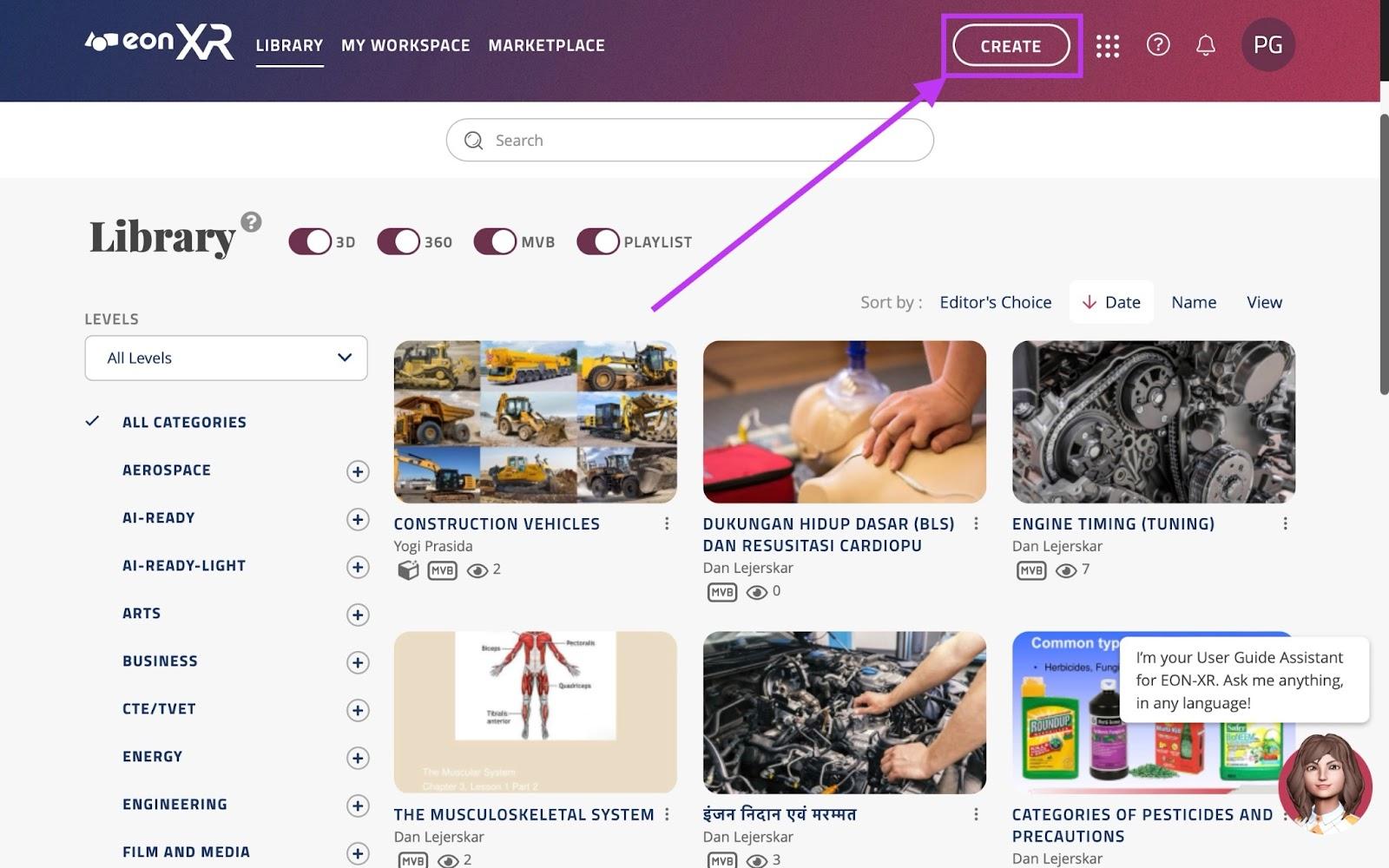
Once logged in, click the “CREATE” button near the top right of the screen.
This will take you to the following screen, click the middle option; Course Catalog:
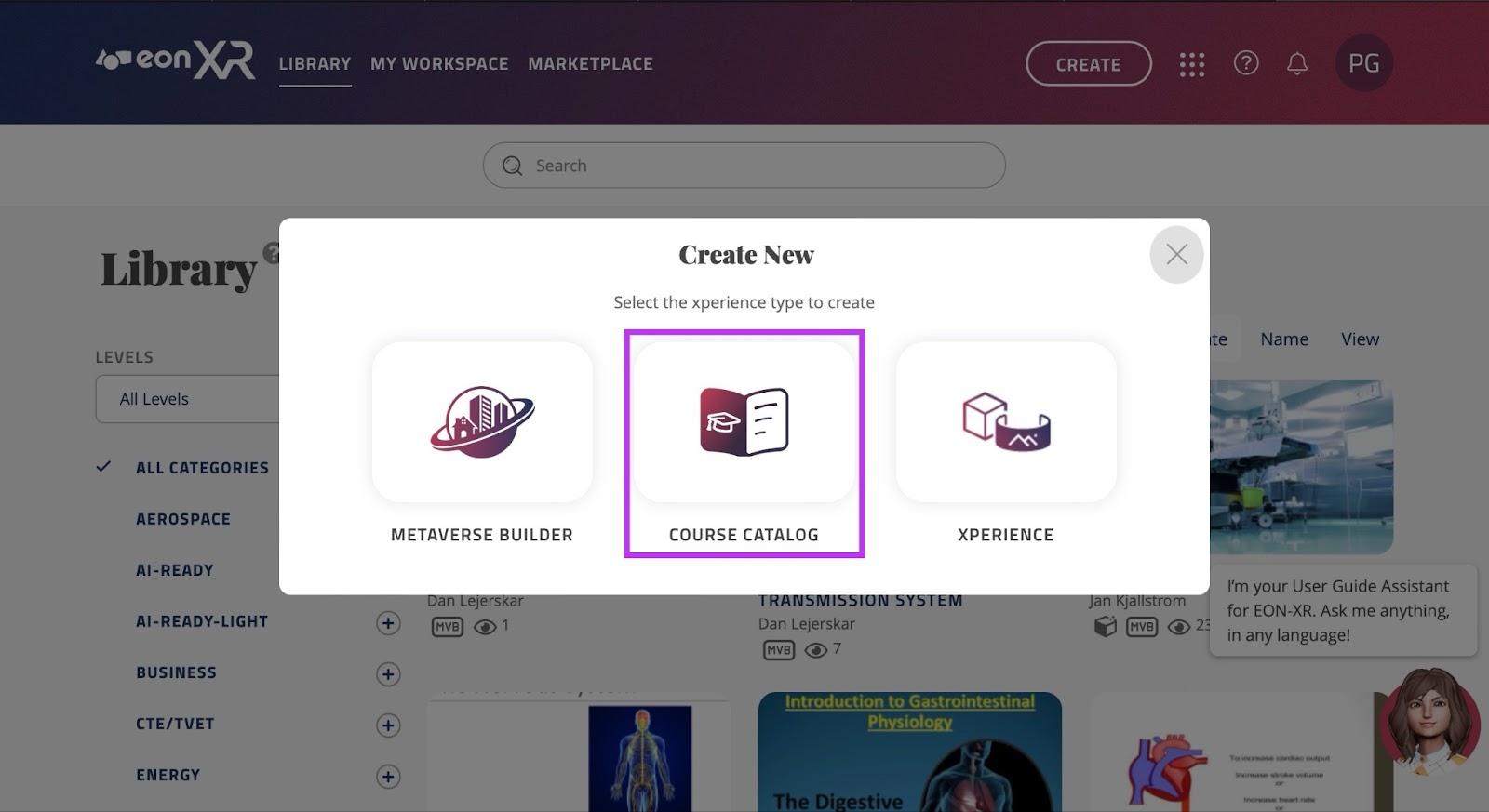
Once in Course Catalog, click the “Guided” text in the left side of the screen:
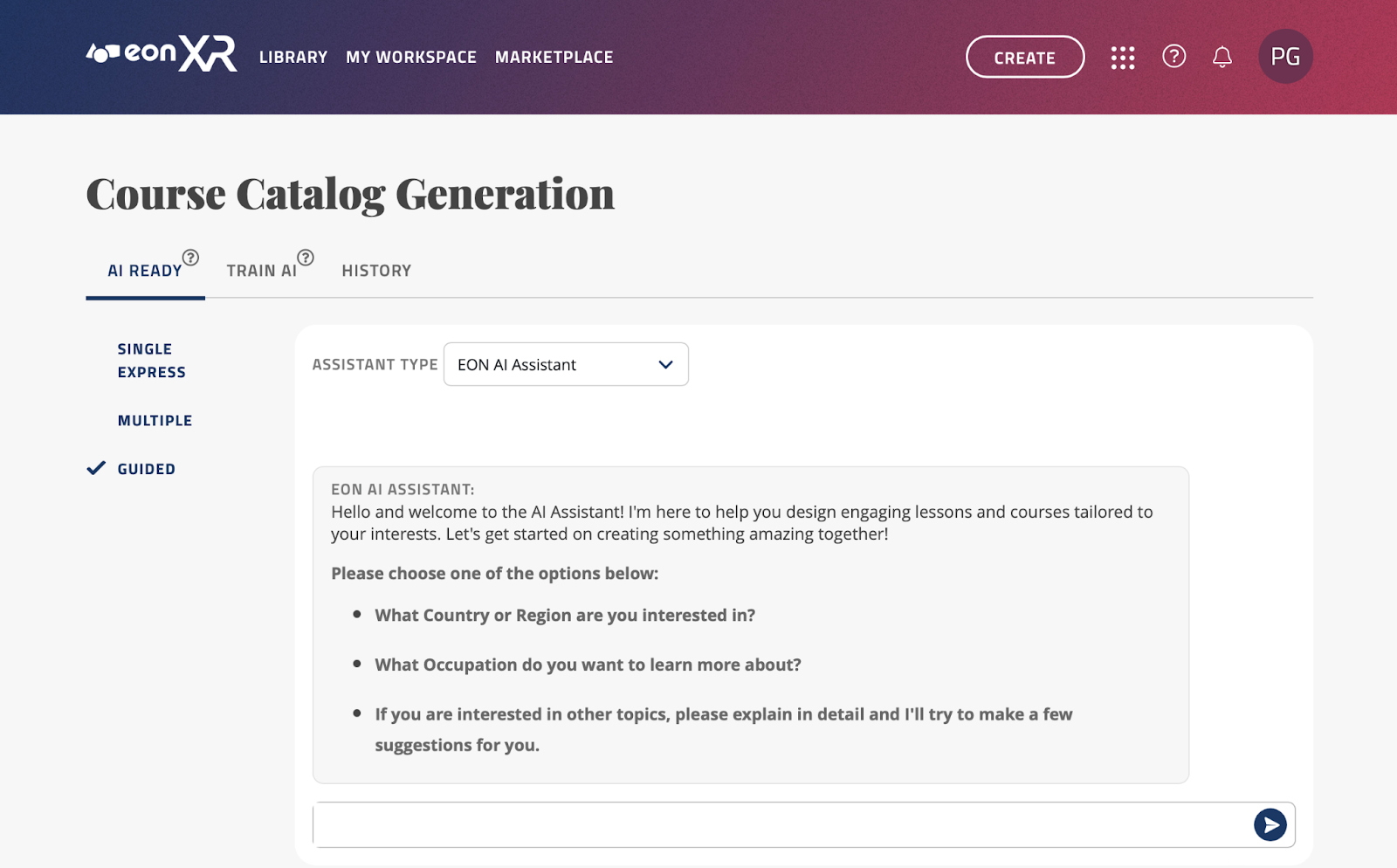
This will open the EON AI Assistant, you may begin the conversation by introducing a country/region, occupation, or topic you are interested in.
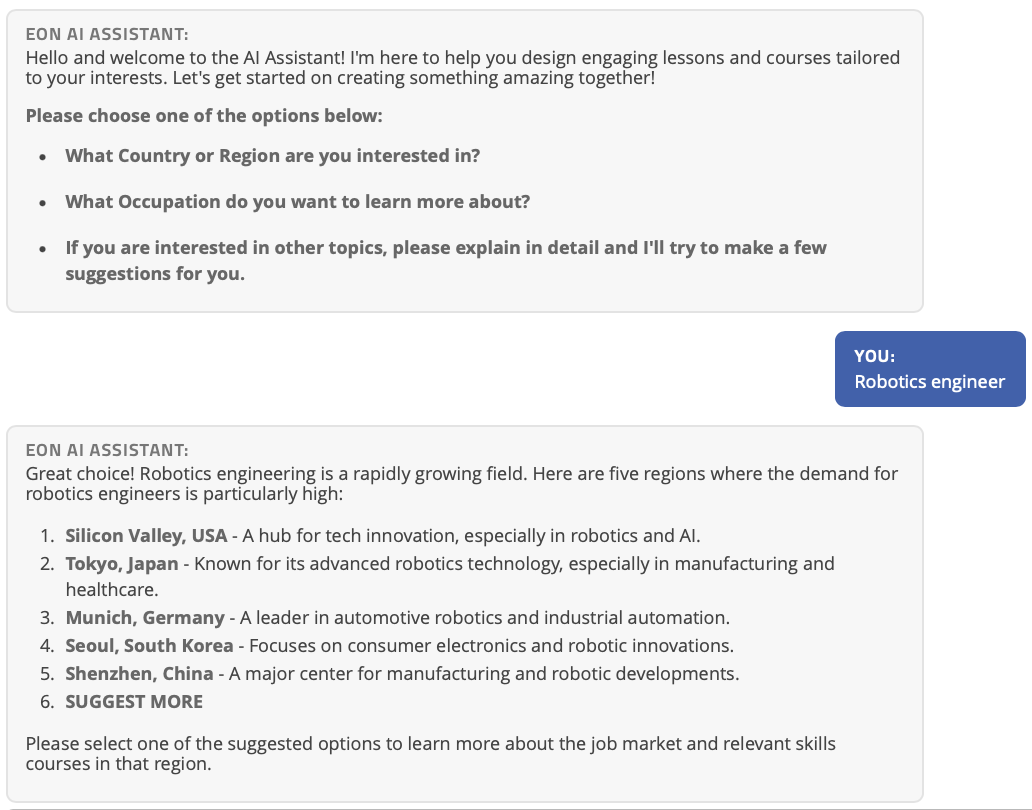
The assistant will give a list of regions where your topic is especially popular.
You can now choose which of these regions interest you most, and input the corresponding name/ number. For example, if the user is interested in Robotics Engineer in Tokyo Japan, the user can type “2” to explore this topic further:
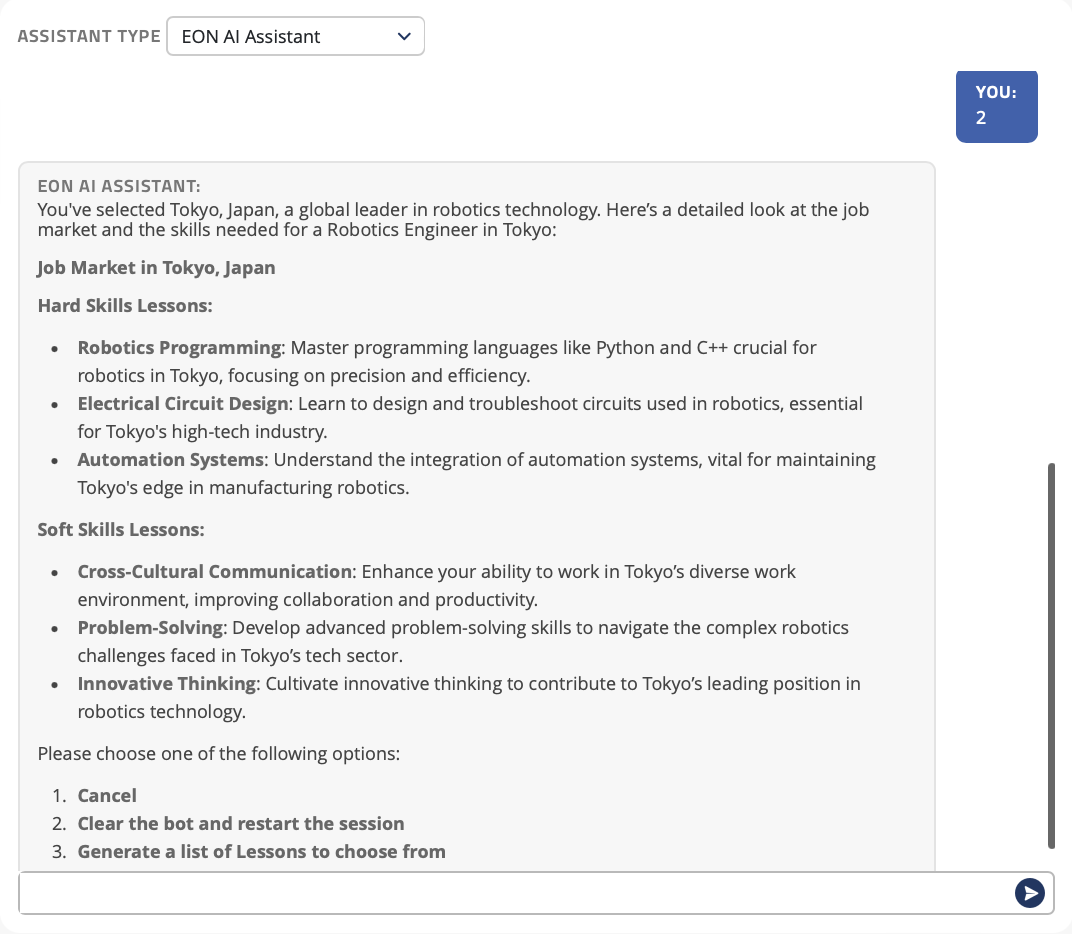
The EON AI Assistant will now create a list of 3 Hard skills and 3 Soft skills lessons.
If you wish to generate these, type 3
If you wish to clear the bot, to begin with a new topic/region, type 2
If you wish to cancel the generation of the lessons, type 1
If you choose to generate the lessons, you will be taken to the following screen:
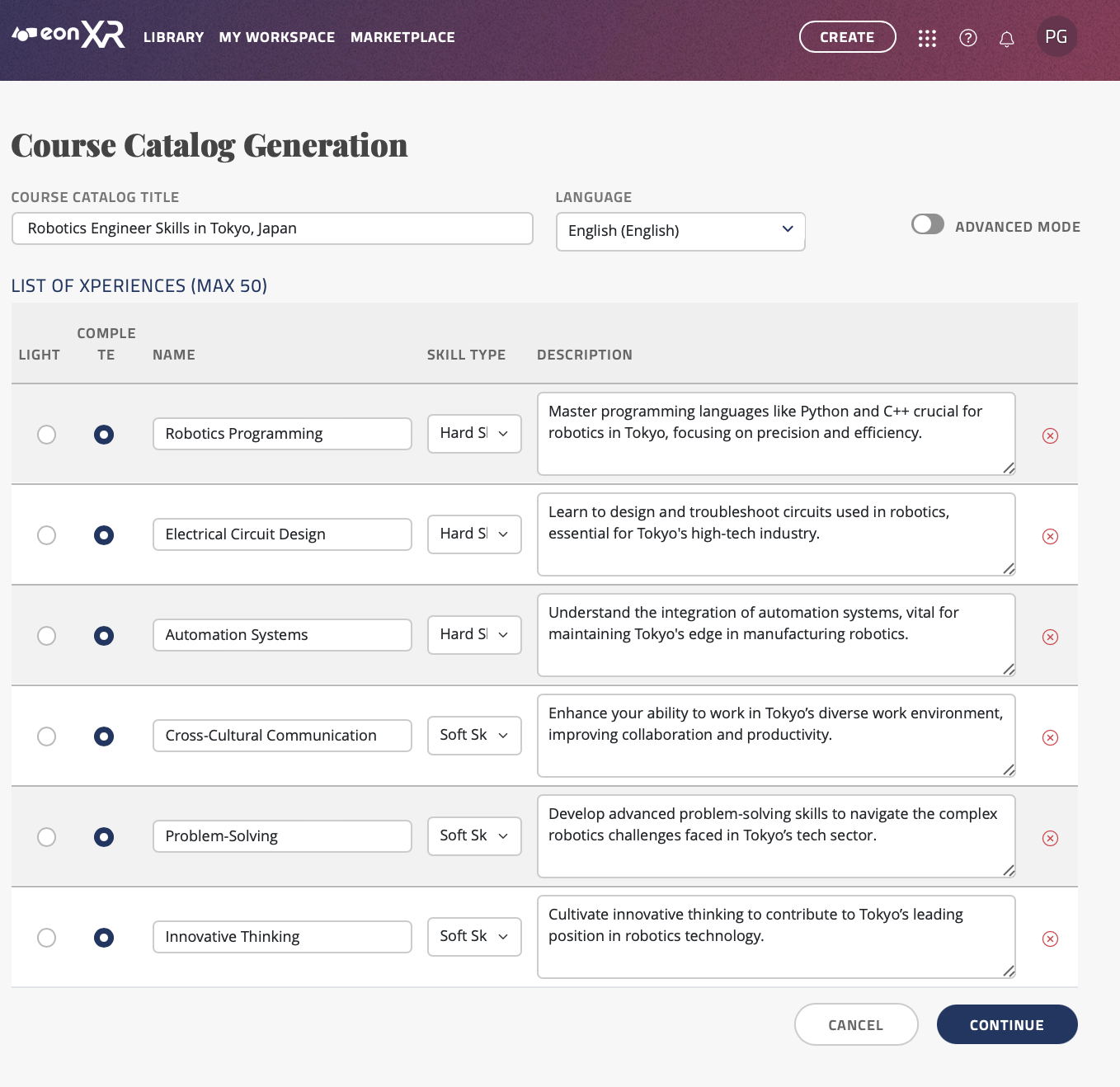
In this screen, you will see the topics that have been created by the EON AI Assistant
You may rename the syllabus title by editing the name in the text box labeled “COURSE CATALOG TITLE”.
You may also change the language by clicking the drop down menu labeled “LANGUAGE”, we currently support over 20 languages.
There are two options for the Xperiences you are able to create from these topics; AI READY LIGHT, or AI READY COMPLETE. Here is the difference:
AI READY LIGHT only creates the topic and thumbnail for you to manually edit and add things in the EON-XR app.
AI READY COMPLETE directly creates a full lesson. This includes the topic, thumbnail, images, annotations and quizzes. You can directly open the Xperience once it is automatically created.
If you would only like to create the topic and thumbnail so you can manually edit the Xperience, keep the checkbox ticked in the “AI READY LIGHT” column.
If you would like EON-XR to create an Xperience for you, tick the “AI READY COMPLETE” box next to the topic you wish to create the lesson for.
You may rename the topics by editing the text input box under “NAME”.
You may change the “Skill type” by clicking on the dropdown menu under “SKILL TYPE”; you have 2 options for this:
Hard Skills: This option creates a hard skills Xperience where an avatar will guide the user through important aspects of the topic you have inputted, showing 3D models, videos and images to the user.
Soft Skills: This option creates a 1 on 1 role-play scenario, firstly teaching the important aspects related to the topic, then giving you the ability to discuss this topic with a trained avatar with its own personality and mood. Finally, you receive a score based on your performance depending on the scenario.
