EON-XR Release Notes 9.10¶
Release date: February 8th, 2024
What’s new¶
Multilingual Support¶
In this release we have revamped the multi-language support in EON-xR, making our platform even more accessible to a global audience! This update focuses on streamlining the language experience for a smooth and intuitive workflow.
Key improvements¶
Unified Language Settings: Say goodbye to complex configurations! We’ve simplified language options to two user-friendly settings:
User Language: Set your preferred language for the web portal experience.
Xperience Language: Choose the language used for AI-generated content, AI assistant narration, user voice input and the app UI.
Automatic Language Detection: By default, the User Language matches your device’s OS language, providing a seamless first-time experience.
Simplified Xperience Creation: New Xperiences automatically inherit your User Language, eliminating unnecessary configuration steps. However, you can still choose another language if you want. Here is how you configure the language of an MVB Xperience:

Create a new Metaverse Builder Xperience
On the first menu screen (with the Create, Explore, Role-play and Course Creator options), look for the globe icon in the upper right corner. Click it to reveal the language dropdown list.
Browse through the available languages and select your preferred one. Select OK to confirm your choice.
You’ll instantly see the app UI transform to your chosen language, as well as all content created by AI Assistant such as Knowledge Portals and narrations.
Further more, voice input will also be set to recognize in this chosen language.
Note
The Xperience language can only be set during creation time, at the first menu screen. It’s not possible to switch language for an existing MVB Xperience.
Note
You cannot set the language for 3D and 360 Xperiences at creation time. They always use the user language, so you need to change this in the user profile.
More Languages on the Horizon¶
We’re committed to expanding the language support. Please let us know what language you’d love to see in EON-XR next by sharing your suggestions with us!
AI Ready Lite¶
Introducing AI Ready Lite, a powerful tool to populate your institution with lightweight Xperiences from a course catalog. These AI Ready Lite Xperiences can then be effortlessly transformed into full-fledged Metaverse Builder Xperiences with just a few clicks, using the guided AI assistant.
How to import courses into your institution¶
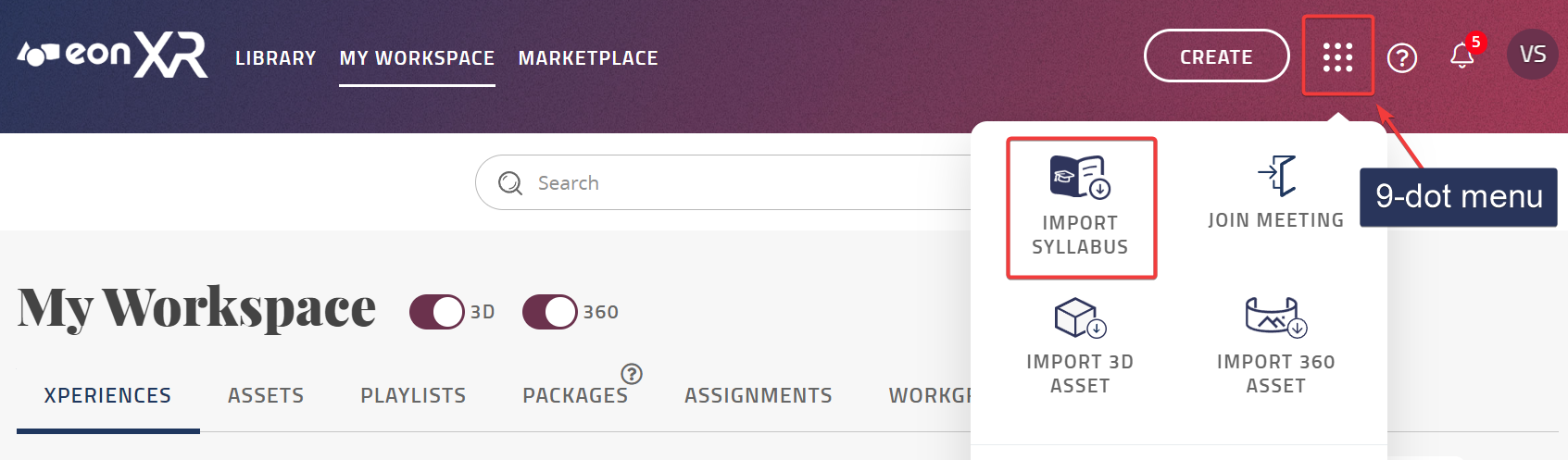
Log in to the EON-XR web portal for your institution (on desktop).
Navigate to the 9 Dots Menu, located at the top-right corner of the screen. Click on it to open the menu.
From the 9 dots menu, select the option labeled Import Syllabus. This action will prompt you to select a syllabus file to import.
Browse through your device’s files and select the course catalog you wish to import. Ensure that the catalog is in PDF format for compatibility.
Once you’ve chosen the PDF file, we will employ its artificial intelligence capabilities to extract the courses listed within the catalog automatically.
After the extraction process, you’ll be presented with a list of the courses identified by the AI. Take a moment to review this list carefully.
If there are courses you do not wish to import into your institution, simply deselect them from the list. This ensures that only relevant courses are added to your library.
In case any courses are missing from the extracted list, you have the option to add them manually. Click on the Add New button to input the details of the missing courses.
Once you have reviewed and finalized the list of courses, click on the Confirm button to initiate the process of adding these courses to the library as AI Ready Lite Xperiences.
Sit back and monitor the progress of the import process. Depending on the number of courses and the size of the syllabus, this may take some time.
Once the import process is complete, you are transferred to the AI Ready tab in your workspace, where you can launch any of the imported AI Ready Lite Xperience and turn it into a full-fledged MVB Xperience.
Note
The import feature is only available on the EON-XR desktop web portal. However, once you have converted the AI Ready Lite Xperiences into MVB Xperiences, you can continue edit or play them on mobile as usual.
New Category Handling with AI Suggestions¶
We’ve streamlined the process of categorizing your experiences by implementing AI-driven suggestions. Now, when saving a newly created Xperience, our system intelligently suggests three suitable categories based on its content and title. This eliminates the need for users to navigate through hierarchical category structures, saving valuable time and effort.
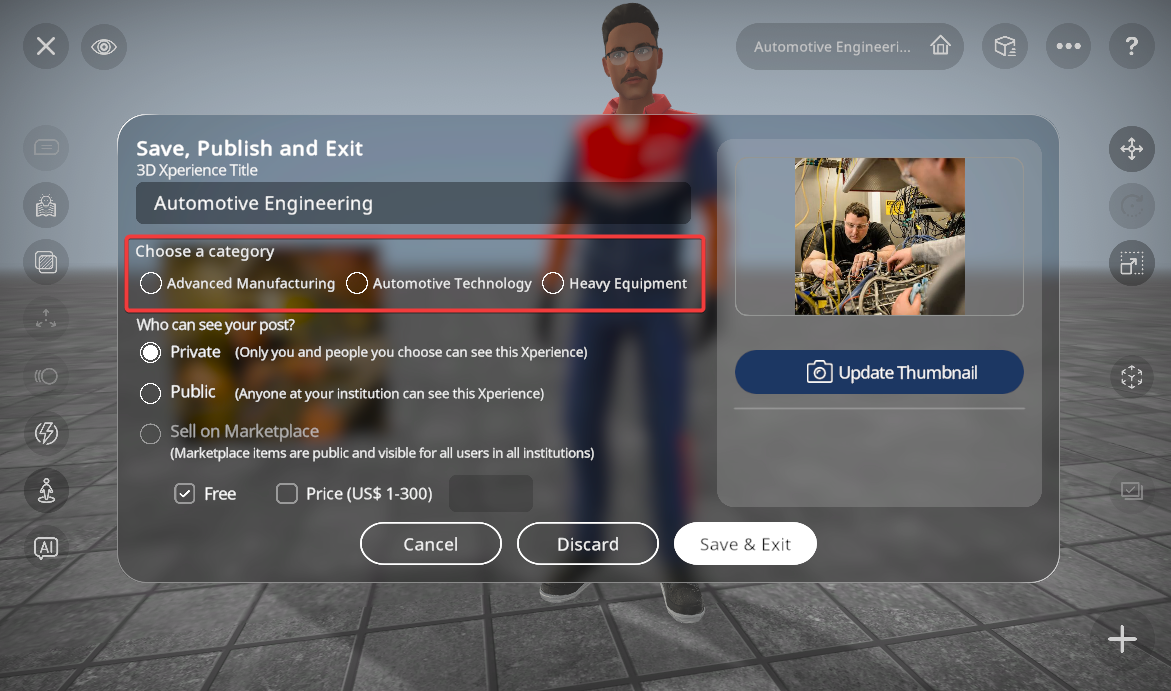
Note
The suggestions are based on the initial lesson title. If you change the title while in the Save dialog, currently suggestions will stay the same.
Marketplace Improvements¶
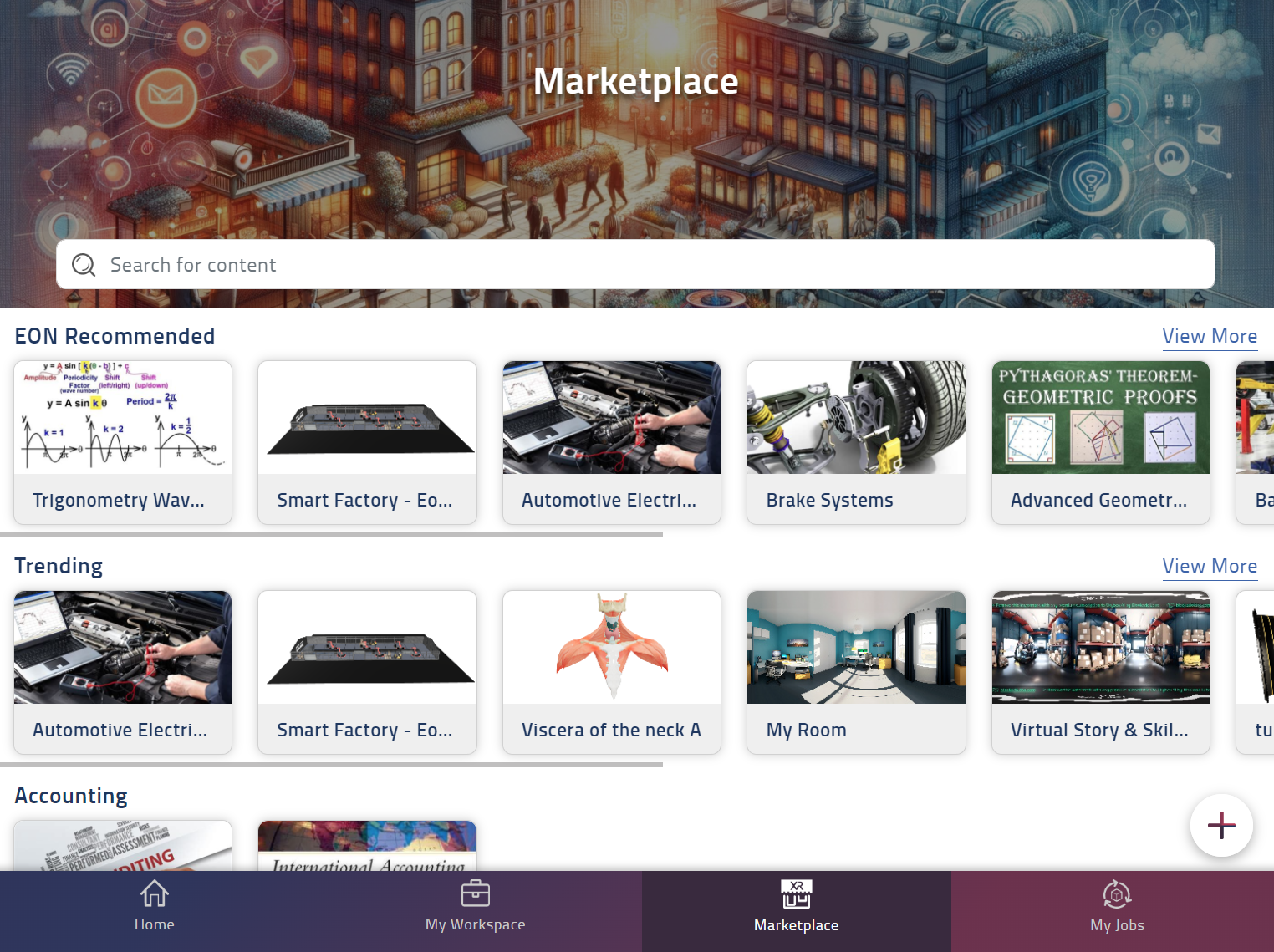
AI Reports for Enhanced Understanding: Every Xperience published on the Marketplace now includes an AI-generated report. This report offers buyers a comprehensive overview and understanding of the Xperience’s content.
Learning Outcomes: For each published Xperience, learning outcomes (if available) are now displayed. This addition aims to provide greater clarity and insight into the expected outcomes of the Xperience.
Mobile Accessibility: The Marketplace is now accessible on mobile devices for browsing and previewing Xperiences, making it easier than ever to explore available content on the go.
Xperience Previews: Users can now preview Xperiences on the Marketplace before making a purchase. This feature allows for a limited-time trial run of the Xperience, enabling users to make more informed decisions.
Lead Admin Enhancements¶
Enhanced User Support: The learners can now easily contact their administrator or lead administrator for various needs, such as requesting role changes, additional privileges, or enrolling colleagues, by accessing the Contact Admin option in the ? menu on the web portal.
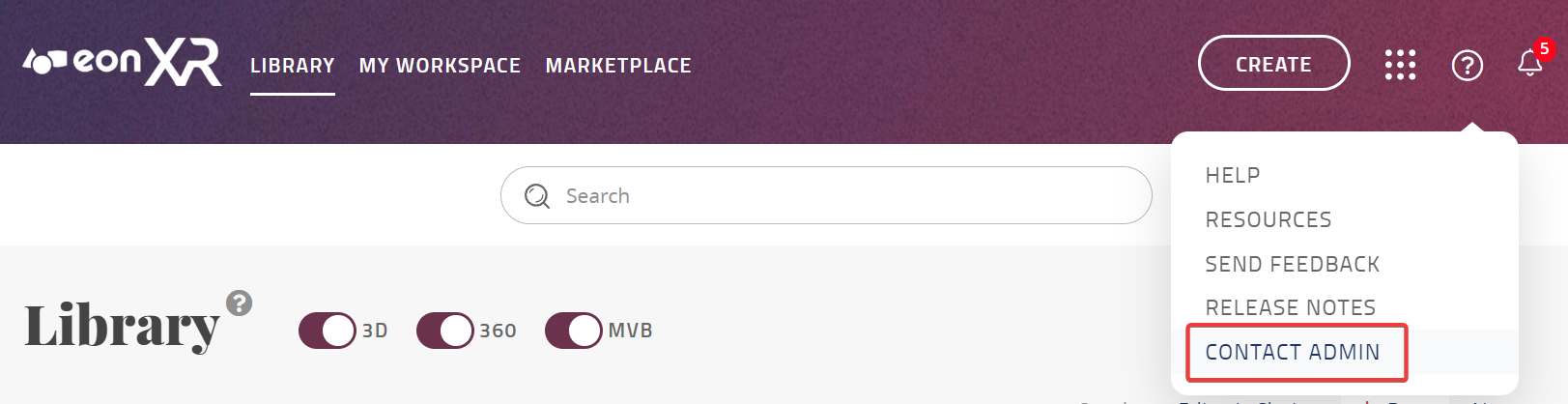
Batch Unassign License: As a Lead administrator, you can now batch unassign licenses in the portal.
Bug Fixes¶
Correct License View: EON Soft Skills and EON Train AI licenses are now included in the licensing overview page for each user
LTI 1.3 Setup Page: the clientID field can now be selected
Avatar Position in Explore mode: avatar in Xperiences with persistent anchor is now positioned in correct elevation
Asset Category List Sorting: the 3D Asset category list is now sorted in alphabetical order
Batch Import of Quiz: answer options are now imported correctly
We’re committed to continually improving our platform to provide you with the best possible learning experience. Stay tuned for more updates and enhancements in future releases.
Thank you for choosing our platform!