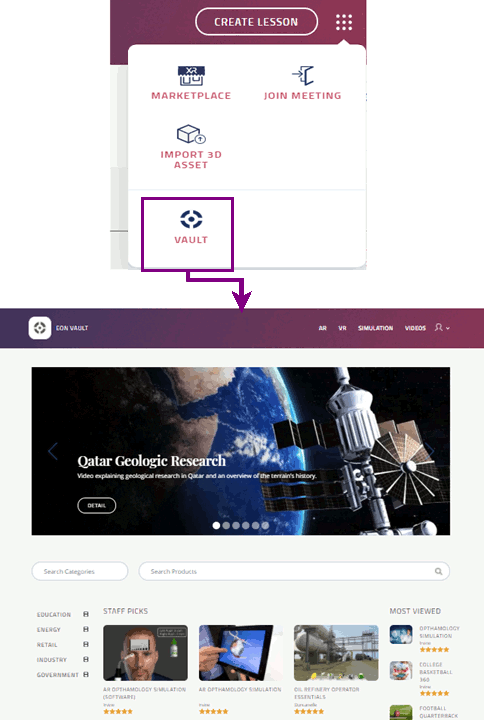𓃑 Menu¶
The  menu includes EON-XR application features:
menu includes EON-XR application features:
CGTrader Marketplace
Join meeting
Import 3D asset
Vault
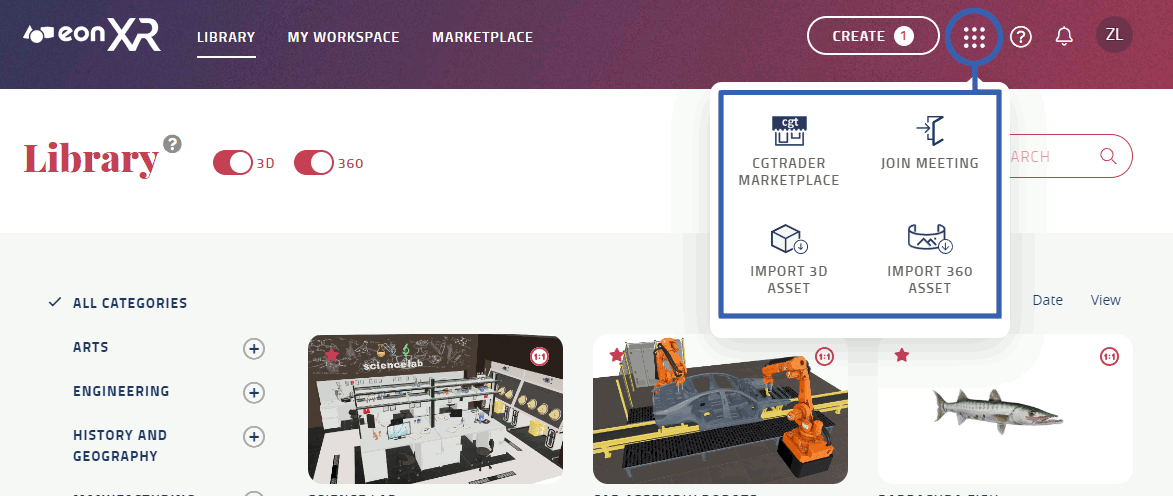
CGTrader Marketplace¶
You can access the CGTrader Marketplace to view, search and purchase premium assets used in Xperience creation.
You can use the Price range to select your desired price interval. Alternatively, you can use the free checkbox to only view assets without a cost.
Note
The price of each asset is displayed in US dollars.
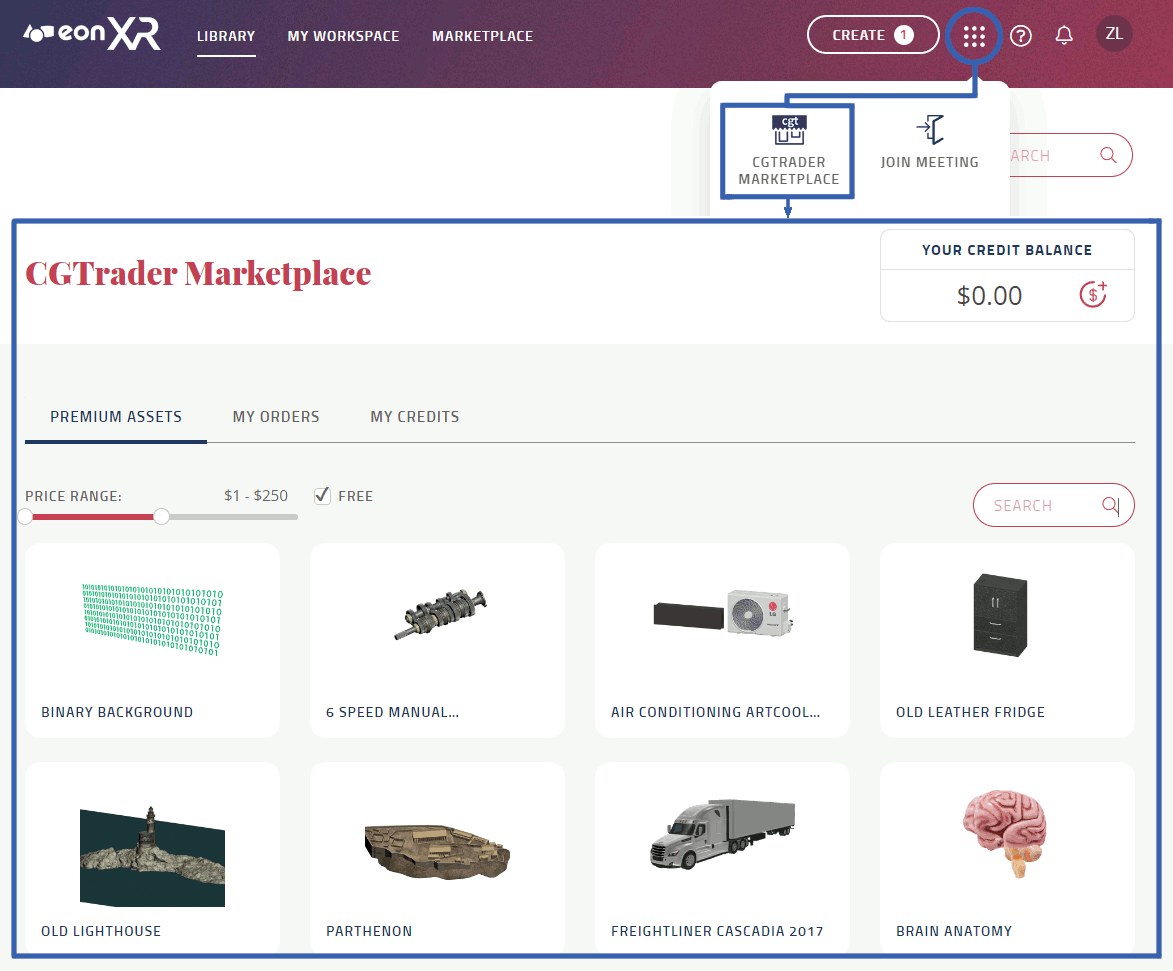
Credit request¶
Credits are used to purchase assets in the marketplace. Your current credit balance is displayed in Marketplace.
You can request credits from your institution admin.
Select Credit request
 to display your current credit balance
to display your current credit balanceActive credit requests are displayed in the Credit request
 menu
menuEnter amount and select SUBMIT REQUEST to create a credit request

Premium assets¶
The Premium assets dashboard displays available 3D assets to purchase from in the Marketplace.
Select price range from $1 to $500 with the price range slider
Select free to display free assets
Enter keyword(s) in search bar to search for specific 3D assets
Select the 3D asset from the list of assets
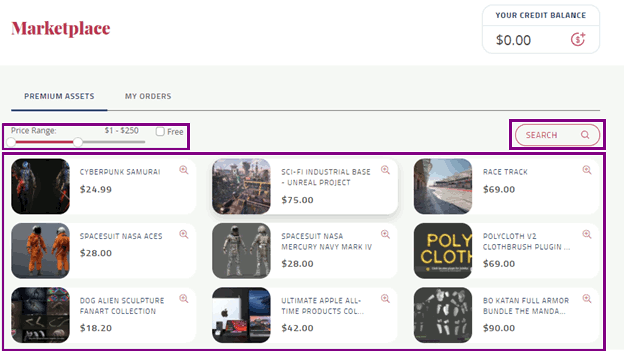
My orders¶
The My orders dashboard displays your Marketplace activity.
Details for the displayed asset include:
Item
info
Status
Price
You can sort orders based on their status:
All
Awaiting conversion fee
Review conversion fee
Review alternatives
Pending delivery
Asset ready
Purchased assets with status “Asset ready” can be used in Xperience creation.
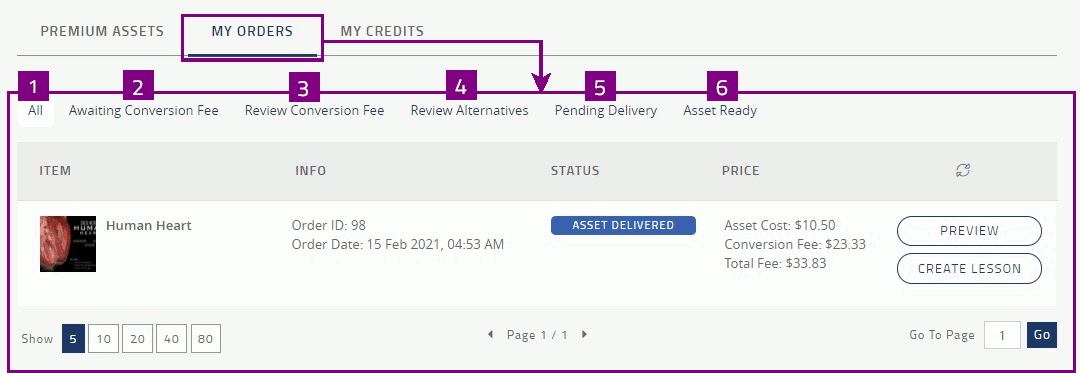
My credits¶
The My credits dashboard displays details of your credit transactions. The displayed transaction history includes:
Transaction date
Transaction ID
Details
Credit amount.
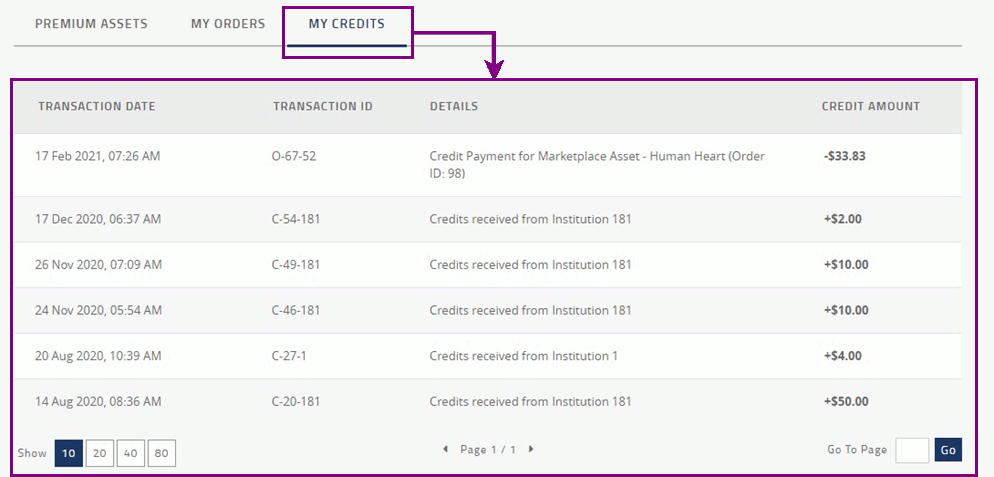
Join meeting¶
During a EON-XR meeting session, the 3D object is presented for multiple participants in a collaborative interactive exploration.
You can initiate a meeting or Join EON-XR meeting session on desktop or a mobile device.
If you initiate the meeting session for a 3D Xperience, you are the organizer and have full control of the meeting.
Import 3D asset¶
Import 3D asset allows you to upload assets from your local folder into the 3D asset library of your institution.
Vault¶
The vault provides access to EON-XR 3D assets and applications, which are useful for industry training and virtual experiences
Select Vault to open a new tab with EON-XR 3D assets and applications. You can download the applications from the Vault.