EON-XR Release Notes 9.7 Update 1¶
Release date: May 17th, 2023
EON-XR application¶
What is new in this update¶
To download Sketchfab models, you now need to create your own account and link it to the EON-XR app. Learn more
Improved Camera AI UX
Added reset button to Annotation voice input dialog
Pick & Ask and Suggested questions now locked to English voice regardless of keyboard language. Previously if you were using a non-English keyboard, these functions would speak English content but a non-English voice (from the currently selected keyboard)
Improved Identify validation by trimming white spaces. If your answer contains extra white spaces in between words, before and after, they will be discarded so it will match the expected answer more easily
Improved image retrieval in Knowledge Portals, so there is less frequent that a Knowledge Portal is missing the image type when creating content with AI
The Explore learning experience with real world annotations has been improved
Fixed header alignment of in the 360 asset upload screen
Fixed Digital Twin options not being enable to expand and collapse when there is no model in the scene
EONXR.exe on Windows is now signed so antivirus software will not block the app from accessing Internet
Creating a Sketchfab account and linking it to EON-XR¶
In order to download Sketchfab assets while inside the Metaverse Builder or outside at the Library portal, you must first create a Sketchfab account and link it to the EON-XR app.
You will be directed to the Sketchfab web site to create the account and when it’s done, you can just switch back to the EON-XR app and it will automatically detect you are logged in and continue to download the asset for you.
Here are the steps:
When you select Sketchfab on the Import 3D Asset page or Next in the 3D Asset dialog inside Metaverse Builder, you will be prompted with this dialog if you don’t have a Sketchfab account yet (or the account is not linked to EON-XR):
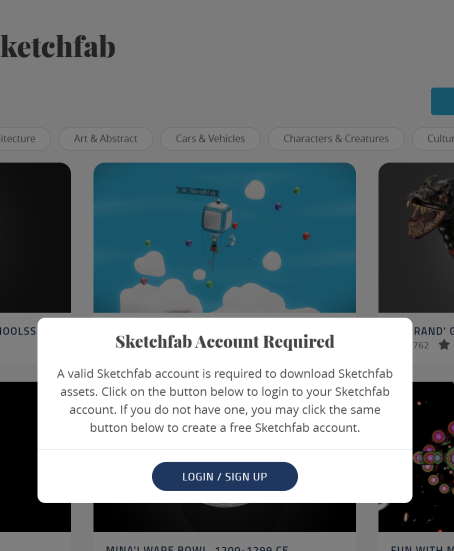
Select LOGIN/SIGN UP to get to the Sketchfab web site to sign in or select Create an account to create a new account:

When creating the Sketchfab account, you can use the single sign on options from Google, Facebook, etc to authenticate, so you don’t need to keep track of yet another account credentials:
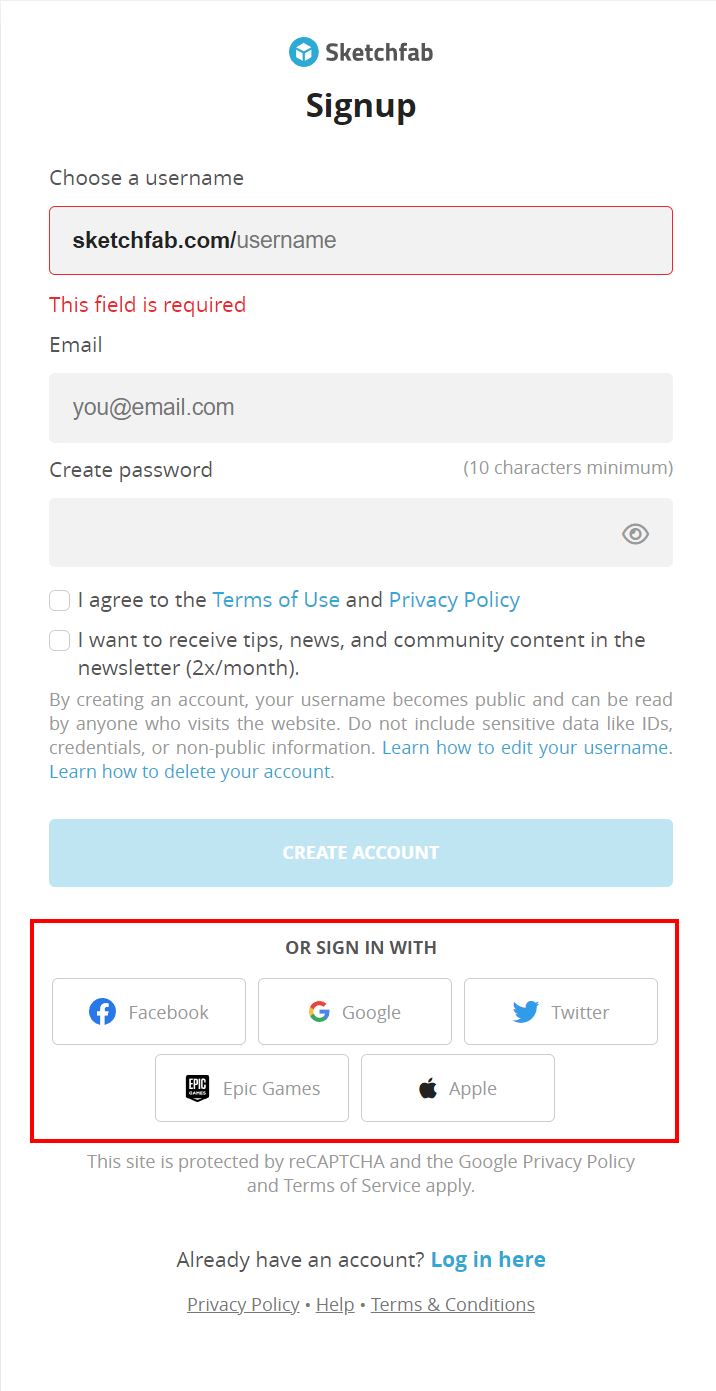
After the account is successfully created and you are logged in, you should now see the following prompt to link up the Sketchfab account with EON-XR. Select ACCEPT:
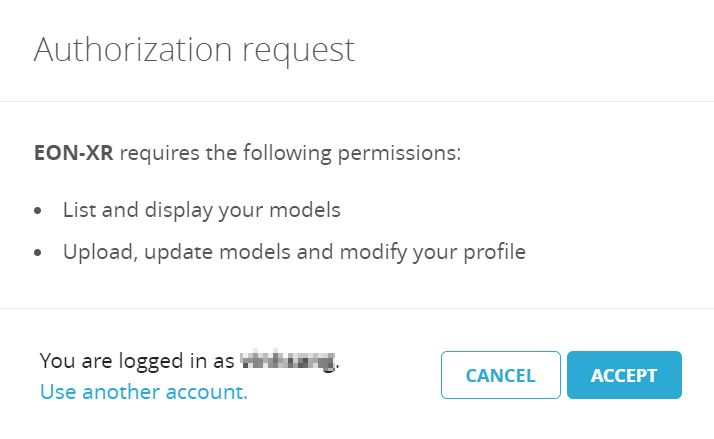
You should now be redirected back to the EON-XR library page and can start download any Sketchfab 3D model. If you are on mobile inside the Metaverse builder, you will need to manually switch back to the EON-XR app yourself.