Single Express¶
With this feature, you are able to learn anything you’d like through XR, simply by typing it in or uploading an image!
How to access Course Catalog:
First, you must log in to https://core.eon-xr.com/:
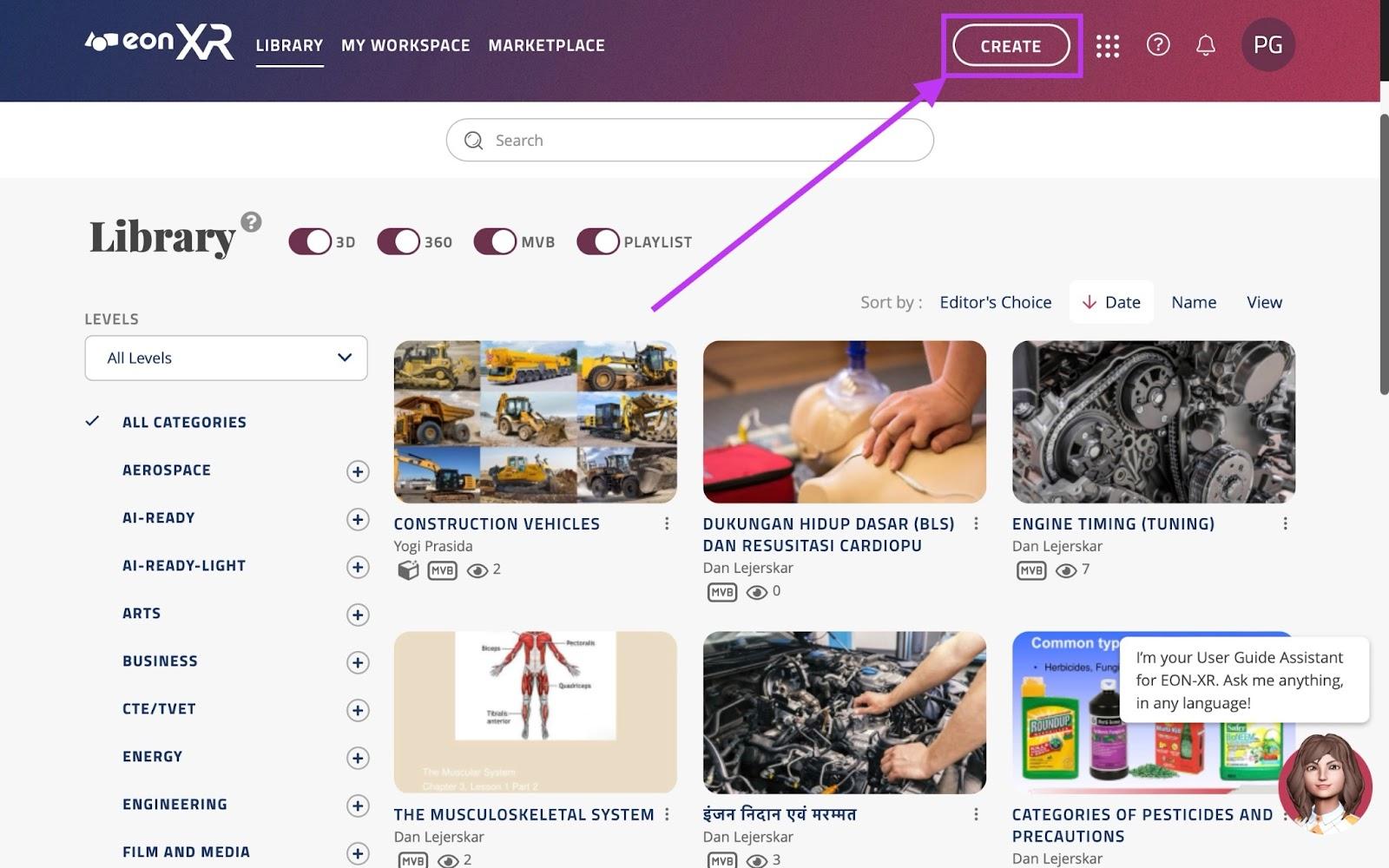
Once logged in, click the “CREATE” button near the top right of the screen.
This will take you to the following screen, click the middle option; Course Catalog:
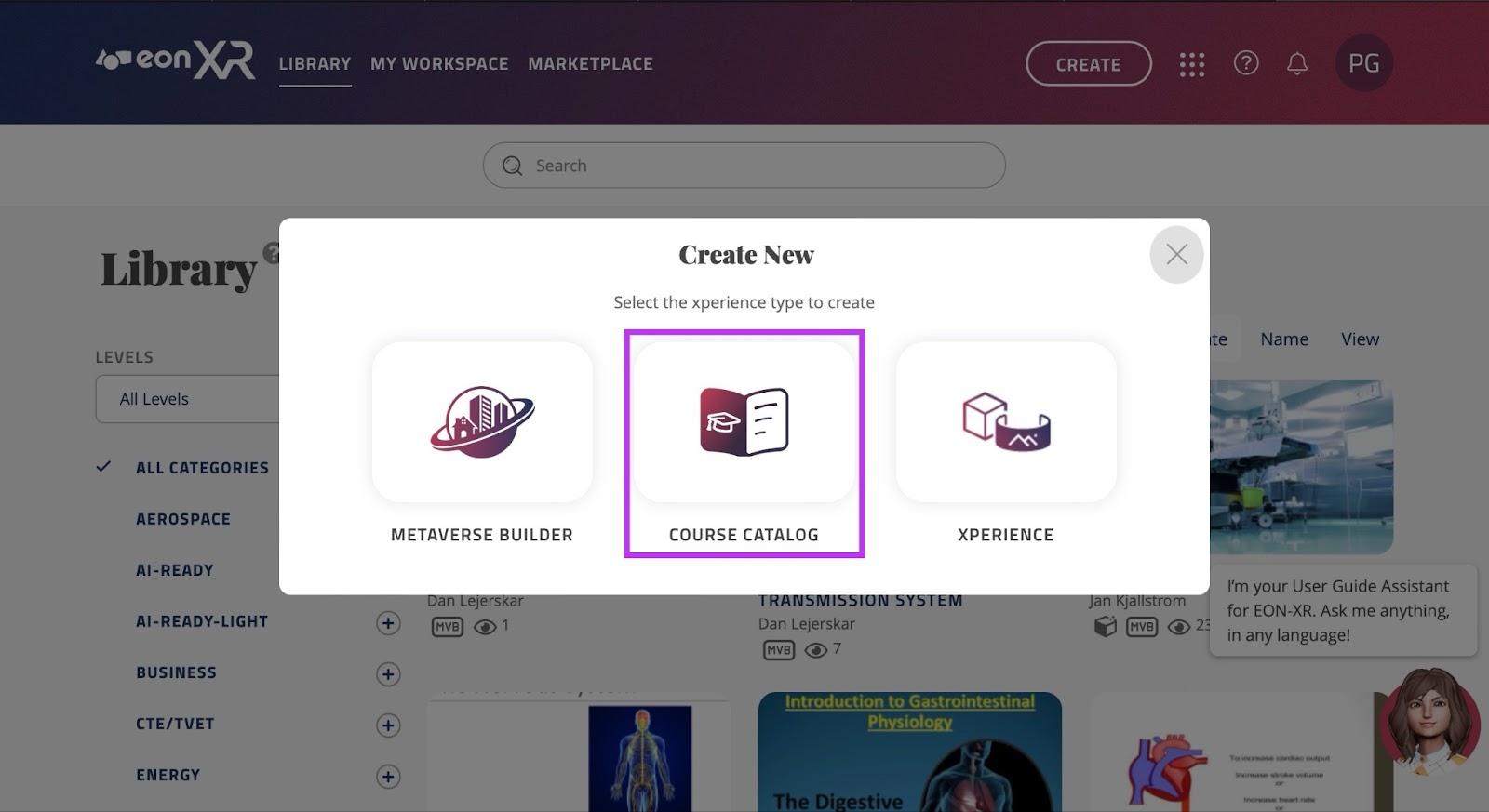
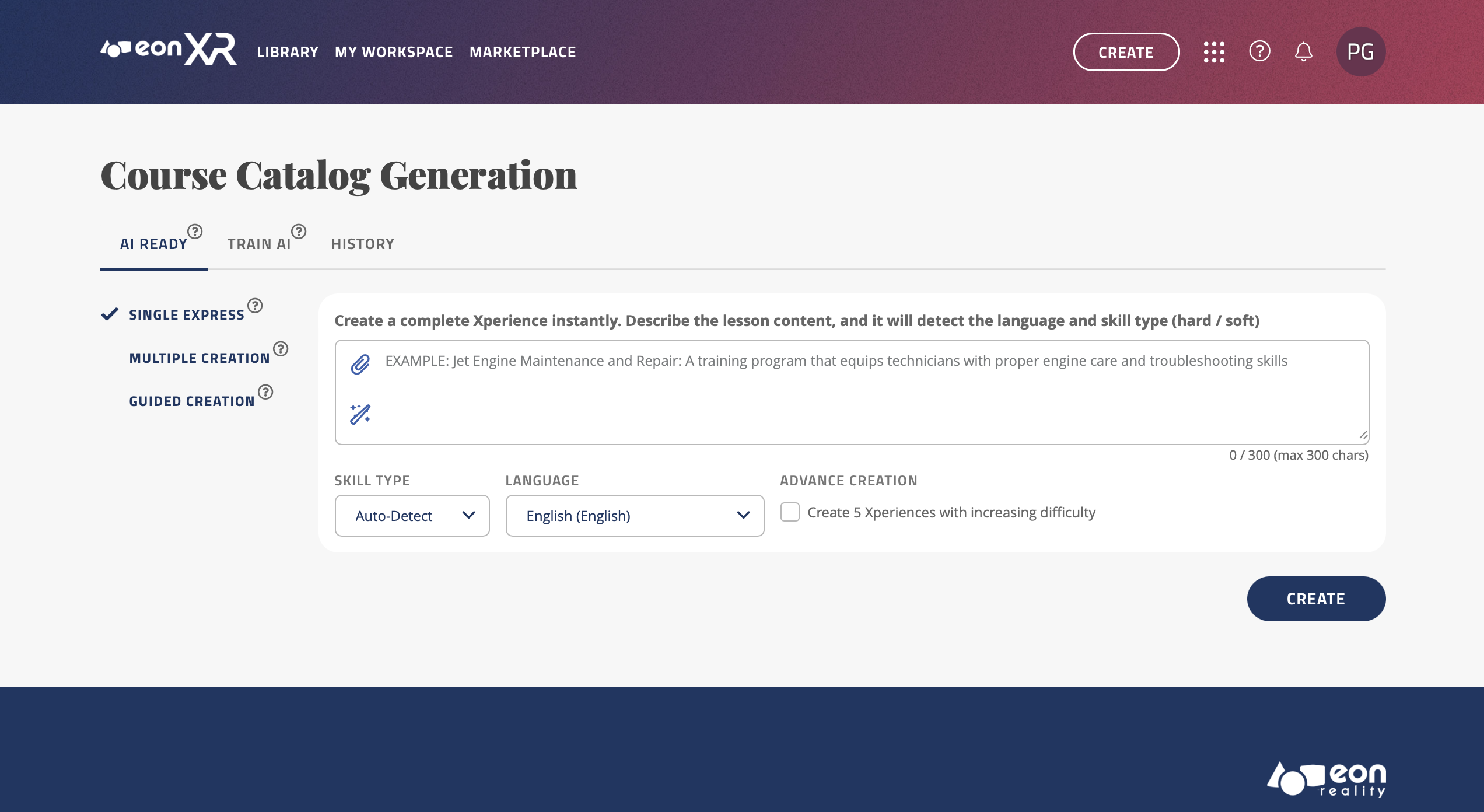
Single Express: Enter text or upload an image to create an Xperience.
Make sure there is a tick next to the “Single Express” text on the left side of the screen.
There are two ways to generate an XR lesson using single express, the first way is Text-to-XR:
TEXT-TO-XR:
You can type anything you would like to learn, and EON-XR will automatically generate an Xperience based on your prompt in any language (300 Character Maximum).
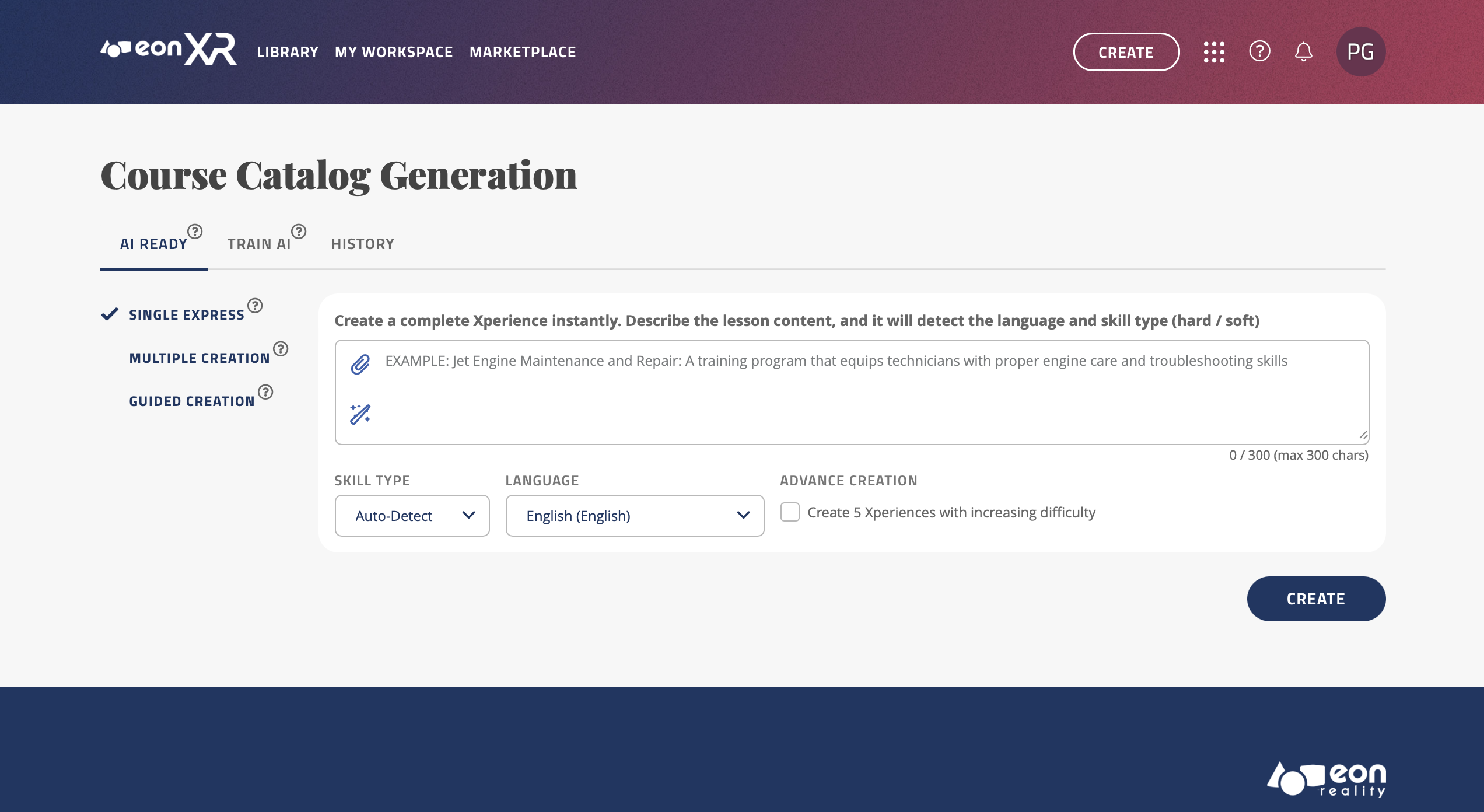
The example used is “I want to learn how to correctly perform CPR for effective life-saving procedures”:
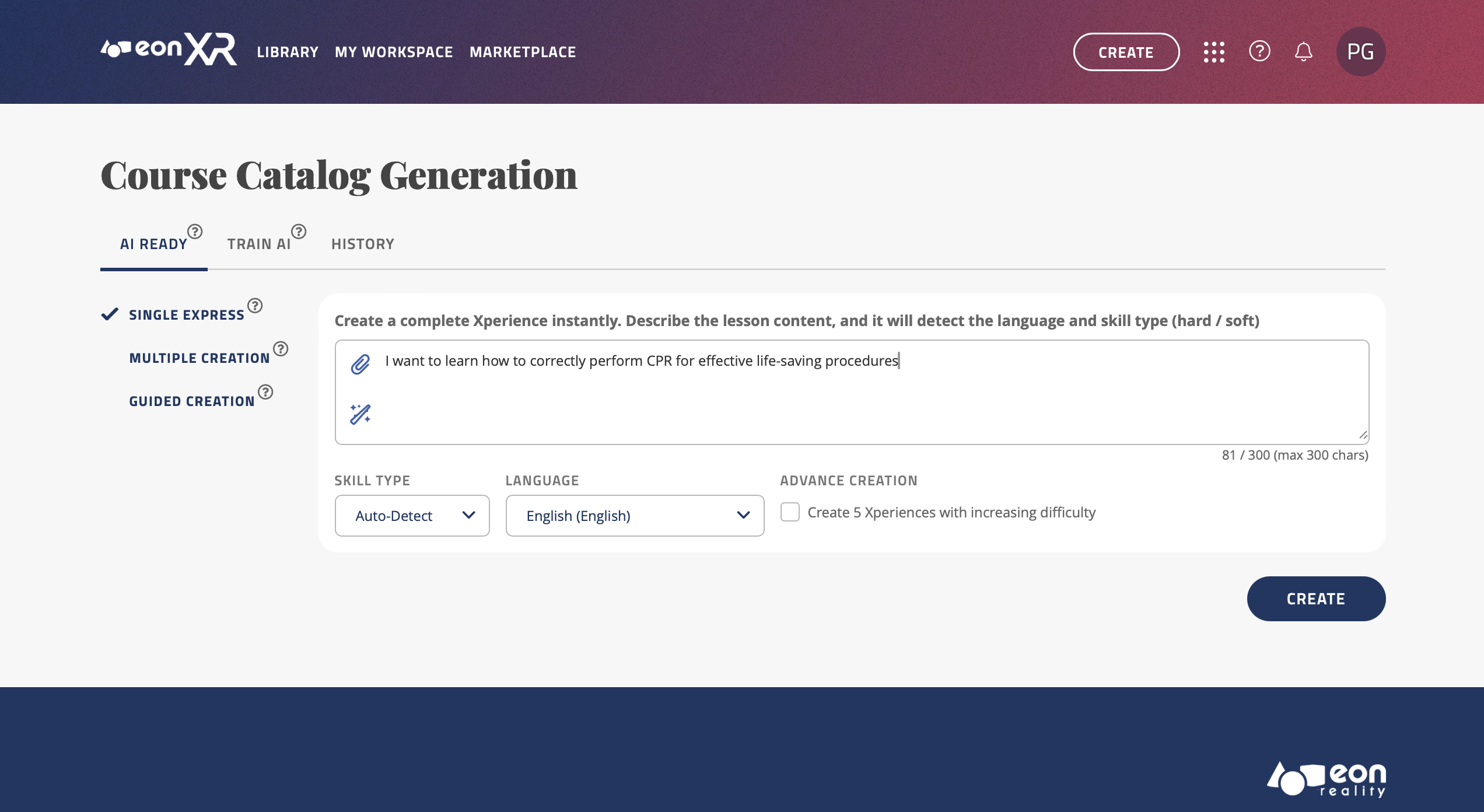
You could type anything you would like to learn here, here are some examples:
“I want to learn basic car maintenance and repair, such as changing tires, checking fluids, and troubleshooting common issues.”
“I’m intrigued by home gardening. I want to learn how to grow my own fruits and vegetables, ideal conditions, materials needed etc.”
“I want to understand stock market trends and patterns with examples.”
“I’m fascinated by astronomy. I want to learn about different celestial bodies, their features, and how to observe them.”
“I want to learn about ocean ecosystems, marine species, and conservation efforts in marine biology.”
“I want to learn about mindfulness meditation techniques for stress relief and mental well-being.”
Be creative!
Press the magic prompt
 button to enhance the description to generate a more detailed and focused Xperience. As can be seen below: the prompt is now improved and more specific:
button to enhance the description to generate a more detailed and focused Xperience. As can be seen below: the prompt is now improved and more specific:
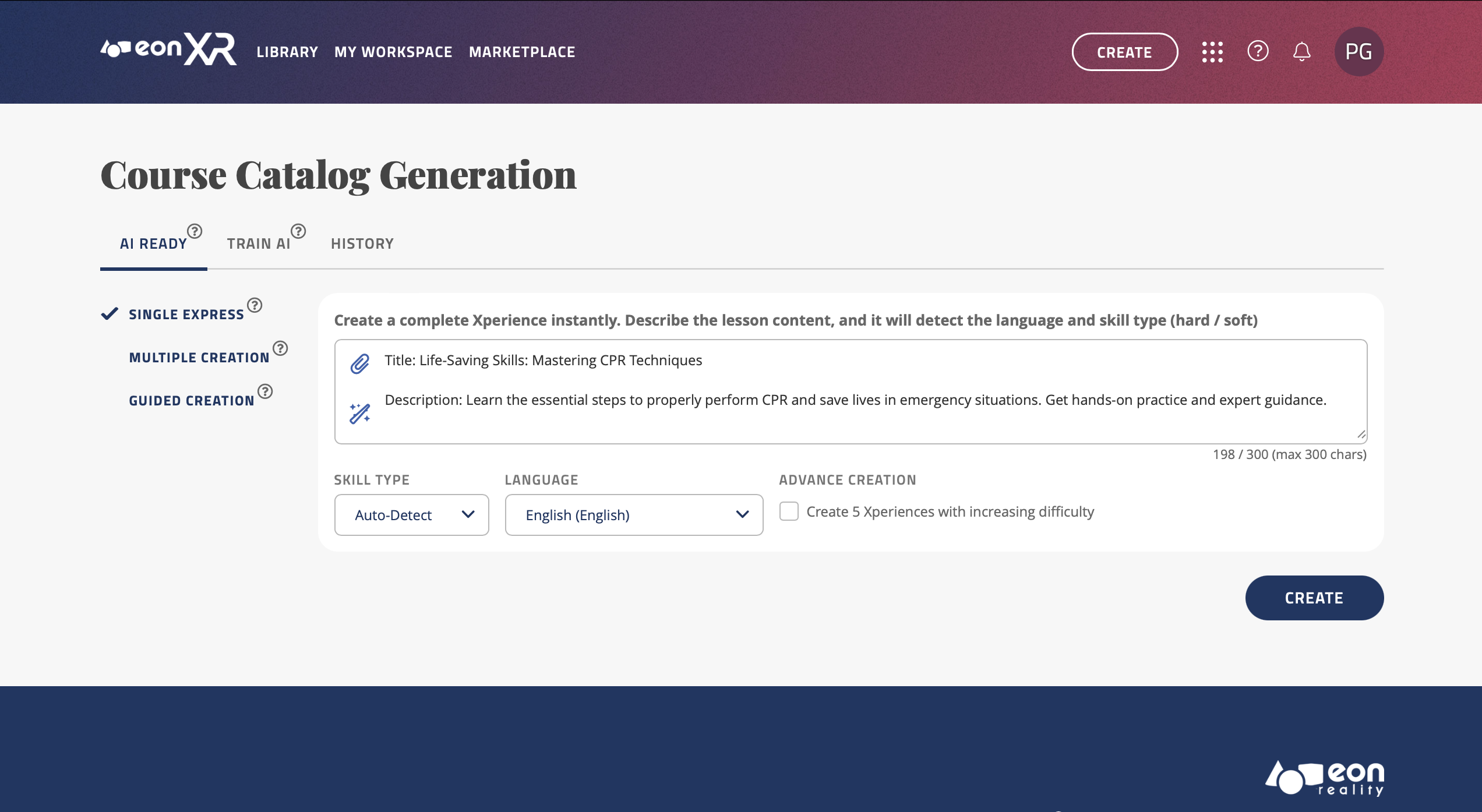
You can now choose the Skill type (Hard Skills or Soft Skills) by opening the dropdown menu under “SKILL TYPE”. If you choose to leave it as “Auto-Detect”, the software will decide based on the context of the prompt.
You can also change the language of the Xperience that will be created, there are over 20 languages supported, simply click the dropdown menu and select the new language, and your prompt will be translated and the lesson will be generated in the selected language.
You can also check the “Create 5 Xperiences with advanced difficulty” box to enable Advance Creation. This will generate 5 Xperiences in the topic, from beginner to expert level.
Once you are satisfied with the prompt you have written, you may press the “CREATE” button to begin loading the lesson:
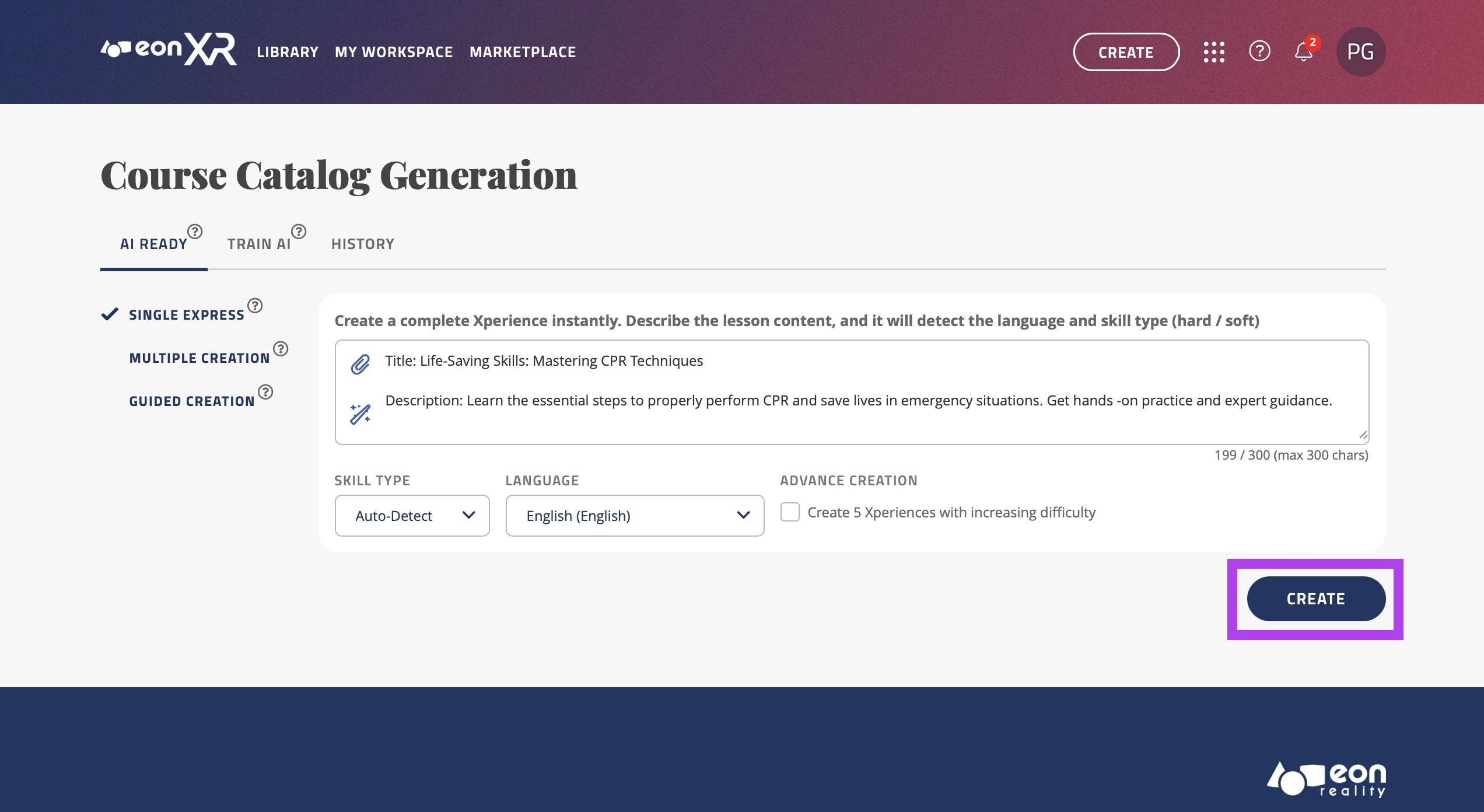
IMAGE-TO-XR:
The alternative method of generating an express creation lesson is through an image input. Click the small paperclip icon
 in the text box to open your computer files and be able to attach any image.
in the text box to open your computer files and be able to attach any image.For this example, an image of the Eiffel Tower construction will be used:

The software will then generate a prompt based on that image, and that image will be the hero image in the Xperience.
“Construction of the Eiffel Tower: Historic sequence showing the Eiffel Tower’s construction, capturing its progression from base to partial completion.”
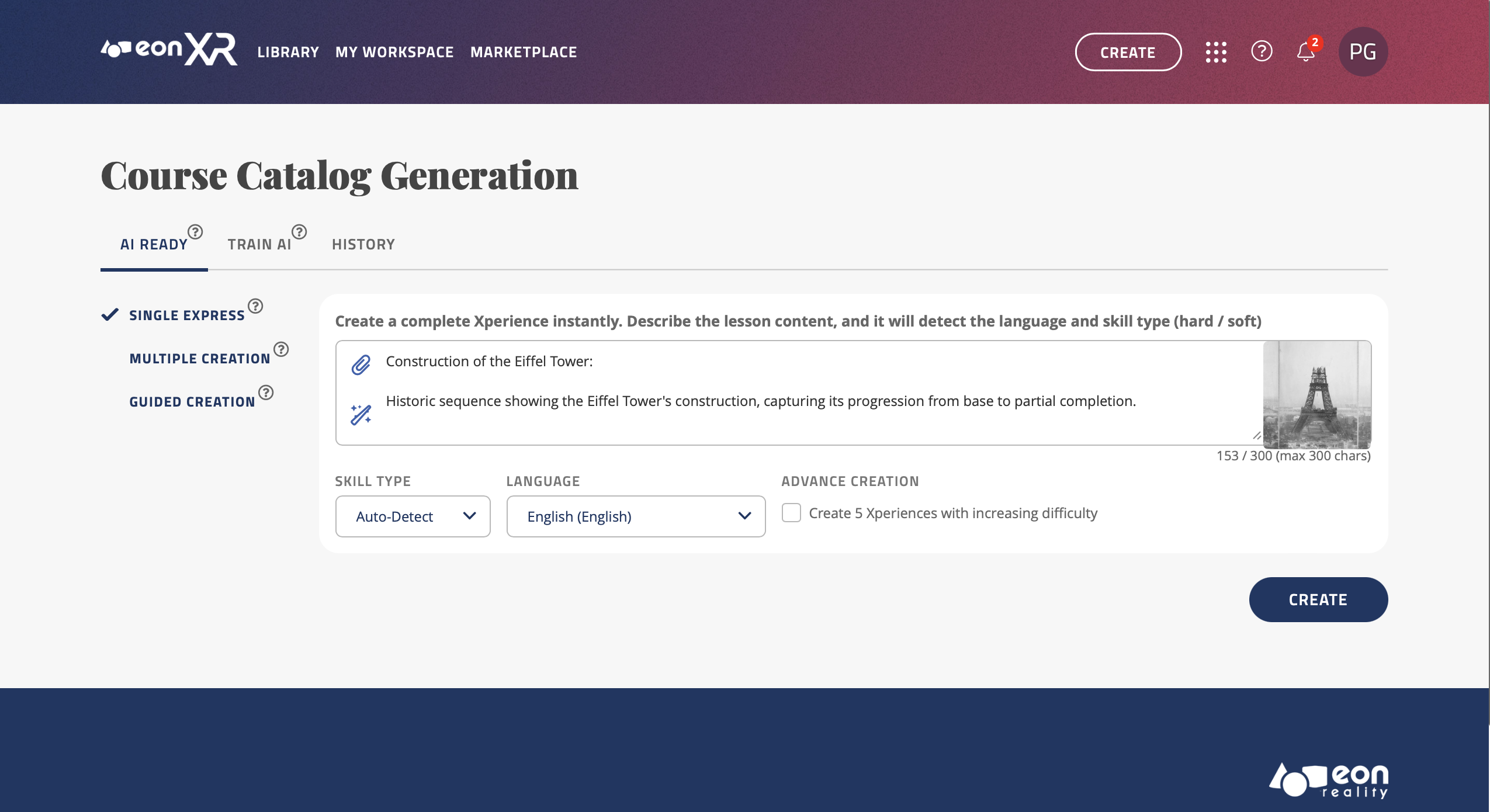
If you are not satisfied with the generated description, you can manually edit this or use the Magic Prompt Enhancer by pressing the Magic Prompt button
 . This will regenerate and improve the current prompt. you may press this button more than once until satisfied:
. This will regenerate and improve the current prompt. you may press this button more than once until satisfied:
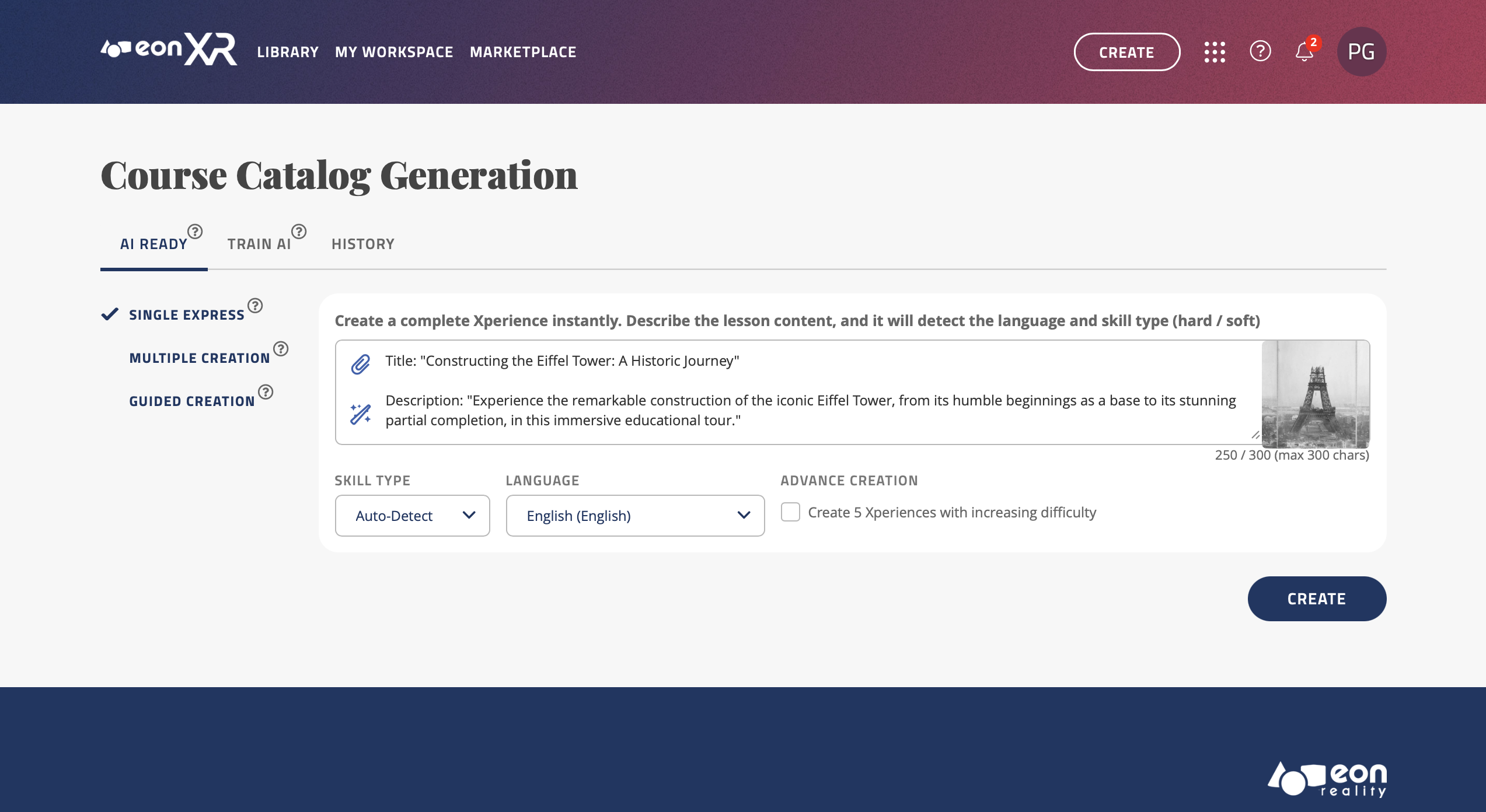
As mentioned, you can now choose the Skill type (Hard Skills or Soft Skills) by opening the dropdown menu under “SKILL TYPE”. If you choose to leave it as “Auto-Detect”, the software will decide based on the context of the prompt.
You can also change the language of the Xperience that will be created, there are over 20 languages supported, simply click the dropdown menu and select the new language, and the prompt will be translated and the lesson will be generated in the selected language.
You can also check the “Create 5 Xperiences with advanced difficulty” box to enable Advance Creation. This will generate 5 Xperiences in the topic, from beginner to expert level.
Once you are satisfied with the prompt you have written, you may press the “CREATE” button to begin loading the lesson:
LESSON GENERATED
Regardless of the method of generating the lesson (text or image), you will then be taken to the following screen, showing that your lesson has begun creating. Press on “VIEW HISTORY” to keep track of all your creations:
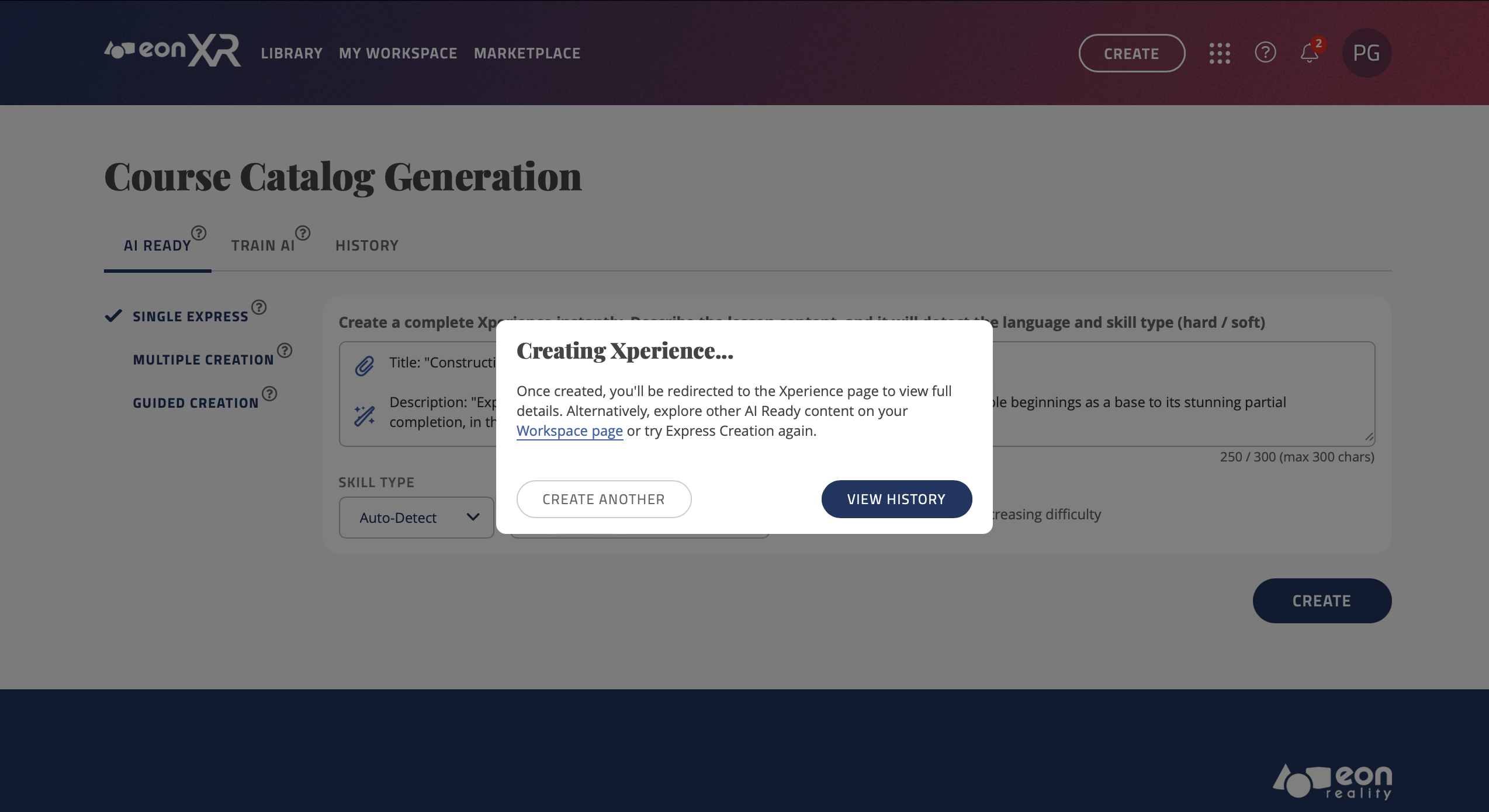
As you can see below, the lesson you have just created shows at the top, with its name, type, date/time created and the status. You may press the small refresh button to the right of the status (
 ) to check if the lesson has been completed and is ready to view:
) to check if the lesson has been completed and is ready to view:
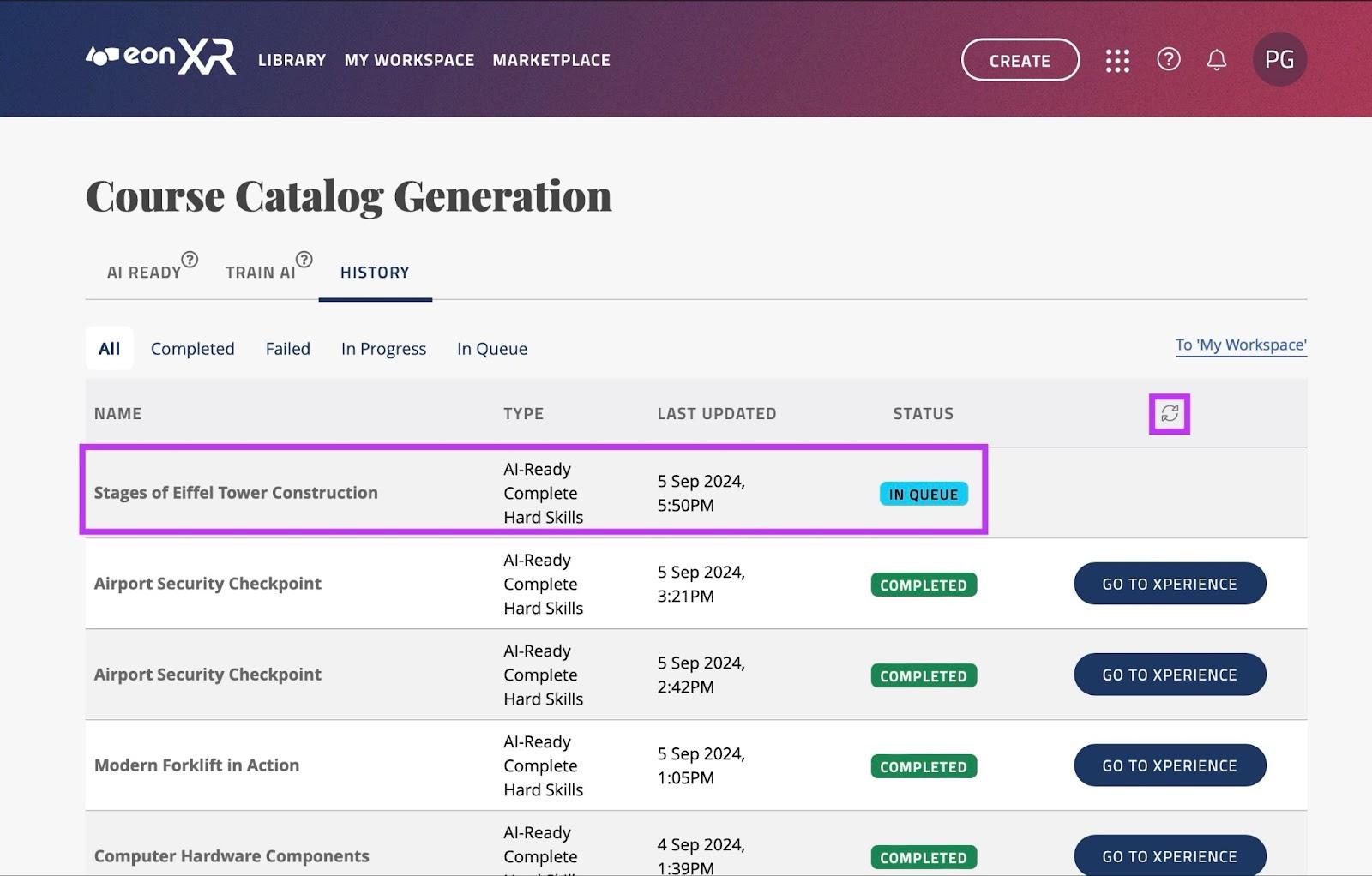
Once the status changes from “IN PROGRESS” to “COMPLETED”, you may press the “GO TO XPERIENCE” button to view it:
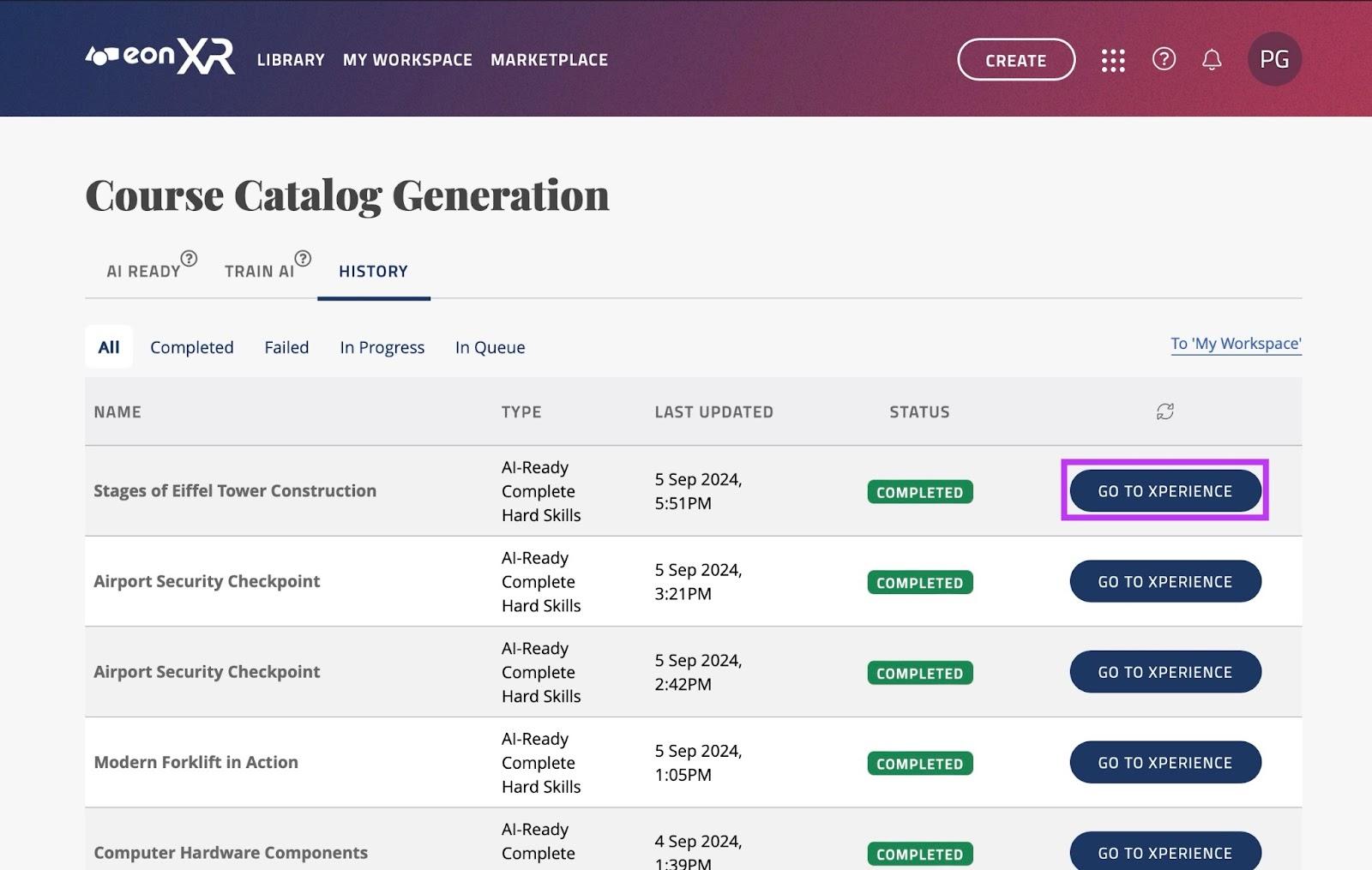
As can be seen below, the lesson has now been created from the prompt introduced:
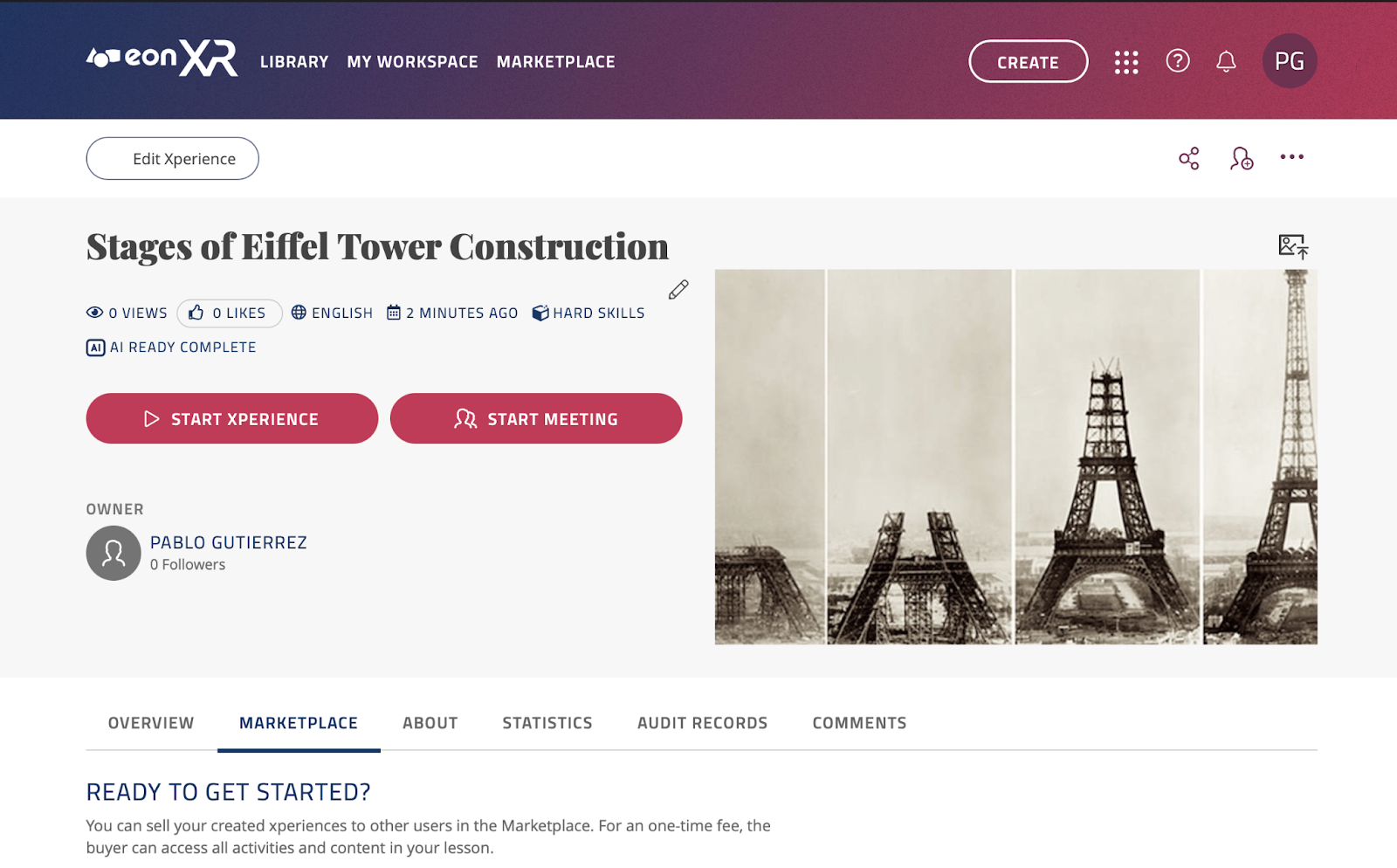
From here you can press “START XPERIENCE” to learn about the desired topic. You will be directed to the EON-XR app. As mentioned, if you generated a lesson through an image, that image will be the hero image in the Xperience:

You are also able to access this Xperience from your mobile device if you are logged in with the same account.